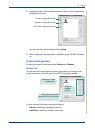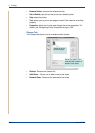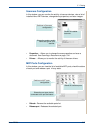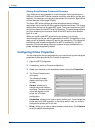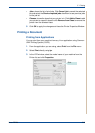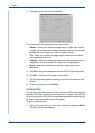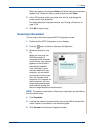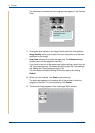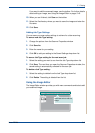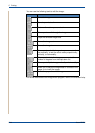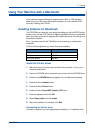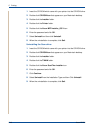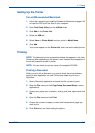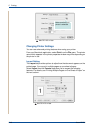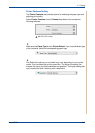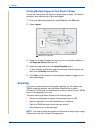5Printing
Xerox PE220 5-43
If you want to edit the scanned image, use the toolbar. For further details
about editing an image, see Using the Image Editor on page 5-43.
10. When you are finished, click Save on the toolbar.
11. Select the file directory where you want to save the image and enter the
file name.
12. Click Save.
Adding Job Type Settings
You can save your scan option settings to retrieve for a later scanning.
To save a new Job Type setting:
1. Change the options from the Scanner Properties window.
2. Click Save As.
3. Enter the name for your setting.
4. Click OK to add your setting to the Saved Settings drop-down list.
To save a Job Type setting for the next scan job:
1. Select the setting you want to use from the Job Type drop-down list.
2. Click Save. The next time you open the Scanner Properties window, the
saved setting is automatically selected for the scan job.
To delete a Job Type setting:
1. Select the setting to delete from the Job Type drop-down list.
2. Click Delete. The setting is deleted from the list
Using the Image Editor
The Image Editor window provides you with menu commands and tools to edit
your scanned image.
Use these tools to edit the
image.