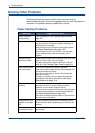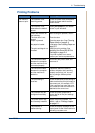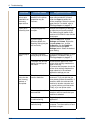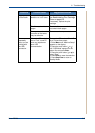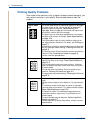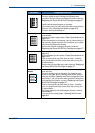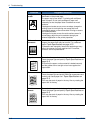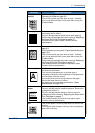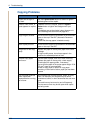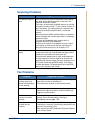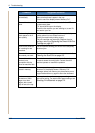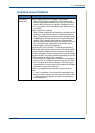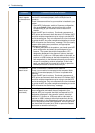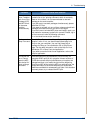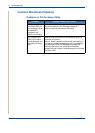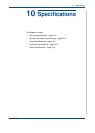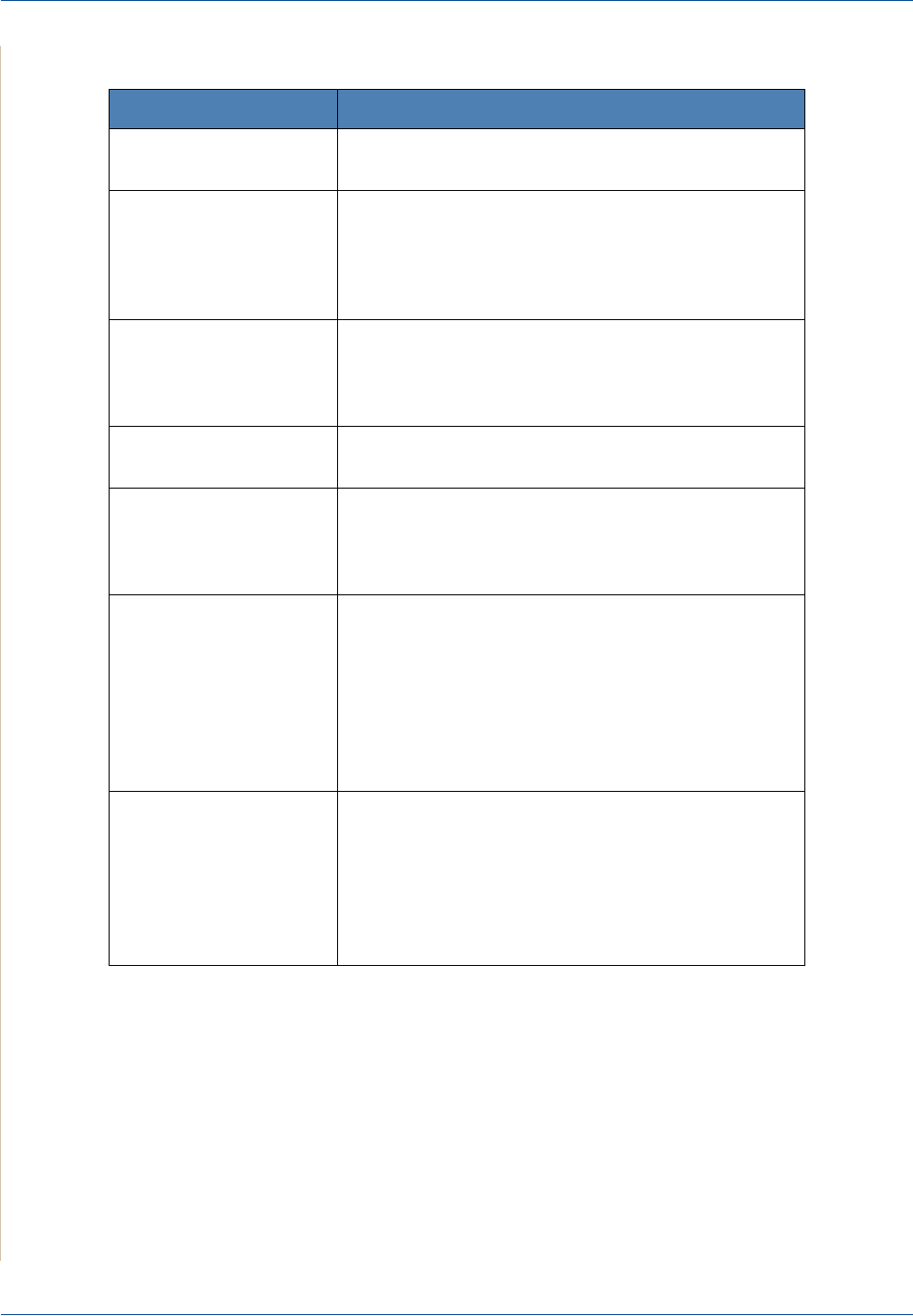
9 Troubleshooting
9-20 Xerox PE220
Copying Problems
Condition Suggested solutions
Copies are too light or
too dark.
Use the
Lighten/Darken
button to darken or lighten
the background of the copies.
Smears, lines, marks, or
spots appears on copies.
If defects are on the original, press the
Lighten/
Darken
button to lighten the background of your
copies.
If no defects are on the original, clean the scan unit.
See
Cleaning the Scan Unit on page 8-5.
Copy image is skewed. Ensure that the original is face down on the document
glass or face up in the ADF (Automatic Document
Feeder).
Check that the copy paper is loaded correctly.
Blank copies print out. Ensure that the original is face down on the document
glass or face up in the ADF.
Image rubs off the copy
easily.
Replace the paper in the tray with paper from a new
package.
In high humidity areas, do not leave paper in the
machine for extended periods of time.
Frequent copy paper
jams occur.
Fan the stack of paper, then turn it over in the tray.
Replace the paper in the tray with a fresh supply.
Check/adjust the paper guides, if necessary.
Ensure that the paper is the proper paper weight. 20 lb
(75 g/m
2
) paper is recommended.
Check for copy paper or pieces of copy paper
remaining in the machine after a paper jam has been
cleared.
Print cartridge produces
fewer copies than
expected before running
out of toner.
Your originals may contain pictures, solids, or heavy
lines. For example, your originals may be forms,
newsletters, books, or other documents that use more
toner.
The machine may be turned on and off frequently.
The document cover may be left open while copies
are being made.