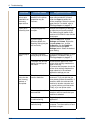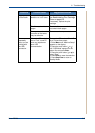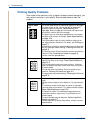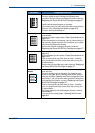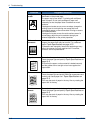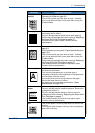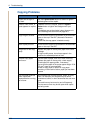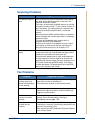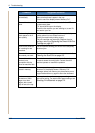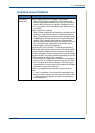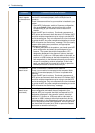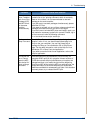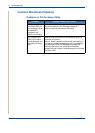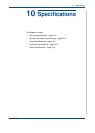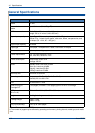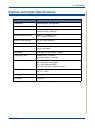9 Troubleshooting
9-22 Xerox PE220
Faxes are not received
automatically.
Fax mode should be selected.
Make sure that there is paper in the tray.
Check to see if the display shows “Memory Full”.
The machine does not
send.
Make sure that the document is loaded in the ADF or on
the document glass.
“TX” should show up on the display.
Check the fax machine you are sending to, to see if it
can receive your fax.
The incoming fax has
blank spaces or is of
poor-quality.
The fax machine sending you the fax may be faulty.
A noisy phone line can cause line errors.
Check your machine by making a copy.
The print cartridge may be empty. Replace the print
cartridge, referring to
Replacing the Smart Kit ® Print
Cartridge on page 8-7
.
Some of the words on
an incoming fax are
stretched.
The fax machine sending you the fax had a temporary
document jam.
There are lines on the
documents you send.
Check your scanning glass for marks and clean it. See
Cleaning the Scan Unit on page 8-5.
The machine dials a
number, but a
connection with the
other fax machine fails.
The other fax machine may be turned off, out of paper,
or cannot answer incoming calls. Contact the other
machine operator to resolve the problem.
Documents are not
stored in memory.
There may not be enough memory to store the
document. If the display shows a “Memory Full”
message, delete from memory any documents you no
longer need and then try again to store the document.
Blank areas appear at
the bottom of each
page or on other
pages, with a small
strip of text at the top.
You may have chosen the wrong paper settings in the
user option setting. For details about paper settings, see
Selecting Print Materials on page 3-2.
Condition Suggested solutions