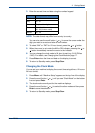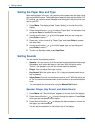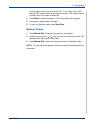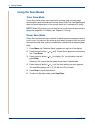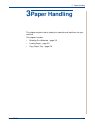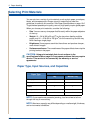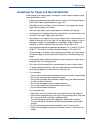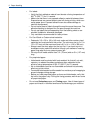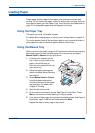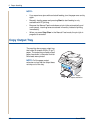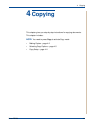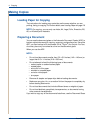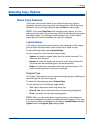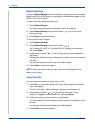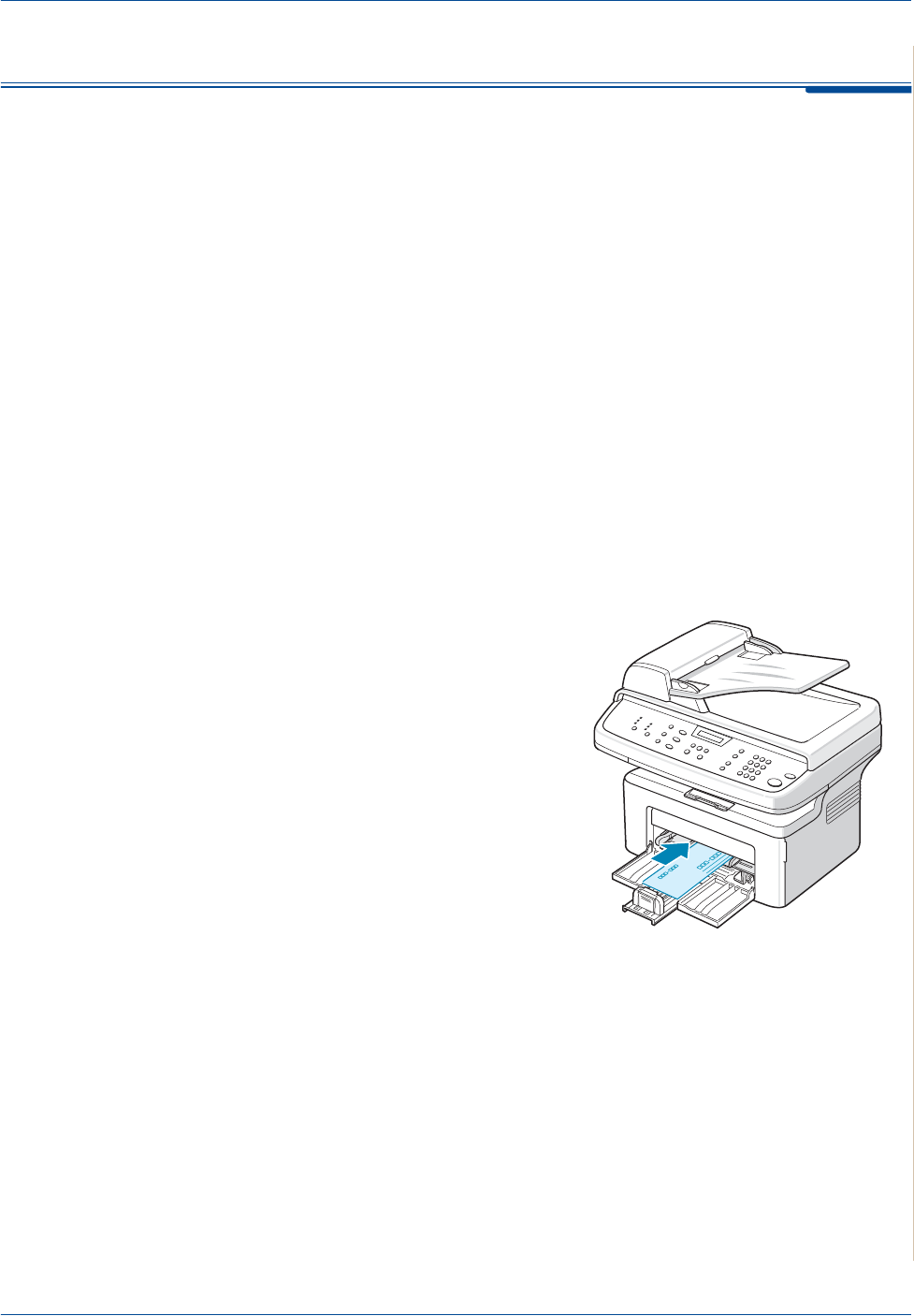
3 Paper Handling
Xerox PE220 3-5
Loading Paper
Proper paper loading helps prevent paper jams and ensure trouble-free
printing. Do not remove the paper in the tray while a job is printing. Doing so
may cause a paper jam. See Paper Type, Input Sources, and Capacities on
page 3-2 for acceptable paper size and capacity for the tray.
Using the Paper Tray
The paper tray holds 150 sheets of paper.
For details about loading paper in the tray, see Loading Paper on page 2-6.
To use the special material like envelope, label or card, remove the stack of
plain paper and load one sheet of special material into the tray.
Using the Manual Tray
When you print a document using your PC and want to check the print quality
after each page is printed, load the paper in the manual tray and select
Manual Feed for Source from the print driver.
1. Load the print material into the
tray. If there is a print side to the
paper it should be face up.
Push the print material firmly into
the manual tray.
2. Adjust the paper guide against
the print material without bending
the material.
3. Select Manual Feed for Source
from the software application,
and then select the correct paper
size and type. For details, see
Chapter 5, Printing.
4. Send the job to the printer.
5. On the machine the display shows “Add Paper & Press Start”. Press
Start on the machine to start feeding. Printing is started.
6. If you have multiple pages to be printed, the display shows “Add Paper &
Press Start” again. Load the next sheet and press Start.
Repeat this step for every page to be printed.