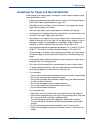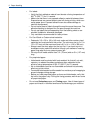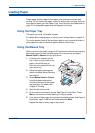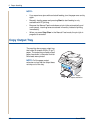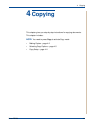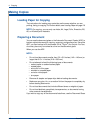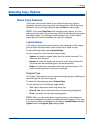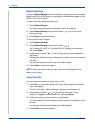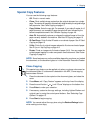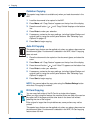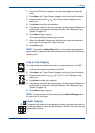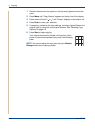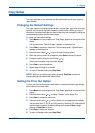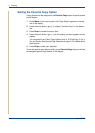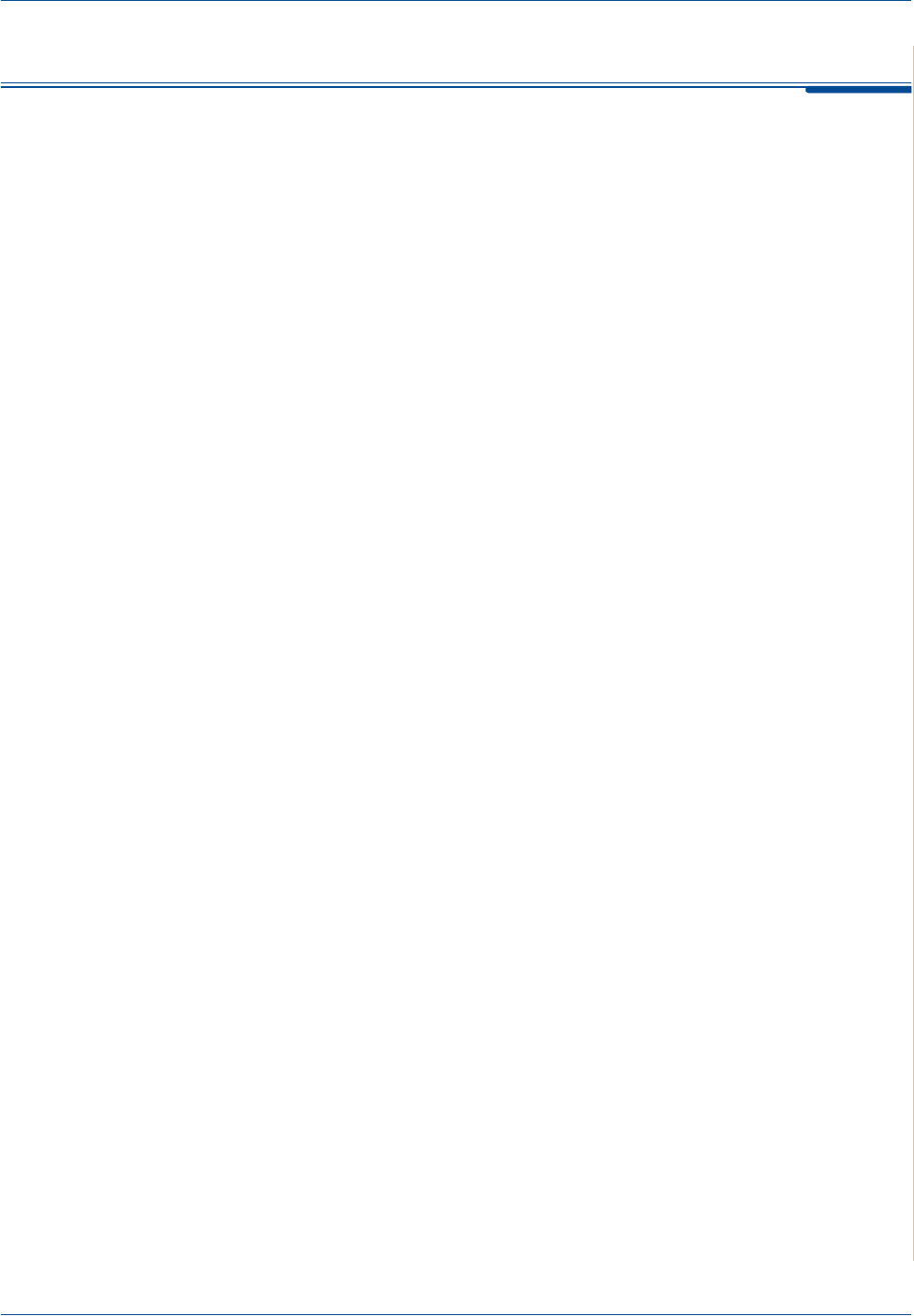
4 Copying
Xerox PE220 4-5
Selecting Copy Options
Basic Copy Features
The buttons on the control panel let you select all basic copy options:
brightness, document type, copy size, and copy quantity. Set the following
options for the current copy job before pressing Start to make copies.
NOTE: If you press Stop/Clear while setting the copy options, all of the
options you have set for the current copy job will be canceled and returned to
their default status. The settings will automatically return to their default
status after the machine completes the copy job in progress.
Lighten/Darken
If you have an original document containing faint markings or dark images,
you can adjust the brightness to make a copy that is easier to read.
To adjust the brightness, press Lighten/Darken.
You can choose from the following contrast modes:
• Lighten: will make the copies lighter than the original document. This
works well with dark print.
• Normal: will make the copies look the same as the original document.
This works well with standard typed or printed documents.
• Darken: will make the copies darker than the original document. This
works well with light print or faint pencil markings.
Original Type
The Original Type setting is used to improve the copy quality by selecting the
document type for the current copy job.
To select the document type, press Original Type.
You can choose from the following image modes:
• Text: Use for documents containing mostly text.
• Photo & Text: Use for documents with mixed text and photographs.
• Photo: Use when the originals are photographs.
NOTE: When you copy a document containing color on the background,
such as a newspaper or a catalog, the background will appear on your copy.
If you want to reduce the background, change the Lighten/Darken setting to
Lighten and/or the Original Type setting to Text.