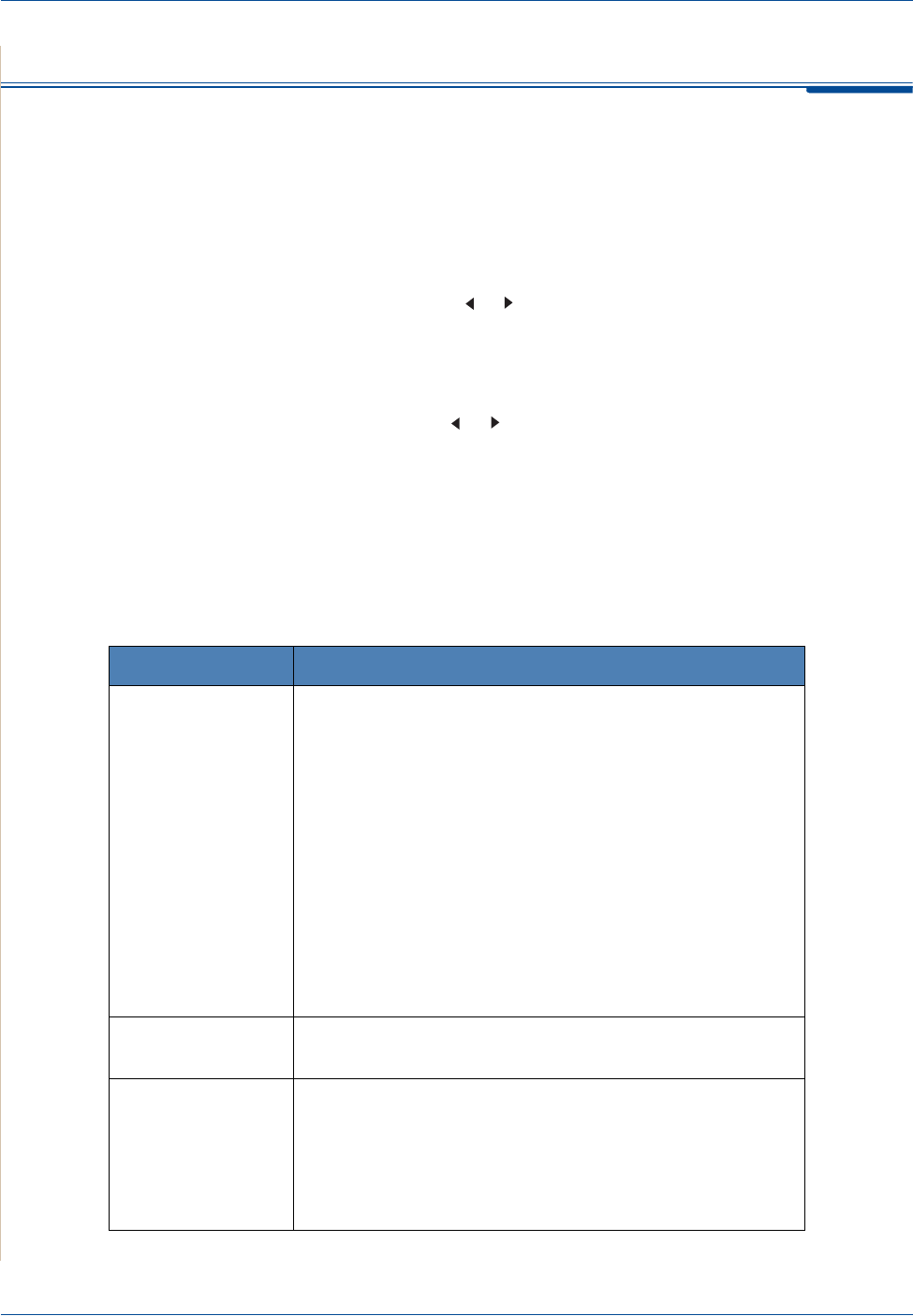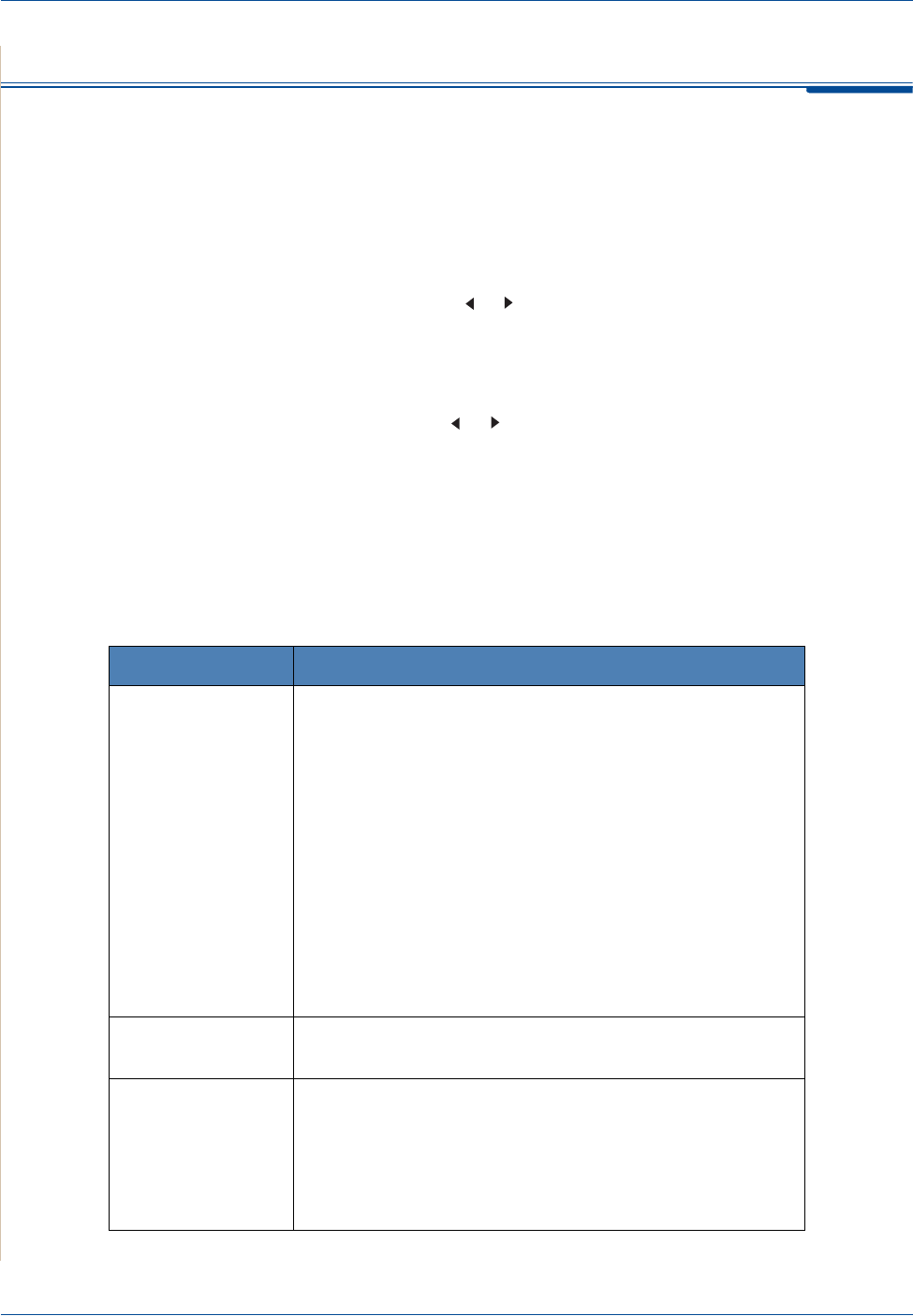
7Faxing
7-2 Xerox PE220
Setting Up the Fax System
Changing the Fax Setup options
1. Press Menu until “Fax Setup” appears on the top line of the display.
The first available menu item, “Default-Change”, displays on the bottom
line.
2. Press the scroll button ( or ) until you see the desired menu item on the
bottom line and press Enter.
3. If you select “Default-Change”, you will see “Resolution”. Press Enter
again.
4. Use the scroll button ( or ) to find the desired status or use the number
keypad to enter the value for the option you have selected.
5. Press Enter to make your selection. The next Fax Setup option appears.
6. If necessary, repeat steps 2 through 4.
7. To return to Standby mode, press Stop/Clear.
Available Fax Setup Options
Option Description
Default-Change
You can change the default resolution value.
Standard
for documents with normal sized characters.
Fine
for documents containing small characters or thin
lines, or for sending documents printed using a dot-matrix
printer.
Super Fine
for documents containing extremely fine detail.
Super Fine
mode is enabled only if the remote machine
also supports
Super Fine
resolution.
Photo
for documents containing shades of gray or
photographs.
Color
for documents with colors. Sending a color fax is only
possible if the receiving machine supports color fax
reception and you send the fax manually. In this mode,
memory transmission is not available.
Ring To Answer
You can specify the number of times the machine rings,
from 1 to 7, before answering an incoming call.
Lighten/Darken
You can select the default contrast mode to fax your
documents lighter or darker.
Lighten works well with dark print.
Normal works well with standard typed or printed
documents.
Darken works well with light print or faint pencil markings.