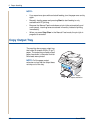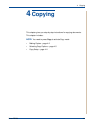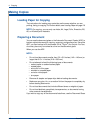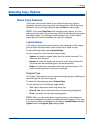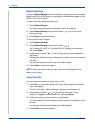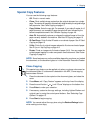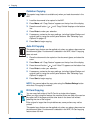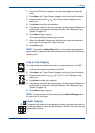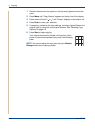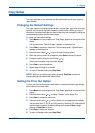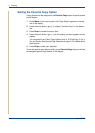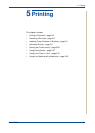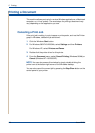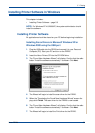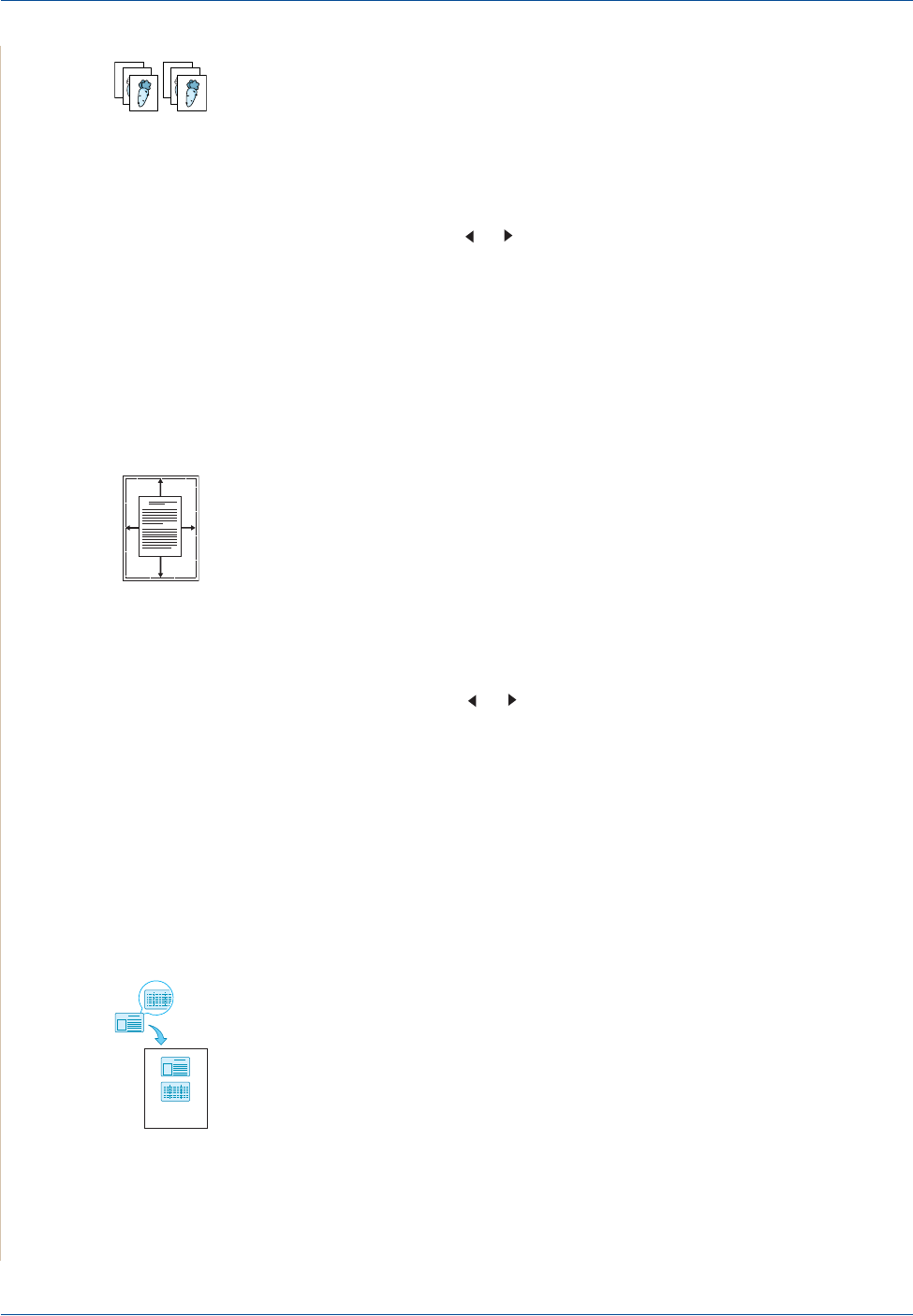
4 Copying
4-8 Xerox PE220
Collation Copying
This special copy feature is available only when you load documents in the
ADF.
1. Load the documents to be copied in the ADF.
2. Press Menu until “Copy Feature” appears on the top line of the display.
3. Press the scroll button ( or ) until “Copy Collate” displays on the bottom
line.
4. Press Enter to make your selection.
5. If necessary, customize the copy settings, including Lighten/Darken and
original type, by using the control panel buttons. See “Selecting Copy
Options” on page 4-5.
6. Press Start to begin copying.
Auto Fit Copying
This special copy feature can be applied only when you place a document on
the document glass. If a document is detected in the ADF, Auto Fit copying
does not work.
1. Place the document to be copied on the document glass, and close the
cover.
2. Press Menu until “Copy Feature” appears on the top line of the display.
3. Press the scroll button ( or ) until “Auto Fit” appears on the bottom line.
4. Press Enter to make your selection.
5. If necessary, customize the copy settings, including Lighten/Darken and
original type, by using the control panel buttons. See “Selecting Copy
Options” on page 4-5.
6. Press Start to begin copying.
NOTE: You cannot adjust the copy size using the Reduce/Enlarge button
while Auto Fit copying is enabled.
ID Card Copying
You can copy both sides of the ID Card to a single side of paper.
When you copy using this feature, the machine prints one side of the card on
the upper half of the paper and the other side on the lower half without
reducing the size of the original.
If the original is larger than the printable area, some portions may not be
printed.
This special copy feature can be applied only when you place a document on
the document glass. If a document is detected in the ADF, ID Card copying
feature does not work.
1
2
3
1
2
3
A