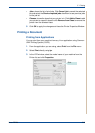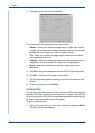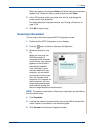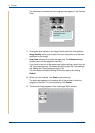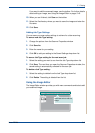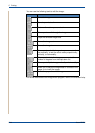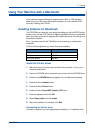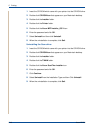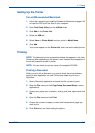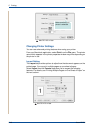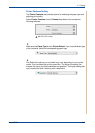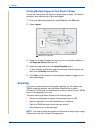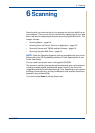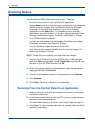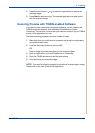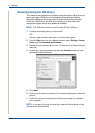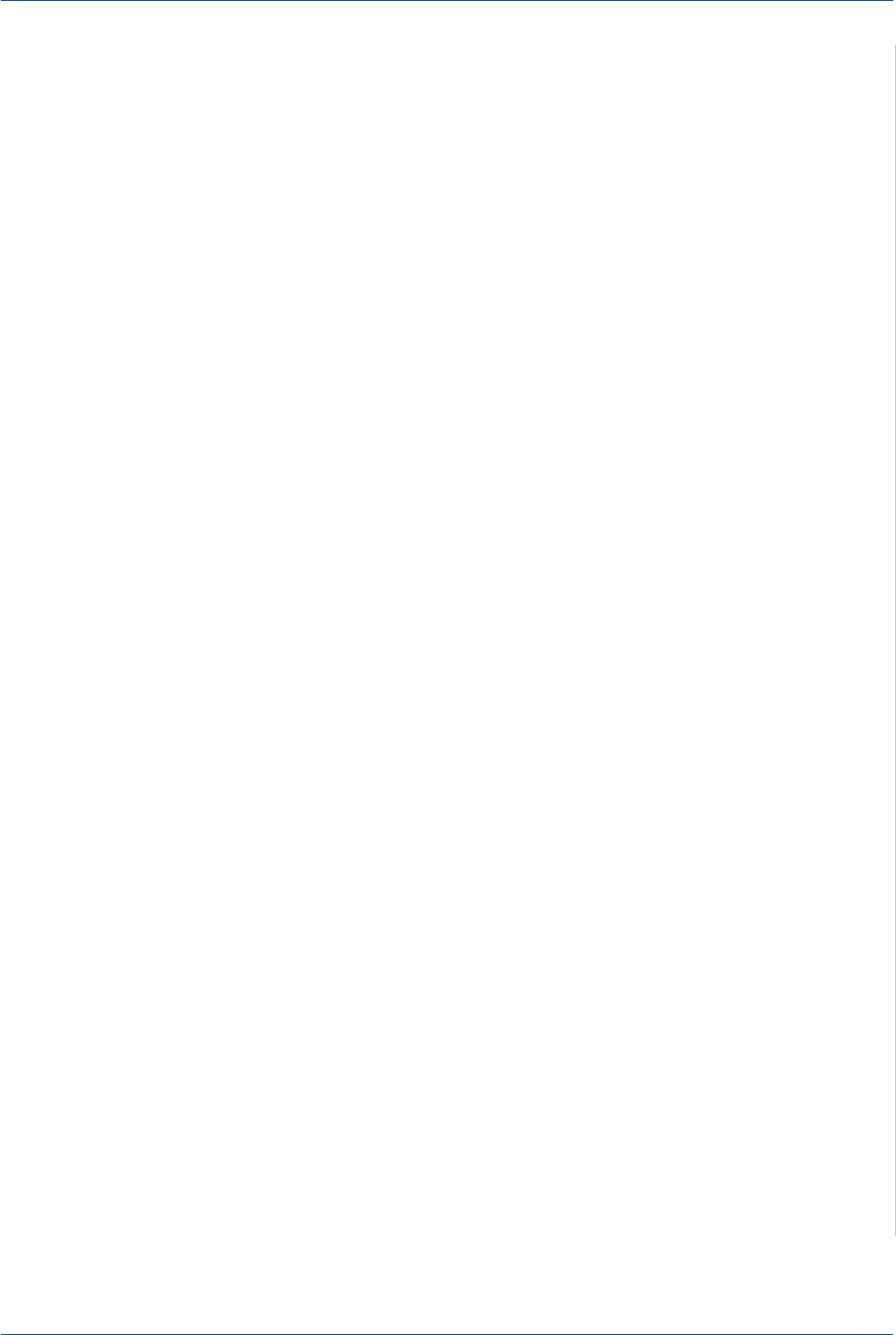
5Printing
Xerox PE220 5-47
Setting Up the Printer
For a USB-connected Macintosh
1. Follow the instructions on Installing Software for Macintosh on page 5-45
to install the PPD and Filter files on your computer.
2. Open Print Setup Utility from the Utilities folder.
3. Click Add on the Printer List.
4. Select the USB tab.
5. Select Xerox in Printer Model and your printer in Model Name.
6. Click Add.
Your printer appears on the Printer List, and is set as the default printer.
Printing
NOTE: The Macintosh printer’s properties window that appears in this User
Guide may differ depending on the printer in use. However the composition of
the printer properties window is similar.
NOTE: You can check your printer name in the supplied CD-ROM.
Printing a Document
When you print with a Macintosh, you need to check the printer software
setting in each application you use. Follow these steps to print from a
Macintosh.
1. Open a Macintosh application and select the file you want to print.
2. Open the File menu and click Page Setup (Document Setup in some
applications).
3. Choose your paper size, orientation, scaling, and other options and click
OK.
4. Open the File menu and click Print.
5. Choose the number of copies you want and indicate which pages you
want to print.
6. Click Print when you finish setting the options.