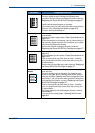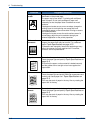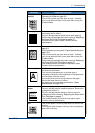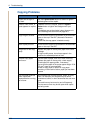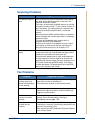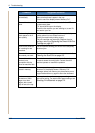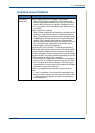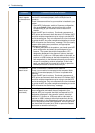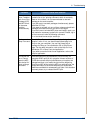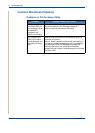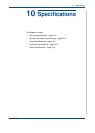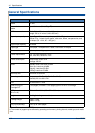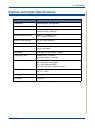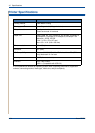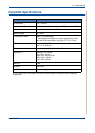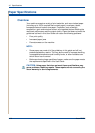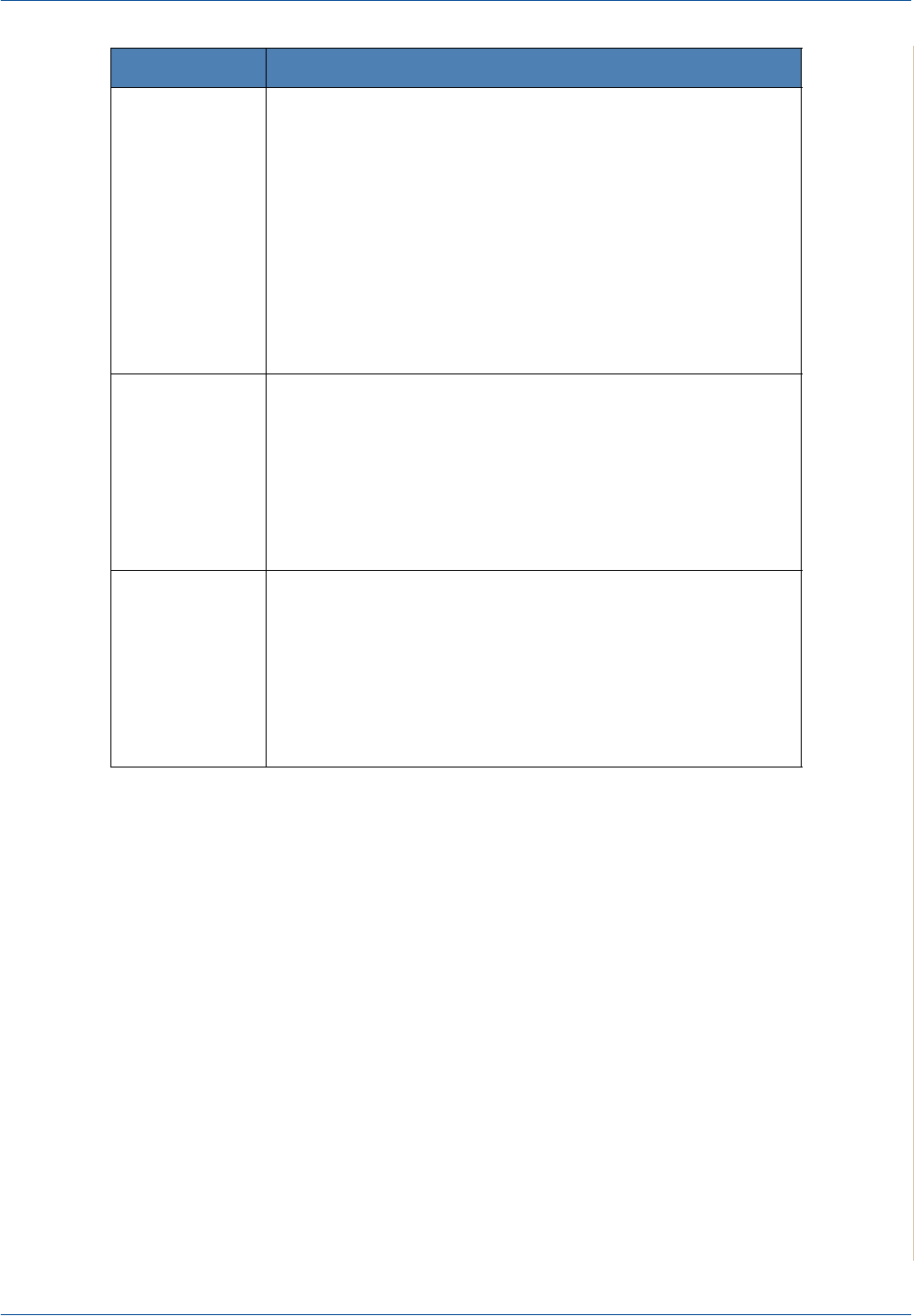
9 Troubleshooting
Xerox PE220 9-25
I can’t print
when I installed
both Linux Print
Package (LPP)
and MFP driver
on the same
machine
simultaneously.
Since both Linux Printer Package and MFP driver make a
symbolic link to “lpr” printing command, which is commonly
used on Unix clones, it is not recommended to use both
package on the same machine.
If you still want to use both packages simultaneously, please
install the LPP first.
If you want to uninstall only one of them, please uninstall both
packages and install that one you want to use again.
If you don’t want to uninstall MFP driver and install it again, you
may make the necessary symbolic link yourself. Please, log in
as root user and invoke the following command:
ln -sf /usr/local/bin/xerox/slpr /usr/bin/lpr
Can’t scan via
Gimp Front-end.
Check if Gimp Front-end has “Xsane:Device dialog..” on the
“Acquire” menu. If not, you should install Xsane plug-in for
Gimp on the your computer. You can find Xsane plug-in
package for Gimp on Linux distribution CD or Gimp home
page. For the detail information, refer to the Help for Linux
distribution CD or Gimp Front-end application.
If you wish to use other kind of scan application, refer to the
Help for application.
I encounter the
error “Cannot
open the MFP
port device file”
when printing a
document.
Avoid changing print job parameters (via SLPR utility, for
example) while a print job is in progress. Known versions of
CUPS server break the print job whenever print options are
changed and then try to restart the job from the beginning.
Since Linux MFP driver locks the MFP port while printing, the
abrupt termination of the driver keeps the port locked and
therefore unavailable for subsequent print jobs. If this situation
occurred, please, try to release the MFP port.
Problem Possible Cause and Solution