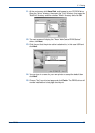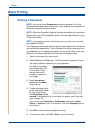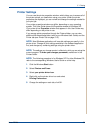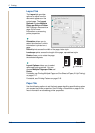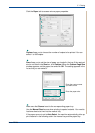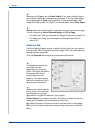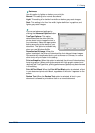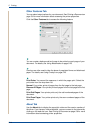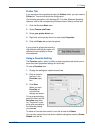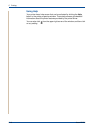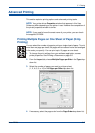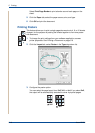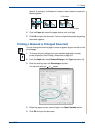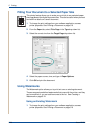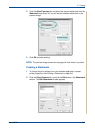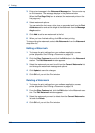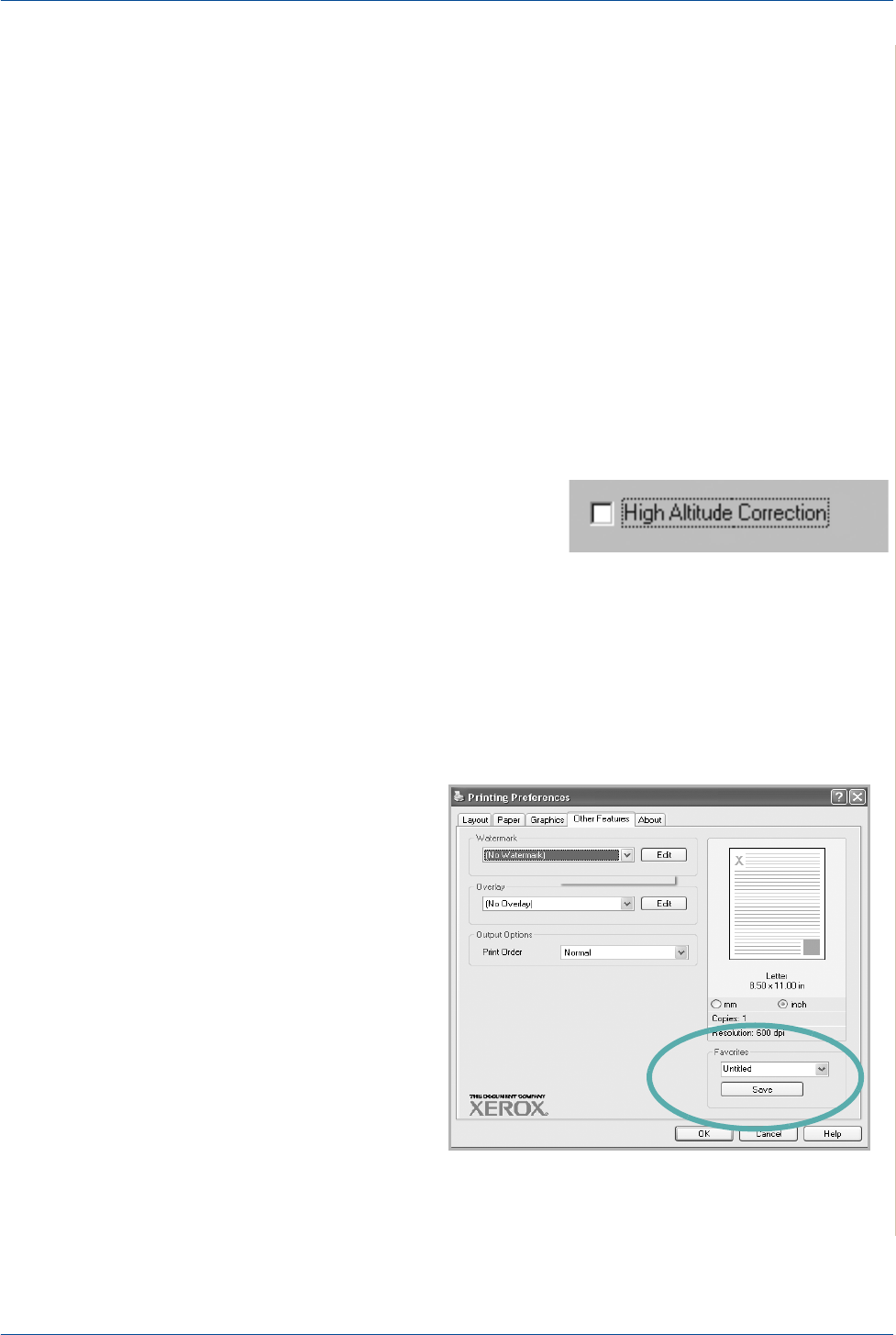
5Printing
Xerox PE220 5-15
Printer Tab
If you access printer properties through the Printers folder, you can view the
Printer tab. You can set the printer configuration.
The following procedure is for Windows XP. For other Windows Operating
Systems, refer to the corresponding Windows User's Guide or online help.
1. Click the Windows Start menu.
2. Select Printers and Faxes.
3. Select your printer driver icon.
4. Right-click on the printer driver icon and select Properties.
5. Click the Printer tab and set the options.
High Altitude Correction
If your printer is going to be used at a
high altitude, selecting this option will
optimize the print quality for those
circumstances.
Using a Favorite Setting
The Favorites option, which is visible on each properties tab, allows you to
save the current properties settings for future use.
To save a Favorites item:
1. Change the settings as needed on each tab.
2. Enter a name for
the item in the
Favorites input
box.
3. Click Save.
When you save
Favorites, all
current driver
settings are saved.
To use a saved setting,
select the item from the
Favorites drop down
list. The printer is now
set to print according to
the Favorites setting
you selected.
To delete a Favorites item, select it from the list and click Delete.
You can also restore the printer driver’s default settings by selecting Printer
Default from the list.