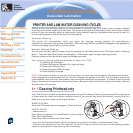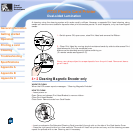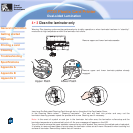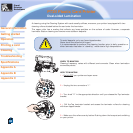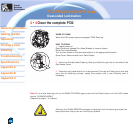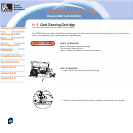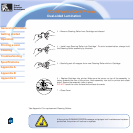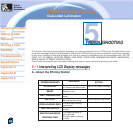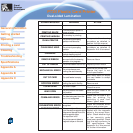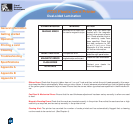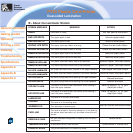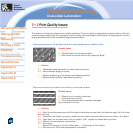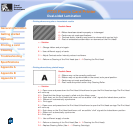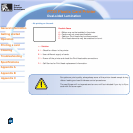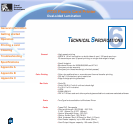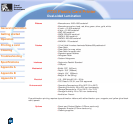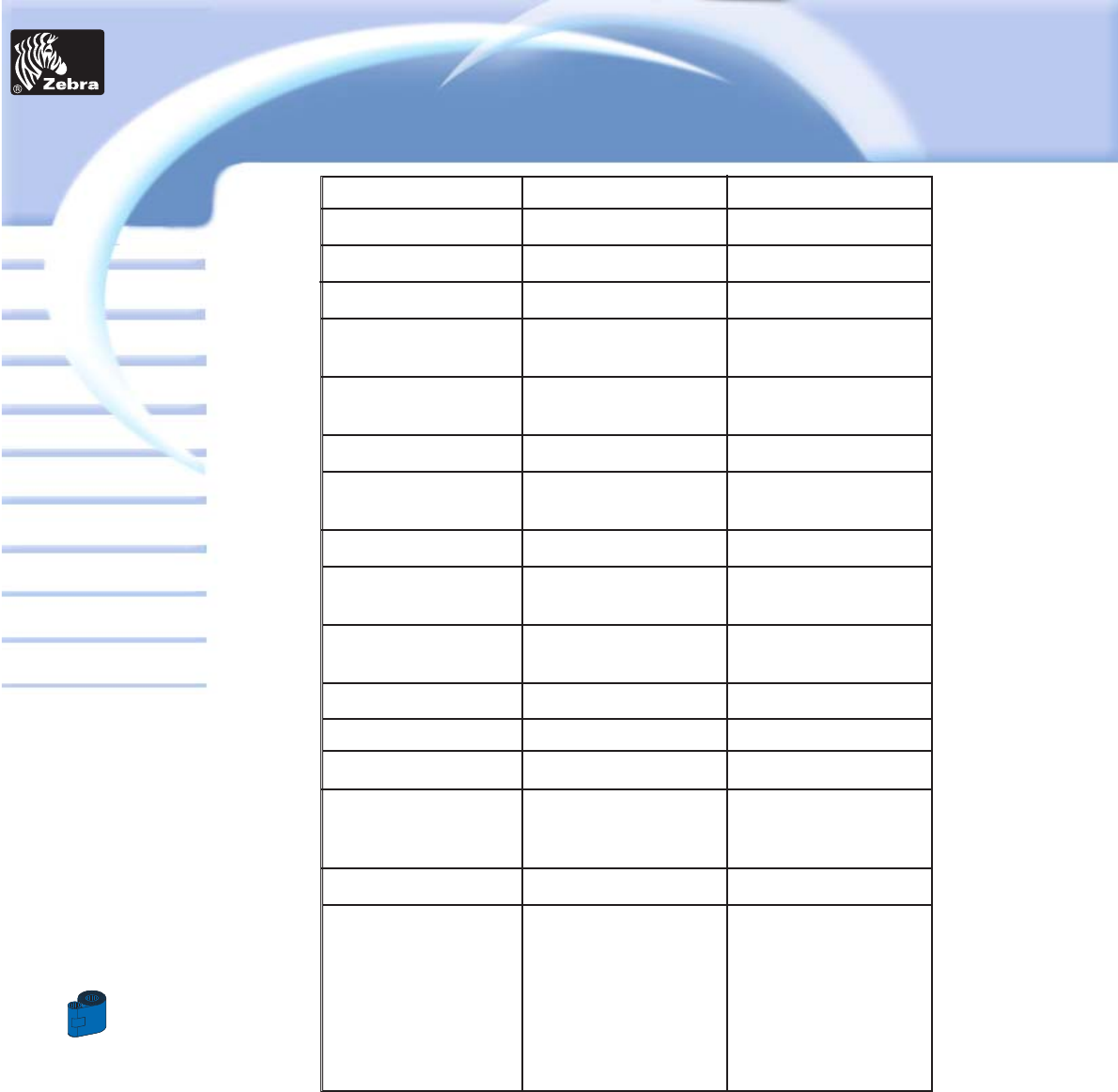
43
Card
Printer
Solutions
General information
Getting started
Operation
Cleaning
Specifications
Appendix A
Appendix B
Troubleshooting
Printing a card
Dual-sided Lamination
P720 Plastic Card Printer
Appendix C
SCREEN MESSAGE
PRINTING BLACK
PRINTING VARNISH
CLEAN PRINTER
CLEAN MAG HEAD
CLEANING
REMOVE RIBBON
OUT OF RIBBON
MECHANICAL ERROR
OUT OF CARD
ROTATION ERROR
COVER OPEN
HEAD OPEN
COMMAND ERROR
PARAMETERS ERROR
ENCODING ERROR
MEANING
A monochrome panel is
being printed
The overlay is printing
The printer is prompting
operator maintenance
The printer is prompting
operator
The printer is performing an
internal cleaning routine
The ribbon has not been
removed while the cleaning
operation is in progress
The printer ribbon has run out
The printer has an error
moving the card internally
The card feeder is empty
The printer has an error
moving the card in the flip
The cover is open
The print head is not locked
into position
The data being sent from the
host is not recognised
The features of the card are not
recognised
Data cannot be written or read
from the card’s magnetic stripe
Data cannot be read from the
card’s magnetic stripe
The reject box is full
The printer cannot detect a
magnetic stripe on the card
Carry out the cleaning
procedure as detailed in
section 4 of this manual
Carry out the cleaning
procedure as detailed in
Appendix A of this manual
Remove ribbon
Replace printer ribbon
Remove the jamed card.
Ensure the card is not
out of specification
Add more cards or adjust
the card feeder to accept
the cards
Remove card
Close the cover
Lock the print head in its
lower position
Check that the data is sui-
table for printing. Try
reprinting a card from
known “good” data
Check the windows driver
options and printer type
Check that the cards are
loaded with the magnetic
stripe in the correct orien-
tation. Check whether high
or low coercivity cards
have been specified. Check
that the data conforms to
ISO specifications. See
Appendix A of this manual
for further information.
ACTION