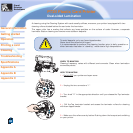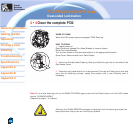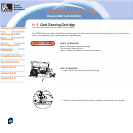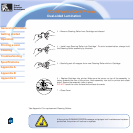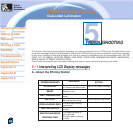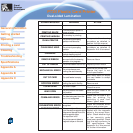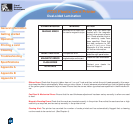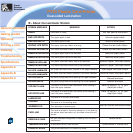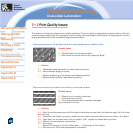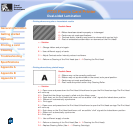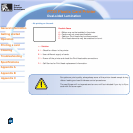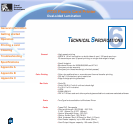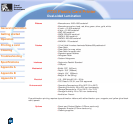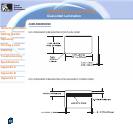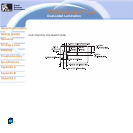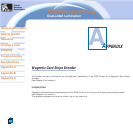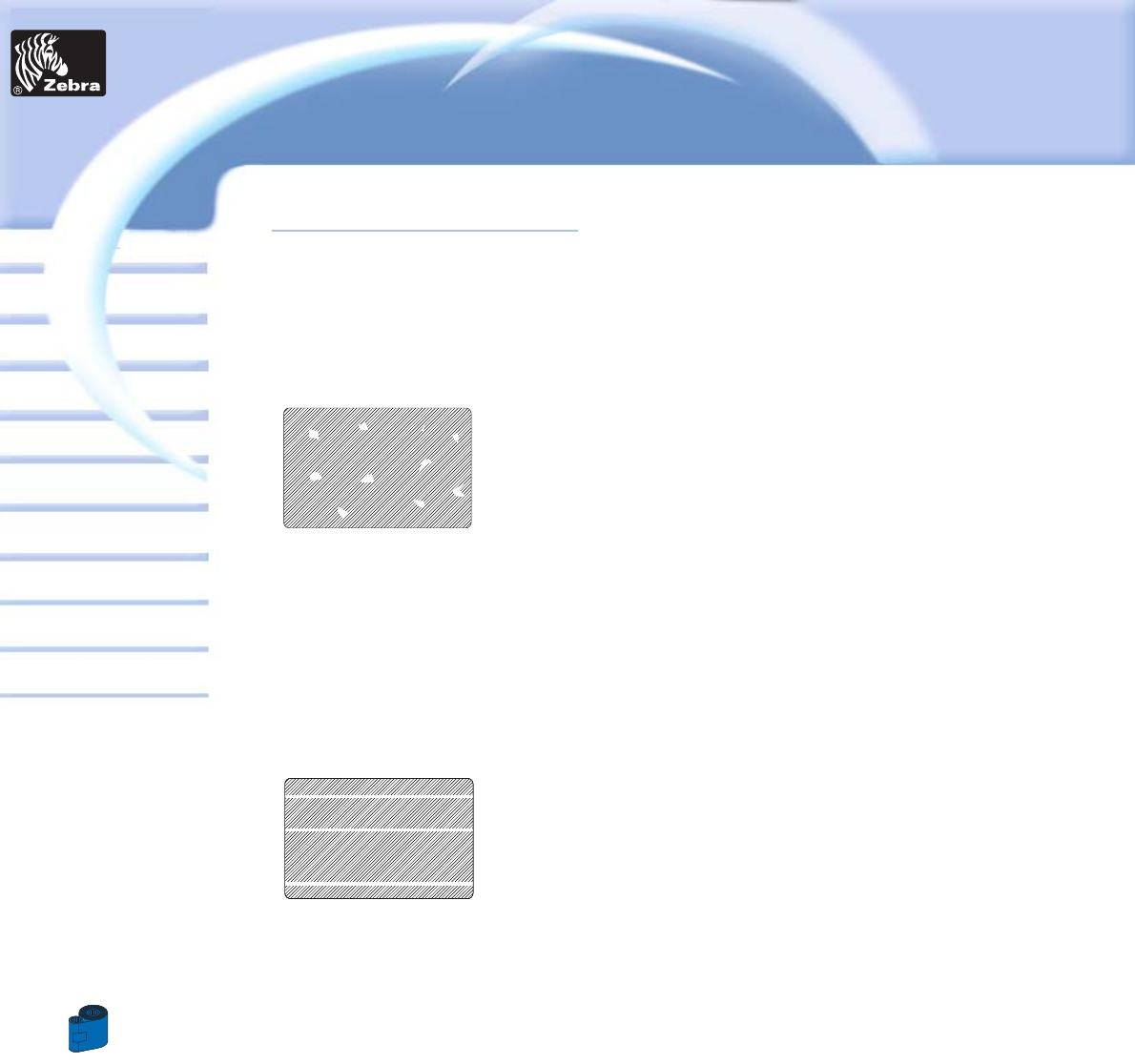
46
Card
Printer
Solutions
General information
Getting started
Operation
Cleaning
Specifications
Appendix A
Appendix B
Troubleshooting
Printing a card
Dual-sided Lamination
P720 Plastic Card Printer
Appendix C
5 • 2 Print Quality Issues
This section will help you resolve print quality problems. The print quality is dependent on several factors. The two
most important factors that will increase your print quality are cleanliness and card stock. To diagnose and fix print
quality problems,follow the troubleshooting procedure below:
• Small spots appear on the printed card with a non-printed area or a different color.
Possible Cause
A •Contamination on the card surface.
B • Dust inside the printer and/or dirty Cleaning Roller.
>> Solution
A1 •Check that cards are stored in a dust free environment
A2 •Use a different supply of cards.
B1 • Perform a Cleaning of the printer (see Cleaning section).
B2 • Replace Cleaning Roller (see Cleaning section)
• There are non-printing horizontal lines (white) on the card surfaces.
Possible Cause
A •Ribbon is not correctly positioned.
B • Print Head may be dirty.
C •Print Head elements may have been damaged
(e.g. scratched or burnt).
>> Solution
A1 •Open cover and press down the Print Head Unlock Lever to open the Print Head carriage. The Print Head
will move up.
A2 • Check that the ribbon is properly rolled onto the ribbon cores and there are no wrinkles in the ribbon.
A3 • Push down on the Lock Lever until an audible “click” signals the locked-down position.
A4 • Ribbon will automatically synchronize.
A5 • Print again.
B1 • Perform a Cleaning of the Print Head (see 4 • 2Cleaning the Print Head).
C1 •Call service for Print Head replacement information.