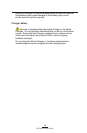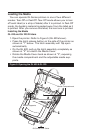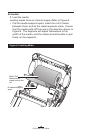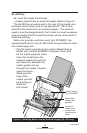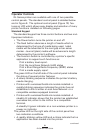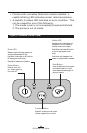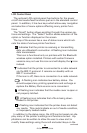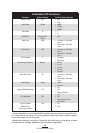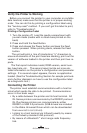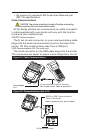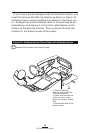23
QL Series User Guide
LCD Control Panel
The optional LCD control panel has buttons for the power
on/off and media feed functions just as in the standard control
panel. In addition, it has two keys which allow easy navigation
and selection of menu options affecting many printer func-
tions.
The “Scroll” button allows scrolling through the various op-
tions and settings. The “Select” button allows selection of the
option or function displayed on the screen.
The top of the screen has a row of status icons which indi-
cate the state of various printer functions:
Indicates that the printer is receiving or transmitting
data via a Bluetooth connection. A flashing icon indicates
data transmission.
This icon is functional only on printers with the Bluetooth
wireless option installed. Printers with earlier firmware
versions may not use this icon and will display the
icon
instead.
Indicates that the printer is connected to a radio network
via the 802.11 protocol. It remains on steadily with an
802.11 connection.
If the icon is off, there is no connection to a radio network.
A flashing icon indicates low battery status. You
should suspend any printing operations and recharge or
replace the Battery Pack as soon as is convenient.
A flashing icon indicates that the media cover is open or
not properly latched.
A flashing icon indicates that a file is being down-
loaded to the printer.
A flashing icon indicates that the printer does not detect
any media. This could indicate an out of media condition,
or improperly loaded media.
In addition to the status icons, the LCD control panel can dis-
play many of the printer’s settings and functions as text. Ap-
plications can be written to allow the user to view and /or
modify these settings using the scroll and select keys on the
continued