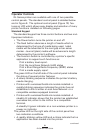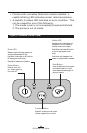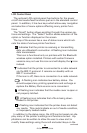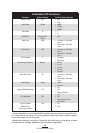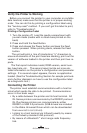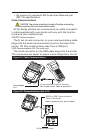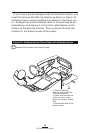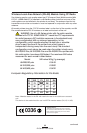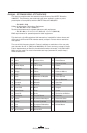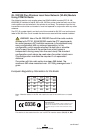28
QL Series User Guide
try to force the cable if it does not plug in. The other end of
the cable must be plugged into the host terminal as shown in
Figure 11, or to a serial or USB port on a computer (Figure
12.) The QL Plus series is configured with the USB Open HCI
interface driver allowing it to communicate with Windows
®
based devices.
USB drivers are included in the Zebra Universal Driver which
can be downloaded from:
www.zebra.com/drivers. Other termi-
nals or communications devices may require the installation of
special drivers to use the USB connection. Consult the factory
for further details.
Providing Strain Relief for Communications Cable
If you will be connecting a communications cable to the
printer permanently, use the strain relief features built into the
belt clip retainer to prevent excessive strain on the communi-
cations connector. There are two kinds of strain relief features.
If you are using the printer with the standard belt clip, bend
the cable in a broad loop to relieve stress on the connector
and press it into the retaining feature on the belt clip retainer
as shown in figure 13.
Figure 13: Communications Strain Relief
Press
communications
cable into strain
relief feature on
Belt Clip