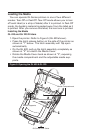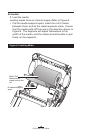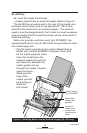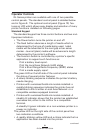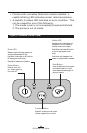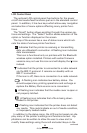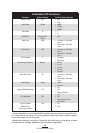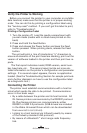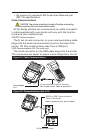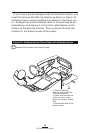24
QL Series User Guide
display. Refer to the “LCD Functions Table” on the following
page for the full set of printer features that can be made avail-
able with the LCD panel.
The LCD has a backlighting option which allows viewing of
the screen in a dark environment, or provides better contrast
in a very bright environment. Use of the display backlight will
decrease the time the printer will run between charges. Refer
to the section “Extending Battery Life” for more information.
Power Button
Press to turn unit on.
Press again to turn unit
off
Feed Button
Press to advance the
media one blank
label or a software
determined length of
journal media.
Scroll Button
Press to scroll
through the menu
choices on the
LCD.
Select
Button
Press to select a
menu choice on
the LCD.
LCD
See LCD Functions Table for an
overview of menu options
Printer Status
Icons
Indicates the status
of several printer
functions
Figure 10: Optional LCD Control Panel