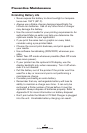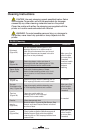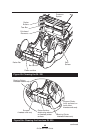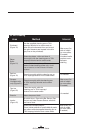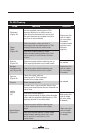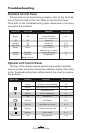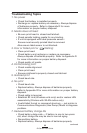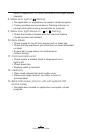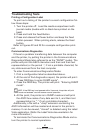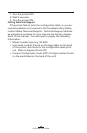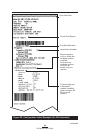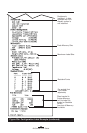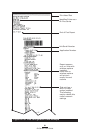54
QL Series User Guide
Troubleshooting
Standard Control Panel
If the printer is not functioning properly, refer to the chart be-
low to find the state of the two LEDs on the Control Panel.
Then refer to the Troubleshooting topic referenced in the chart
to resolve the problem.
Green LED Yellow LED Indication Ref. to Topic
Steady Off Normal Operation, n/a
and/or RF Link established
Off Off Power Off 1
Fast Blink Off No RF Link 6, 11
Slow Blink Off Low Battery 3, 6, 7
Steady Steady Out of media, or 9, 11
Media Cover not closed
Steady Fast Blink Normal RF activity 8
Steady Fast Blink, No application 8
Beeper Sounds
Optional LCD Control Panel
The top of the display shows several icons which indicate
various printer functions. Check the indicator status, then refer
to the Troubleshooting topic referenced in the chart to resolve
the problem.
Status Icon Condition Indication Ref. to Topic
Steady Bluetooth Link established n/a
Flashing Data transmission via Bluetooth n/a
Off No Bluetooth link 6
Steady RF Link established n/a
Off No RF Link 6
Flashing Low Battery 3, 6, 7
Flashing Head latch not closed 9, 11
Flashing Printer is receiving a file 8
Flashing Out of media 9, 11
Blank Screen n/a No application 1,13