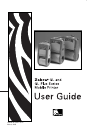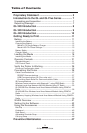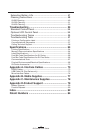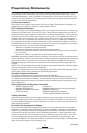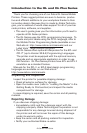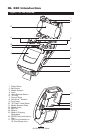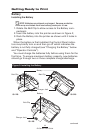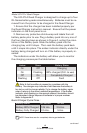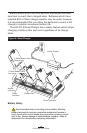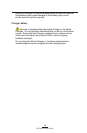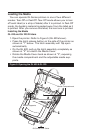7
QL Series User Guide
Introduction to the QL and QL Plus Series
Thank you for choosing one of our Zebra QL Series Mobile
Printers. These rugged printers are sure to become produc-
tive and efficient additions to your workplace thanks to their
innovative design. Because they’re made by Zebra Technolo-
gies, you’re assured of world-class support for all of your bar
code printers, software, and supplies.
• This user’s guide gives you the information you’ll need to
operate all QL Series printers.
• The QL Series uses the CPCL programming language. To
create and print labels using the CPCL language, refer to
the Mobile Printer Programming Guide (available on our
Web site at:
http://www.zebra.com/manuals) and our
Label Vista™ label creation program.
• The QL Series offers optional interpreters for the EPL and
ZPL II
®
(up to Version 30.8.4) Programming Languages.
The printer must be equipped with the optional memory
upgrade and an appropriate application in order to use
this function. QL Plus Series printers have EPL and ZPL II
emulation as a standard feature.
Manuals for the ZPL II or EPL2 label design programming
languages are available on our Web site at:
http://www.zebra.com/manuals.
Unpacking and Inspection
Inspect the printer for possible shipping damage:
• Check all exterior surfaces for damage.
• Open the media cover (refer to “Loading the Media” in the
Getting Ready to Print section) and inspect the media
compartment for damage.
In case shipping is required, save the carton and all packing
material.
Reporting Damage
If you discover shipping damage:
• Immediately notify and file a damage report with the
shipping company. Zebra Technologies Corporation is not
responsible for any damage incurred during shipment of
the printer and will not cover the repair of this damage
under its warranty policy.
• Keep the carton and all packing material for inspection.
• Notify your authorized Zebra re-seller.