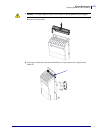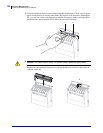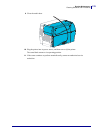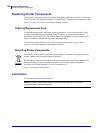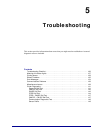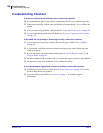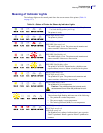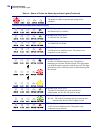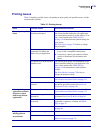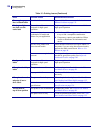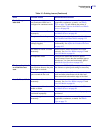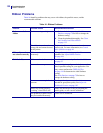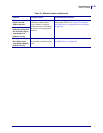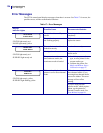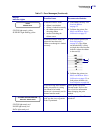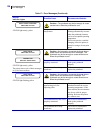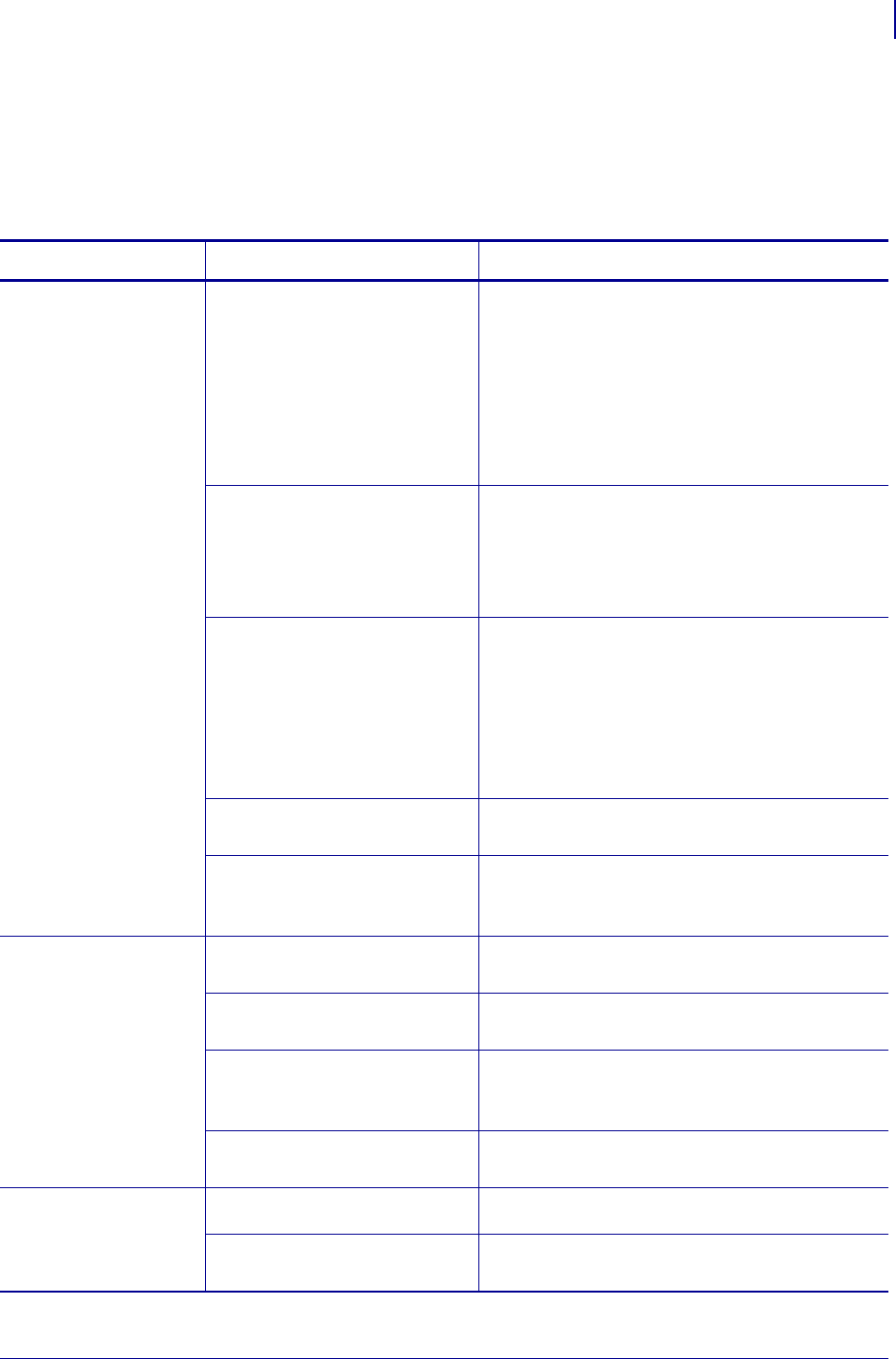
129
Troubleshooting
Printing Issues
8/22/12 P1048261-004
Printing Issues
Table 15 identifies possible issues with printing or print quality, the possible causes, and the
recommended solutions.
Table 15 • Printing Issues
Issue Possible Cause Recommended Solution
General print quality
issues
The printer is set at the
incorrect print speed.
For optimal print quality, set the print speed to
the lowest possible setting for your application
via control panel, the driver, or the software. You
may want to perform the FEED Self Test
on page 144 to determine the optimal settings for
your printer.
See Print Speed on page 79 for how to change
the print speed.
You are using an incorrect
combination of labels and
ribbon for your application.
1. Switch to a different type of media or ribbon
to try to find a compatible combination.
2. If necessary, consult your authorized Zebra
reseller or distributor for information and
advice.
The printer is set at an incorrect
darkness level.
For optimal print quality, set the darkness to the
lowest possible setting for your application. You
may want to perform the FEED Self Test
on page 144 to determine the ideal darkness
setting.
See Print Darkness on page 79 for how to
change the darkness setting.
The printhead is dirty. Clean the printhead and platen roller. See Clean
the Printhead and Platen Roller on page 112.
Incorrect or uneven printhead
pressure.
Set the printhead pressure to the minimum
needed for good print quality. See Adjust the
Printhead Pressure on page 103.
Loss of printing
registration on labels.
Excessive vertical
drift in top-of-form
registration.
The platen roller is dirty. Clean the printhead and platen roller. See Clean
the Printhead and Platen Roller on page 112.
Media guides are positioned
improperly.
Ensure that the media guides are properly
positioned. See Load the Media on page 60.
The media type is set
incorrectly.
Set the printer for the correct media type
(gap/notch, continuous, or mark). See Media
Type on page 79.
The media is loaded incorrectly. Load media correctly. See Load the Media
on page 60.
Long tracks of
missing print on
several labels
Print element damaged. Call a service technician.
Wrinkled ribbon. See wrinkled ribbon causes and solutions in
Ribbon Problems on page 132.