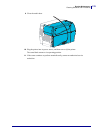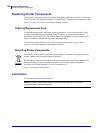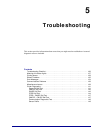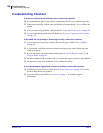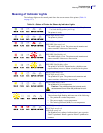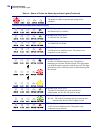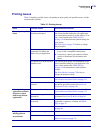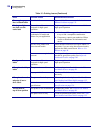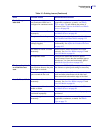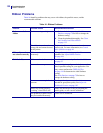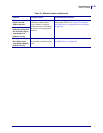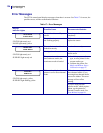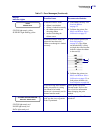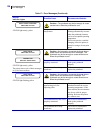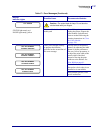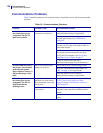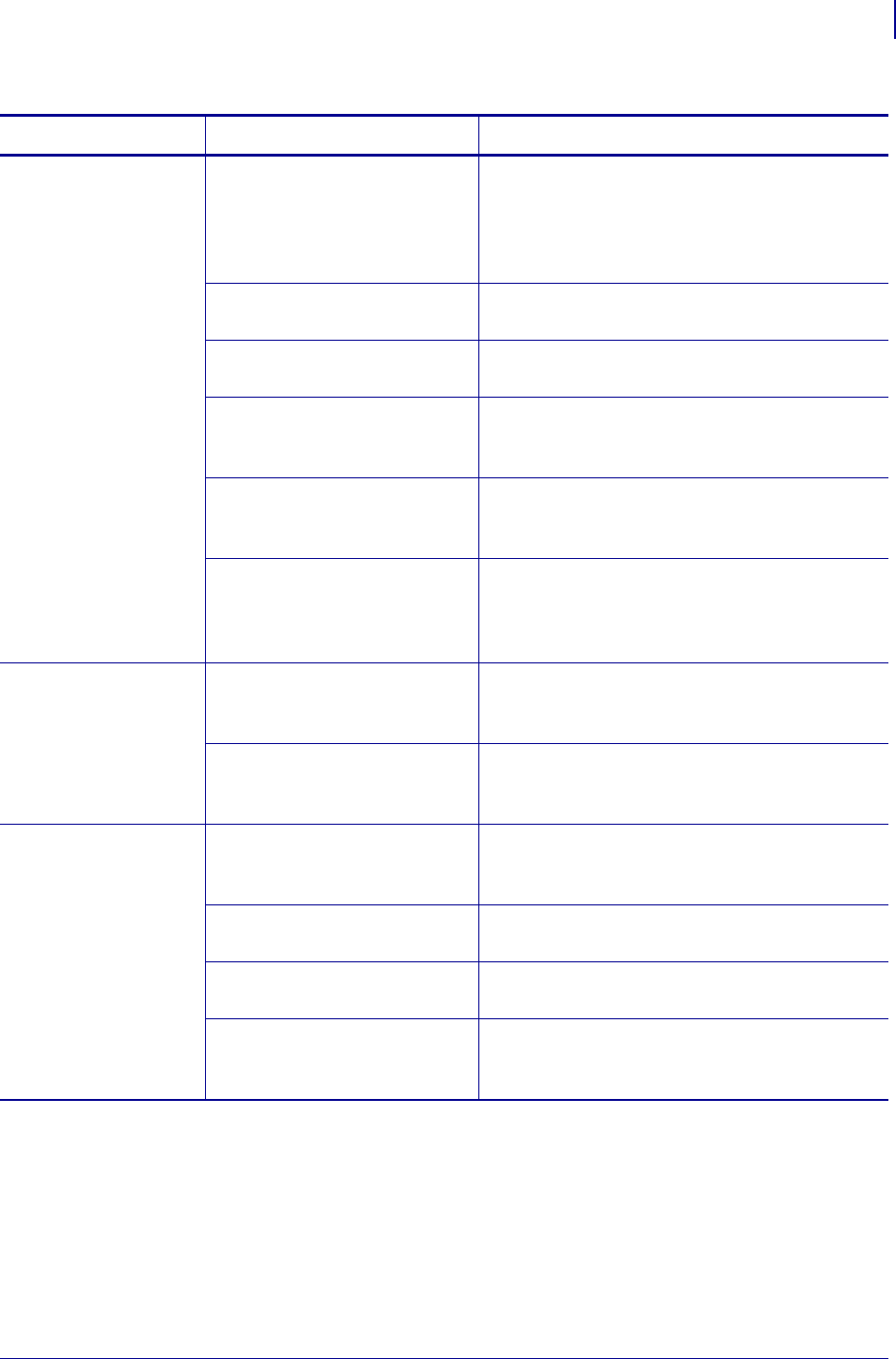
131
Troubleshooting
Printing Issues
8/22/12 P1048261-004
Vertical image or
label drift
The printer is using
non-continuous labels but is
configured in continuous mode.
Set the printer for the correct media type
(gap/notch, continuous, or mark—see Media
Type on page 79) and calibrate the printer, if
necessary (see Calibrate the Ribbon and Media
Sensors on page 98).
The media sensor is calibrated
improperly.
Calibrate the printer. See Calibrate the Ribbon
and Media Sensors on page 98.
The platen roller is dirty. Clean the printhead and platen roller. See Clean
the Printhead and Platen Roller on page 112.
Improper printhead pressure
settings (toggles).
Adjust the printhead pressure to ensure proper
functionality. See Adjust the Printhead Pressure
on page 103.
The media or ribbon is loaded
incorrectly.
Ensure that the media and ribbon are loaded
correctly. See Load the Ribbon on page 55 and
Load the Media on page 60.
Incompatible media. You must use media that meets the printer
specifications. Ensure that the interlabel gaps or
notches are 2 to 4 mm and consistently placed
(see Media Specifications on page 154).
The bar code printed
on a label does not
scan.
The bar code is not within
specifications because the print
is too light or too dark.
Perform the FEED Self Test on page 144. Adjust
the darkness or print speed settings as necessary.
There is not enough blank
space around the bar code.
Leave at least 1/8 in. (3.2 mm) between the bar
code and other printed areas on the label and
between the bar code and the edge of the label.
Auto Calibrate failed. The media or ribbon is loaded
incorrectly.
Ensure that the media and ribbon are loaded
correctly. See Load the Ribbon on page 55 and
Load the Media on page 60.
The sensors could not detect the
media or ribbon.
Calibrate the printer. See Calibrate the Ribbon
and Media Sensors on page 98.
The sensors are dirty or
positioned improperly.
Ensure that the sensors are clean and properly
positioned.
The media type is set
incorrectly.
Set the printer for the correct media type
(gap/notch, continuous, or mark). See
Media
Type on page 79.
Table 15 • Printing Issues (Continued)
Issue Possible Cause Recommended Solution