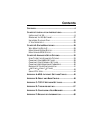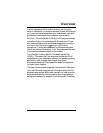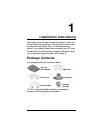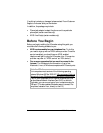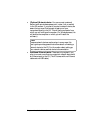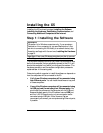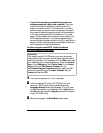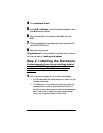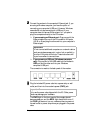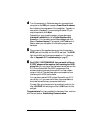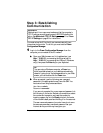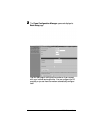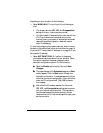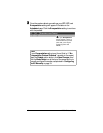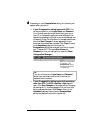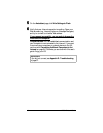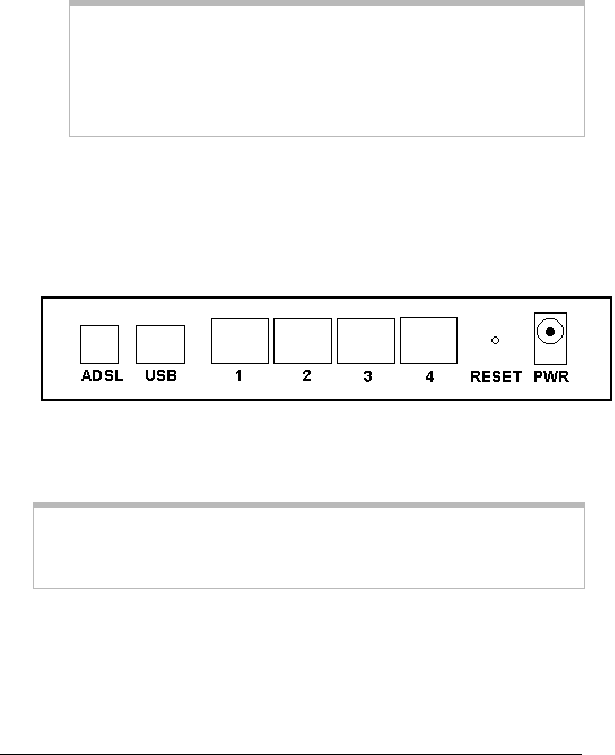
Chapter 1: Installation Instructions 11
2
22
2
Connect the modem to the computer’s Ethernet jack. If you
are using a Windows computer, you have the option of
connecting your computer’s USB port. However, Windows
users should only be connecting to a USB port if your
computer does not have an Ethernet port or if you plan to
plug five computers directly to the X5 modem.
!
If you are using an Ethernet port: Plug one end of the
Ethernet cable into one of the X5 modem’s LAN ports
(1, 2, 3, or 4) and plug the other end into your computer’s
Ethernet port.
Important!
Do not connect additional computers or a network device
(such as a wireless access point, router, hub, or switch) to
the other LAN ports at this time. These instructions will
let you know when to connect them.
!
If you are using a USB port (Windows computers
only): Plug one end of the USB cable into the modem’s
USB port and the other end into your Windows
computer’s USB port.
The connection is made to the back panel of the modem.
3
33
3
Plug the included X5 power cube into a power strip or wall
outlet, and then into the modem’s power (PWR) jack.
Important!
Only use the power cube shipped with the X5. Other power
cubes may damage your hardware.
The PWR light on the front panel of the modem should
become steady on, and the ADSL light should blink once. If
the PWR light does not turn on, make sure there is power at
the wall outlet or power strip where you plugged in the power
cube.