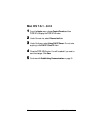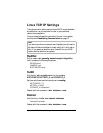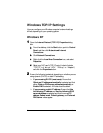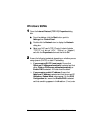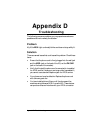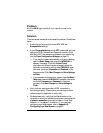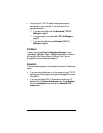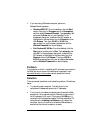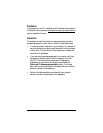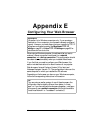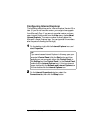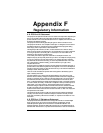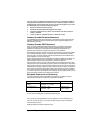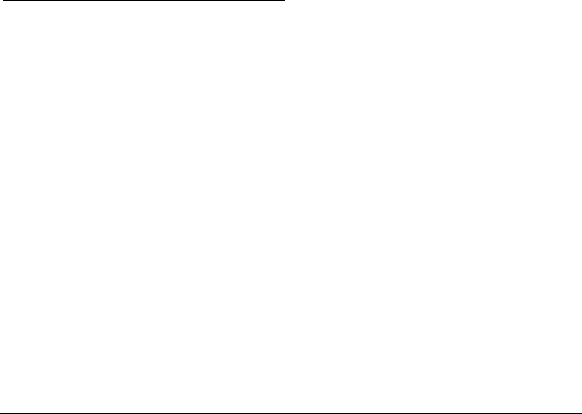
60 ADSL X5 User's Guide
• If you are using a Windows computer, perform a
Release/Renew operation:
!
Windows 2000/XP: From the desktop, click the Start
button, then point to Programs, point to Accessories,
and then select Command Prompt. Type ipconfig /all
and press the Enter key on your keyboard. In the
subsequent dialog box, make sure the NIC adapter is
highlighted in the drop-down list, click Renew and then
click Release. Then type 10.0.0.2 or 10.0.0.3 (as
appropriate) into your browser’s address bar, and the
Network Password box should display.
!
For Windows 95/98/Me: From the desktop, click the
Start button and the point to Run. Type winipcfg, and
click OK. In the subsequent dialog box, make sure the
NIC adapter is highlighted in the drop-down list, click
Renew and then click Release. Then type 10.0.02 or
10.0.0.3 (as appropriate) into your browser’s address bar,
and the Network Password box should display.
Problem
The computer on which I installed the X5 software is connected to
the Web, but one or more of the additional computers I have
connected directly to the modem cannot access the Internet.
Solution
There are several issues that could cause this problem. Check these
items:
• Try rebooting each computer. This will allow for the
computers to release and renew their IP addresses.
• If only one of your added computers cannot access the Web,
ensure that it is connected using its Ethernet port and one of
the X5 modem’s LAN ports. If its is using the USB port, it
requires the X5 software be installed. Run the installation CD
(as explained in Installing the Software on 8), reboot the
computer, then try to connect to a familiar Web address to
ensure that the Internet connection is made.