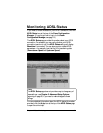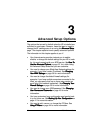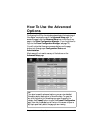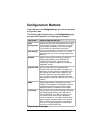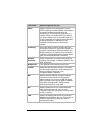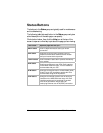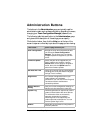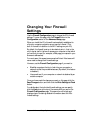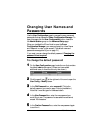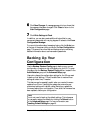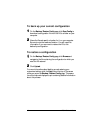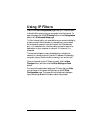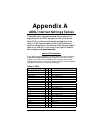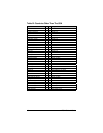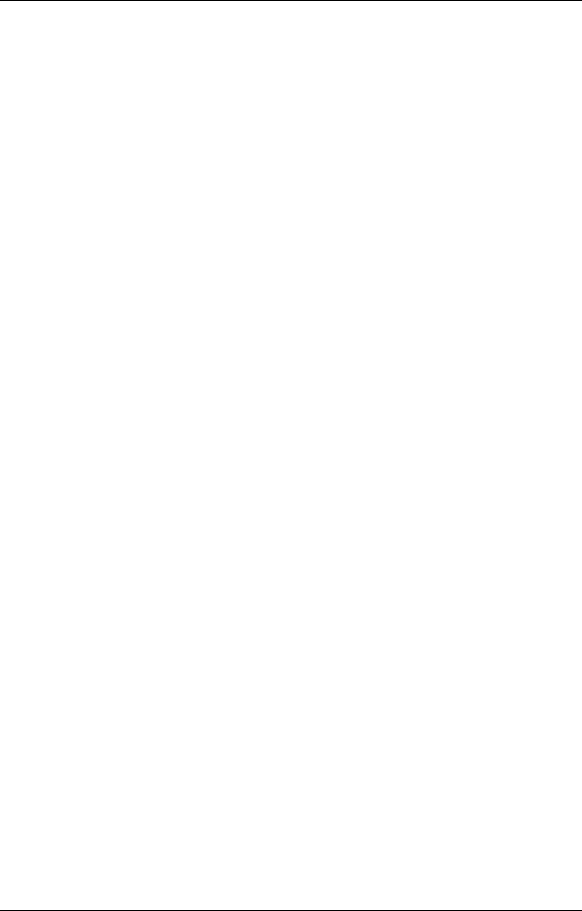
Chapter 3: Advanced Setup Options 39
Changing Your Firewall
Settings
Use the Firewall Configuration page to change the X5’s firewall
settings. To open this page, click the Firewall button in the
Configuration section of the Advanced Setup page.
When you install the X5, a firewall is automatically established to
offer your computer protection as you use the Internet. (This
built-in firewall is in addition to the NAT settings on your X5.)
By default, the firewall is set up to be relatively strict – that is, the
only Internet traffic it allows to access your computer is that which
you are likely to need (for example, a Web page you request in your
browser’s address bar).
For most users, this access is secure and sufficient. Most users will
never need to change their firewall settings.
However, use the Firewall Configuration page if you want to:
• Blacklist computers that try to hack into your computer or
network so that they are denied access. (By default, this feature
is disabled.)
• Have email sent if your computer or network is attacked by an
outside computer.
Once you have made the changes you want on this page, click the
Save Changes button, and then click the Write Settings to Flash
button.
For details about the individual firewall settings you can specify,
click the Help icon at the top of the screen while you are on the
Firewall Configuration page. This opens the online help and
displays a topic containing detailed information about the X5’s
firewall settings.