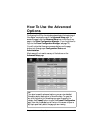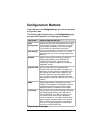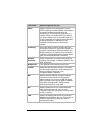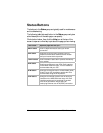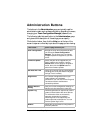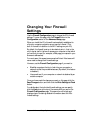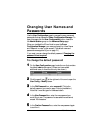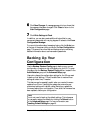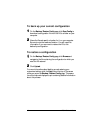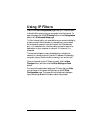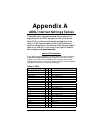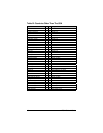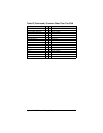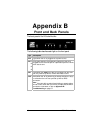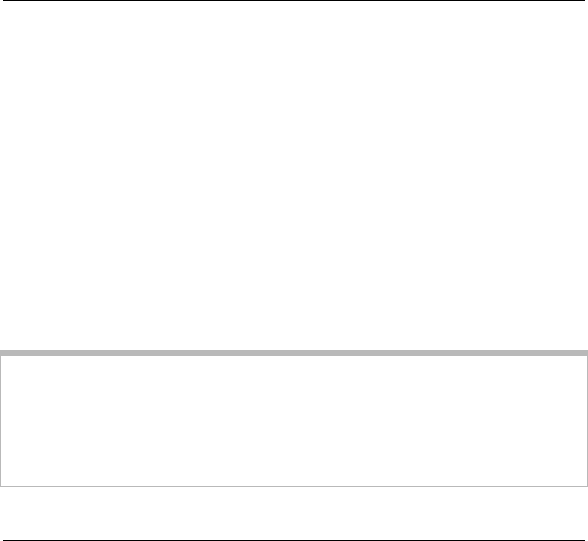
Chapter 3: Advanced Setup Options 41
6
66
6
Click Save Changes. A message appears to let you know that
the password has been changed. Click Close to return to the
User Configuration page.
7
77
7
Click Write Settings to Flash.
In addition, you can also create additional logins (that is, user
names and passwords) with varying degrees of access to the Zoom
Configuration Manager.
For more information about managing logins, click the Help icon
at the top of the screen while you are on the User Configuration
page. This opens the online help and displays a topic containing
detailed information about user names and passwords.
Backing Up Your
Configuration
Use the Backup/Restore Config page to back up your current
configuration or restore an old configuration to your X5. To open
this page, click the Backup/Restore Config button, located in the
Administration group on the Advanced Setup page.
Users who change the configuration settings for the X5 may want
to back up their settings. This will enable them to restore those
settings at a later time, if needed.
This feature may be especially useful when you receive firmware
updates from Zoom. Installing the update may overwrite your
customized settings with default values. Before you update the
firmware, backup your configuration. Then, after the firmware has
been updated, restore your configuration.
Note:
You do not need to back up the default settings. This is because
you can easily restore the defaults by clicking the Reboot button
on the Advanced Setup page. For more information, see
Resetting Default Settings on page 43.