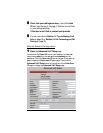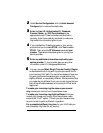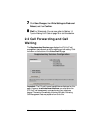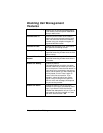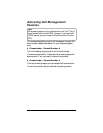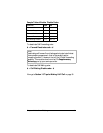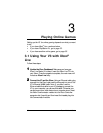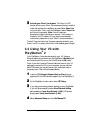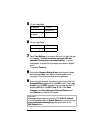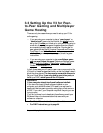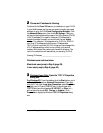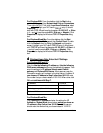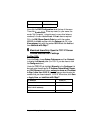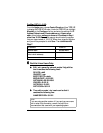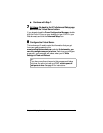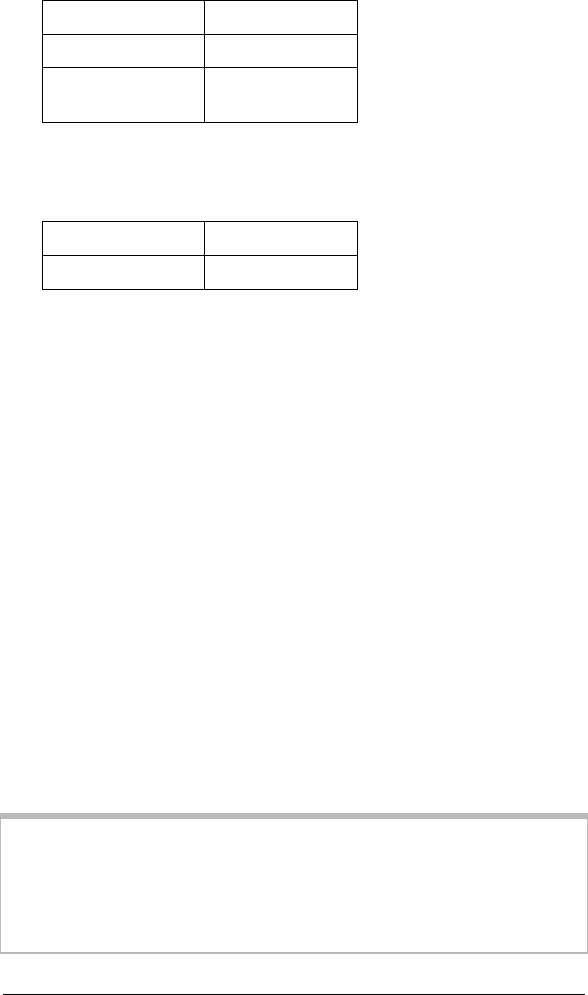
34 Zoom V3 User’s Guide
5
55
5 Fill out these fields:
IP Address
10.2.2.50
Subnet Mask
255.255.255.0
Default Gateway
or Router
10.2.2.2
Then select
Continue
.
6
66
6
Fill out these fields:
Primary DNS
10.2.2.2
Secondary DNS
10.2.2.2
Then select
Continue
.
7
77
7 Select
Test Settings
. A connection test runs. You will then see
the message,
“The test for connecting to your ISP was
successful! Please save your network setting.”
If you are
unsuccessful, re-check the information you entered in Steps 5
and 6.
Then select
Continue
.
8
88
8 Now enter a
Network Setting Name
(anything you choose)
and then select
Save
. Your Service Provider setup is now
complete. Follow the prompts for online registration.
9
99
9 Now, using the computer connected to the V3, go to the V3’s
Advanced Setup
page and click the
DMZ
button. Then select
Enable
from the
DMZ
dropdown list, and enter the static IP
address
10.2.2.50
in the
DMZ Host IP
field. Click
Save
Changes
,
then
Write Settings to Flash and Reboot
, and
then
Confirm
to complete the process.
Important:
Outside game players need to know the V3’s
WAN IP address
.
To find this address, click the
System Status
icon at the top of any
Zoom Configuration Manager
page and scroll down to the
WAN Status
section.