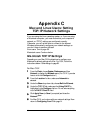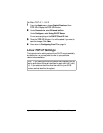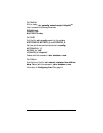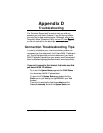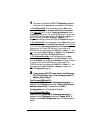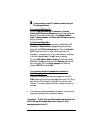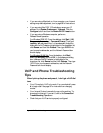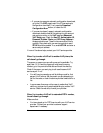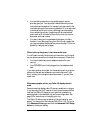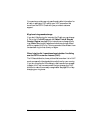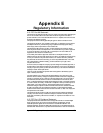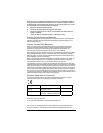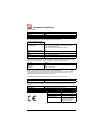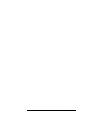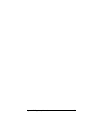76 Zoom V3 User’s Guide
—If your service supports automatic configuration downloads,
go to the V3’s
VoIP
page to see if the V3 has received a
configuration download. If not, press the
Download
Configuration Now
button, or reboot the V3.
—If your service doesn’t support automatic configuration
downloads, double-check all the settings for your account
and service provider on the
VoIP
page
and
Advanced
VoIP Setup
page. Check
the
User ID
,
Authorization ID
,
Password
,
Domain/Realm
,
and
SIP Proxy Address
in
the appropriate boxes. These five boxes
must
be filled in
correctly. Also check with your service provider to see if
STUN
should be enabled. If so, enable
STUN
and enter a
server and port address.
If none of the above helps, contact your VoIP service provider
When I try to make a VoIP call to another VoIP phone, the
call doesn’t go through.
The person or persons you are calling may not be available. Try
again later. Or, if there is a chance you may have the wrong
number, go to the provider’s Web site and check the directory.
Check if the person you are trying to call uses the same VoIP
service as you. If not:
•
You will have to precede your call by dialing a code for that
person’s VoIP service. Ask the person you are attempting to
call for the code, or check the service provider’s web site for a
list.
•
In some cases, there may not be a way to make direct VoIP
calls from your service to people subscribing to another VoIP
service. Check the web site, or email your provider.
When I try to make a VoIP call to a standard PSTN number,
the call doesn’t go through.
Make sure that:
•
You have signed up for PSTN service with your VoIP service
provider. Contact your provider’s customer support
department if necessary.