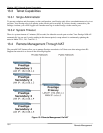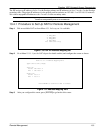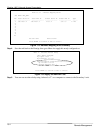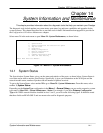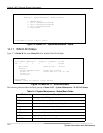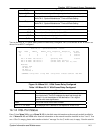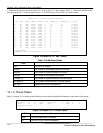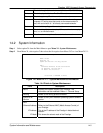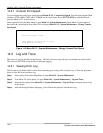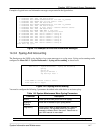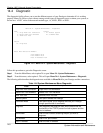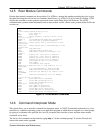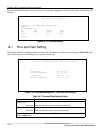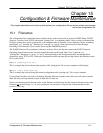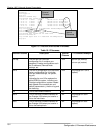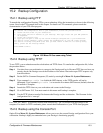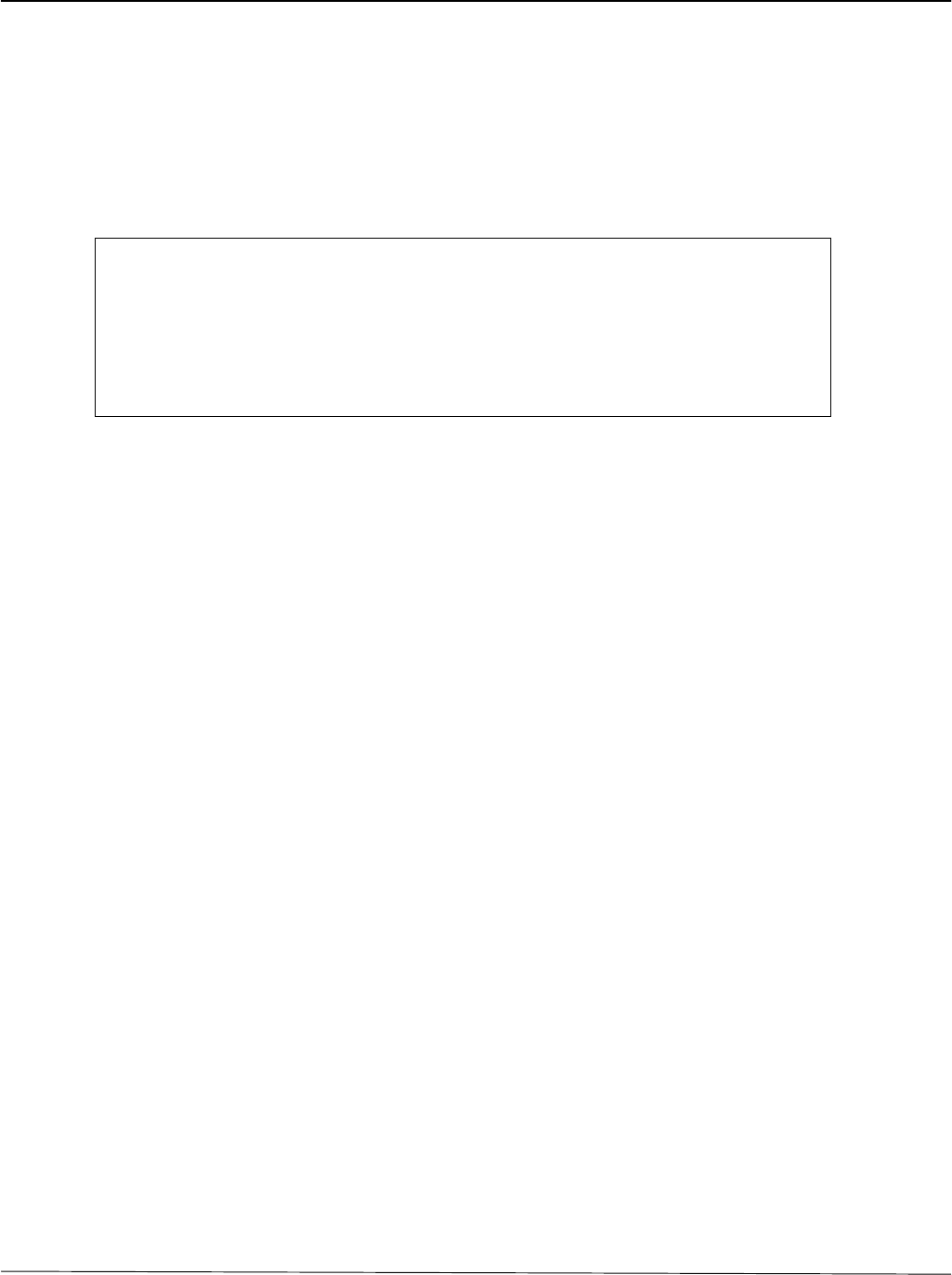
Prestige 1600 Universal Access Concentrator
System Information and Maintenance
14-6
14.2.1 Console Port Speed
You can change the console port speeds through Menu 24.2.2 - Console Port Speed. Your Prestige supports 9600
(default), 19200, 38400, 57600, and 115200bps for the console port. Press [SPACE BAR] to select the desired
speed in Menu 24.2.2, as shown next.
Select option 24 from the Main Menu to open Menu 24 - System Maintenance. From Menu 24, select option 2
then select the second option from Menu 24.2 to display Menu 24.2.2 - System Maintenance - Change Console
Port Speed.
Figure 14-8 Menu 24.2.2 - System Maintenance - Change
Console Port Speed
14.3 Log and Trace
There are two logging facilities in the Prestige. The first is the error logs and trace records that are stored locally.
The second is the UNIX syslog facility for message logging.
14.3.1 Viewing Error Log
The first place you should look for clues when something goes wrong is the error/trace log. Follow the procedure
below to view the local error/trace log:
Step 1
Select option 24 from the Main Menu to open Menu 24 - System Maintenance.
Step 2 From Menu 24, select option 3 to open Menu 24.3 - System Maintenance - Log and Trace.
Step 3
Select the first option from Menu 24.3 - System Maintenance - Log and Trace to display the error log
in the system.
Step 4
After the Prestige finishes displaying, you will have the option to clear the error log.
Menu 24.2.2 – System Maintenance – Change Console Port Speed
Console Port Speed: 115200
Press ENTER to Confirm or ESC to Cancel:
Press Space Bar to Toggle.