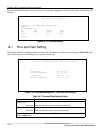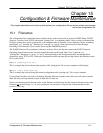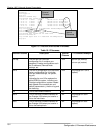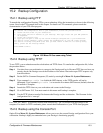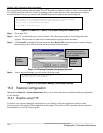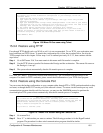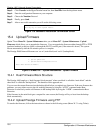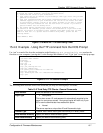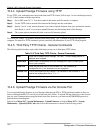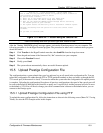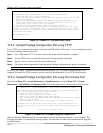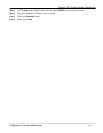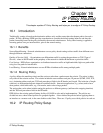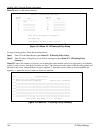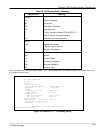Prestige 1600 Universal Access Concentrator
Configuration & Firmware Maintenance
15-8
15.4.4 Upload Prestige Firmware using TFTP
To use TFTP, your workstation must have both telnet and TFTP clients. Follow steps 1 to 4 as outlined previously
in 15.2.2, then continue with the steps below.
Step 1. Go to SMT menu 24.7.1. You must remain in this menu until file transfer is complete.
Step 2.
Use the TFTP client to transfer files between the Prestige and the workstation.
Step 3. Specify “ras-m” as the remote filename if you want to upload firmware from your workstation into the
main block or “ras-b” if you want to upload firmware into the backup block of the Prestige.
Step 4. The system reboots automatically after a successful firmware upload.
The telnet connection must be active before and during the TFTP transfer.
For UNIX, use “binary” to set binary transfer mode before using “get” to transfer from the Prestige to the
computer. For details on TFTP commands, please consult the documentation of your TFTP client program.
15.4.5 Third Party TFTP Clients - General Commands
The following table describes some of the fields that you may see in third party TFTP clients.
Table 15-3 Third Party TFTP Clients - General Commands
Host
Enter the IP address of the Prestige. 192.168.1.1 is the Prestige default IP
address when shipped.
Send/Fetch
Press “Send” to upload the file to the Prestige and “Fetch” to back up the
file on your computer.
Local File
Enter the path and name of the firmware file (*.bin extension) or
configuration file (*.rom extension) on your computer.
Remote File
This is the filename on the Prestige. The filename for the firmware is “ras”
and for the configuration file, is “rom-0”.
Binary
Transfer the file in binary mode.
Abort
Stop transfer of the file.
15.4.6 Upload Prestige Firmware via the Console Port
You can upload Prestige firmware to your Prestige either through FTP or TFTP (preferred methods as they are
faster) or through the RS-232 console port (if the network is down). To upload Prestige firmware via the console
port any serial communications program should work fine; however, you must use the XMODEM protocol to
perform the download/upload.
Select 1 from Menu 24.7 - System Maintenance - Upload Firmware to display Menu 24.7.1 - System
Maintenance - Upload ZyNOS Code, then follow the instructions as shown in the following screen.