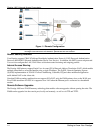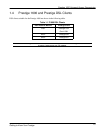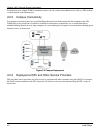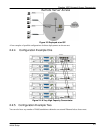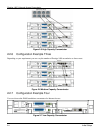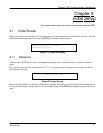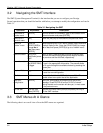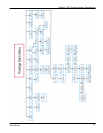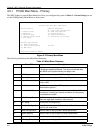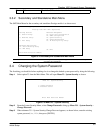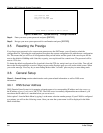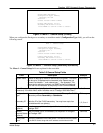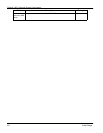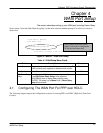Prestige 1600 Universal Access Concentrator
3-2
Initial Setup
3.2 Navigating the SMT Interface
The SMT (System Management Terminal) is the interface that you use to configure your Prestige.
Several operations that you should be familiar with before you attempt to modify the configuration are listed in
Table 3-1.
Table 3-1 Navigating the SMT
Operation Keystrokes Description
Move down to
another menu
[ENTER] To move forward to a submenu, type in the number of the
desired submenu and press [ENTER].
Move up to a
previous menu
[Esc] Press the [Esc] key to move back to the previous menu.
Move to a
“hidden” menu
Press the
[SPACE BAR] to
change No to
Yes, then press
[ENTER].
Fields beginning with “Edit” lead to hidden menus and have
a default setting of No. Press the [SPACE BAR] to change
No to Yes, then press [ENTER] to go to a “hidden” menu.
Move the cursor [ENTER] or
[Up]/[Down] arrow
keys
Within a menu, press [ENTER] to move to the next field.
You can also use the [Up]/[Down] arrow keys to move to
the previous and the next field, respectively.
Enter information Fill in, or press
the [SPACE BAR]
to toggle
You need to fill in two types of fields. The first requires you
to type in the appropriate information. The second allows
you to cycle through the available choices by pressing the
[Space] bar.
Required fields
<
?
>
All fields with the symbol <?> must be filled in order be able
to save the new configuration.
N/A fields <N/A> Some of the fields in the SMT will show a <N/A>. This
symbol refers to an option that is Not Applicable.
Save your
configuration
[ENTER] Save your configuration by pressing [ENTER] at the
message “Press ENTER to confirm or ESC to cancel”.
Saving the data on the screen will take you, in most cases
to the previous menu.
Exit the SMT Type 99, then
press [ENTER].
Type 99 at the Main Menu prompt and press [ENTER] to
exit the SMT interface.
3.3 SMT Menus At A Glance
The following chart is an overall view of how the SMT menus are organized.