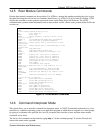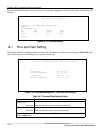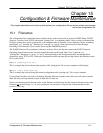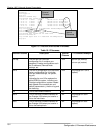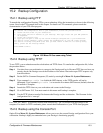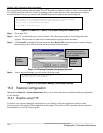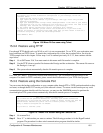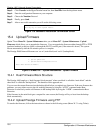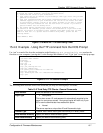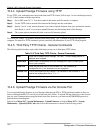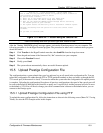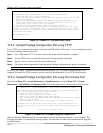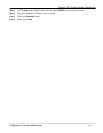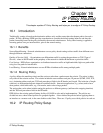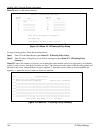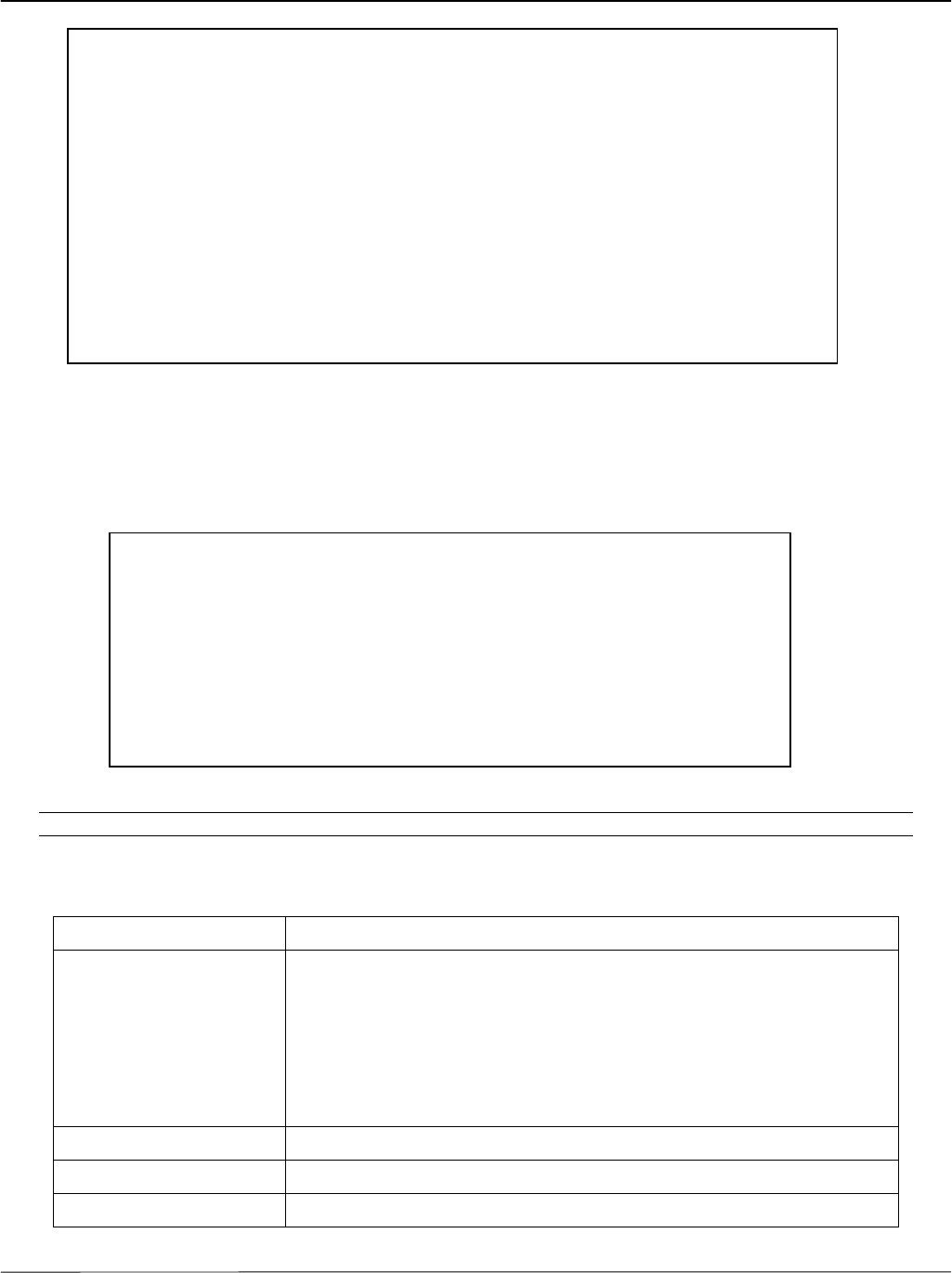
Prestige 1600 Universal Access Concentrator
Configuration & Firmware Maintenance
15-7
Figure 15-10 Menu 24.7.1 as seen using Telnet
15.4.3 Example - Using the FTP command from the DOS Prompt
Use “put” to transfer files from the workstation to the Prestige, e.g., put prestige.bin ras transfers the
firmware on your computer (“prestige.bin”) to the Prestige and renames it “ras”. Type “quit”
to exit the ftp prompt.
Figure 15-11 FTP Session Example
Note: The system reboots after a successful upload.
The following table describes some of the fields that you may see in third party FTP clients:
Table 15-2 Third Party FTP Clients - General Commands
Host Address
Enter the address of the host server.
Login Type
• Anonymous.
This is when a user I.D. and password is automatically supplied to the
server for anonymous access. Anonymous logins will work only if your
ISP or service administrator has enabled this option.
• Normal.
The server requires a unique User ID and Password to login.
Transfer Type
Transfer files in either ASCII (plain text format) or in binary mode.
Initial Remote Directory
Specify the default remote directory (path).
Initial Local Directory
Specify the default local directory (path).
Menu 24.7.1 – Upload ZyNOS code using FTP
To upload the router firmware, follow the procedure below:
1.
Launch the FTP client on your workstation.
2.
Type “open” and the IP address of your Prestige. Then type “root” and your SMT
password as requested.
3.
Type “put firmwarefilename ras-m” where “firmwarefilename” is the name of your
firmware upgrade file on your workstation and “ras-m” is the remote file name
on the Prestige. Specify “ras-m” as the remote filename if you want to upload
firmware from your workstation into the main block or “ras-b” if you want to
upload firmware into the backup block.
4.
The system reboots automatically after a successful firmware upload.
For details on FTP commands, please consult the documentation of your FTP client
program. For details on uploading router firmware using TFTP (note that you must
remain in menu 24.7.1 to upload router firmware using TFTP), please see the
Prestige manual.
Press ENTER to Exit:
331 Enter PASS command
Password:
230 Logged in
ftp> bin
200 Type I OK
ftp> put prestige.bin ras
200 Port command okay
150 Opening data connection for STOR ras
226 File received OK
ftp: 327680 bytes sent in 1.10Seconds 297.89Kbytes/sec.
ftp> quit