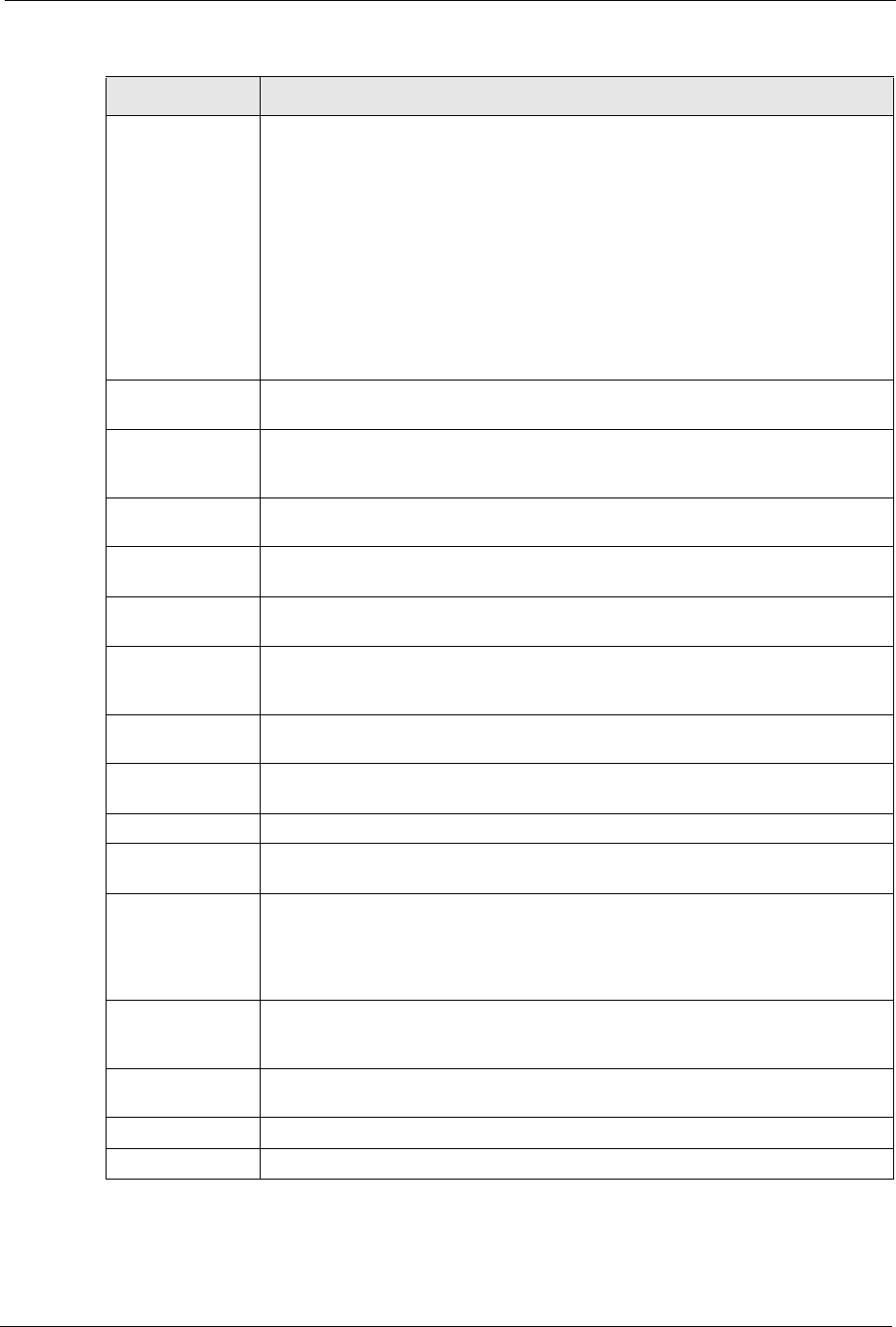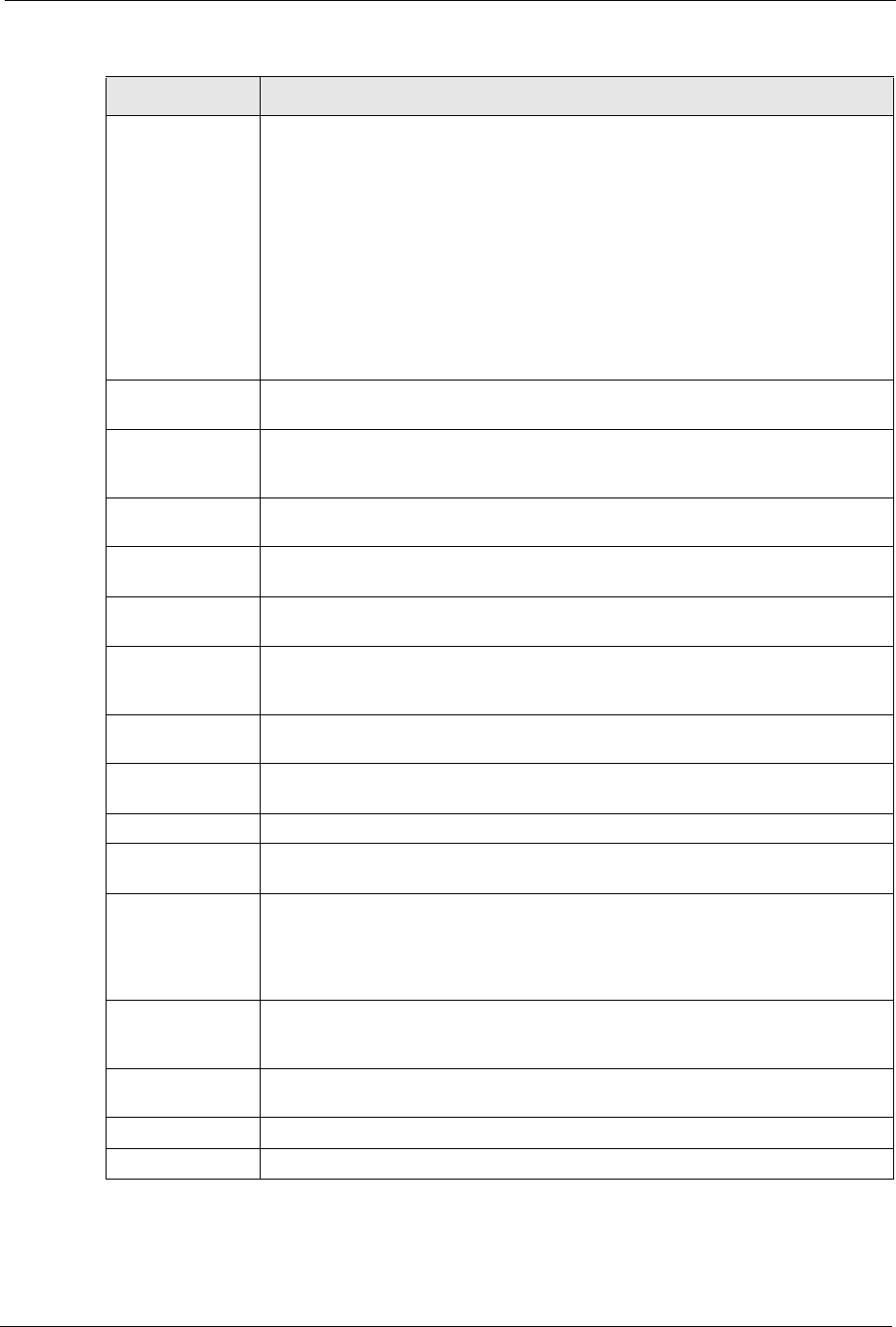
P-334U/P-335U User’s Guide
Chapter 11 Firewall 131
Do not respond to
requests for
unauthorized
services
Select this option to prevent hackers from finding the ZyXEL Device by probing for
unused ports. If you select this option, the ZyXEL Device will not respond to port
request(s) for unused ports, thus leaving the unused ports and the ZyXEL Device
unseen. By default this option is not selected and the ZyXEL Device will reply with
an ICMP Port Unreachable packet for a port probe on its unused UDP ports, and a
TCP Reset packet for a port probe on its unused TCP ports.
Note that the probing packets must first traverse the ZyXEL Device's firewall
mechanism before reaching this anti-probing mechanism. Therefore if the firewall
mechanism blocks a probing packet, the ZyXEL Device reacts based on the
firewall policy, which by default, is to send a TCP reset packet for a blocked TCP
packet. You can use the command "sys firewall tcprst rst [on|off]" to change this
policy. When the firewall mechanism blocks a UDP packet, it drops the packet
without sending a response packet.
Enable Services
Blocking
Select this check box to enable this feature.
Available Services This is a list of pre-defined services (ports) you may prohibit your LAN computers
from using. Select the port you want to block using the drop-down list and click
Add to add the port to the Blocked Services field.
Blocked Services This is a list of services (ports) that will be inaccessible to computers on your LAN
once you enable service blocking.
Custom Port A custom port is a service that is not available in the pre-defined Available
Services list and you must define using the next two fields.
Type Choose the IP port (TCP or UDP) that defines your customized port from the drop
down list box.
Port Number Enter the port number range that defines the service. For example, if you want to
define the Gnutella service, then select TCP type and enter a port range from 6345
to 6349.
Add Select a service from the Available Services drop-down list and then click Add to
add a service to the Blocked Services
Delete Select a service from the Blocked Services list and then click Delete to remove
this service from the list.
Clear All Click Clear All to empty the Blocked Services.
Day to Block: Select a check box to configure which days of the week (or everyday) you want the
content filtering to be active.
Time of Day to
Block (24-Hour
Format)
Select the time of day you want service blocking to take effect. Configure blocking
to take effect all day by selecting All Day. You can also configure specific times by
selecting From and entering the start time in the Start (hour) and Start (min)
fields and the end time in the End (hour) and End (min) fields. Enter times in 24-
hour format, for example, "3:00pm" should be entered as "15:00".
Bypass Triangle
Route
Select this check box to have the ZyXEL Device firewall ignore the use of triangle
route topology on the network. See the appendix for more on triangle route
topology.
Max NAT/Firewall
Session Per User
Type a number ranging from 1 to 2048 to limit the number of NAT/firewall sessions
that a host can create.
Apply Click Apply to save the settings.
Reset Click Reset to start configuring this screen again.
Table 46 Firewall Services
LABEL DESCRIPTION