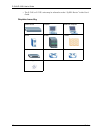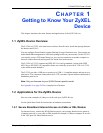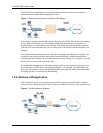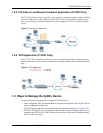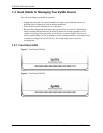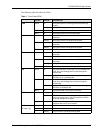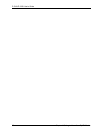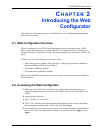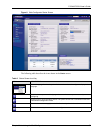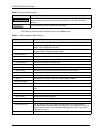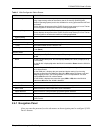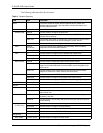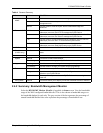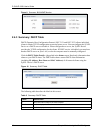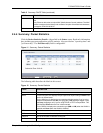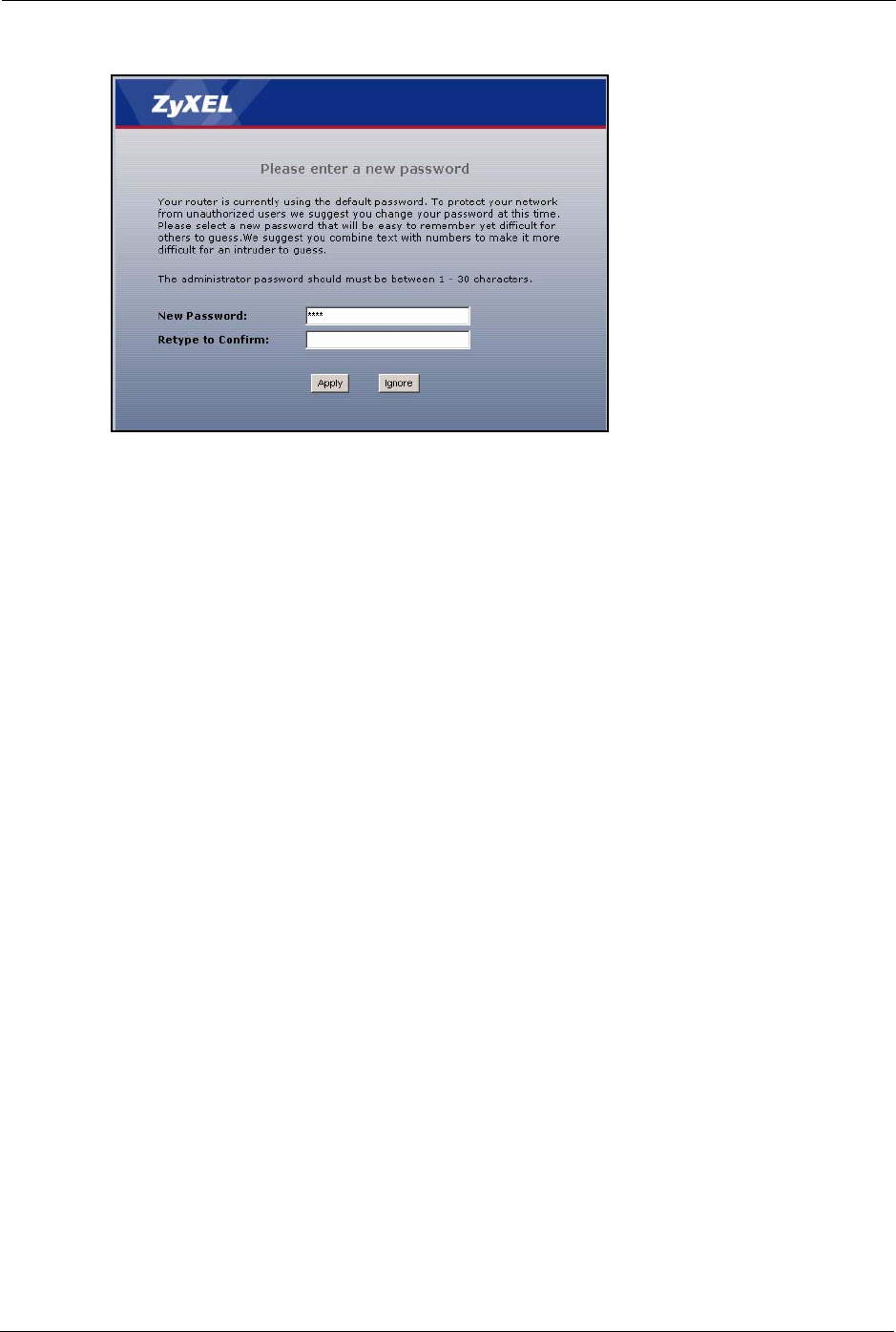
P-334U/P-335U User’s Guide
38 Chapter 2 Introducing the Web Configurator
Figure 7 Change Password Screen
Note: The management session automatically times out when the time period set in
the Administrator Inactivity Timer field expires (default five minutes). Simply
log back into the ZyXEL Device if this happens to you.
2.3 Resetting the ZyXEL Device
If you forget your password or cannot access the web configurator, you will need to use the
RESET button at the back of the ZyXEL Device to reload the factory-default configuration
file. This means that you will lose all configurations that you had previously and the password
will be reset to “1234”.
2.3.1 Procedure to Use the Reset Button
1 Make sure the PWR LED is on (not blinking).
2 Press the RESET button for ten seconds or until the PWR LED begins to blink and then
release it. When the PWR LED begins to blink, the defaults have been restored and the
ZyXEL Device restarts.
2.4 Navigating the Web Configurator
We use the P-334U web screens in this guide as an example. Screens vary slightly for different
ZyXEL Device models.
The following summarizes how to navigate the web configurator from the Status screen.