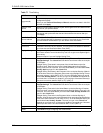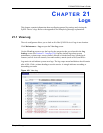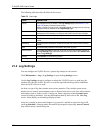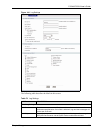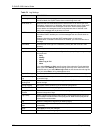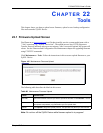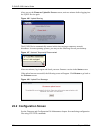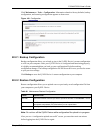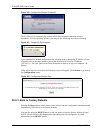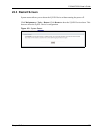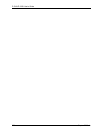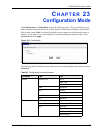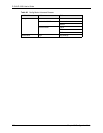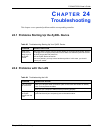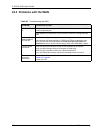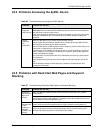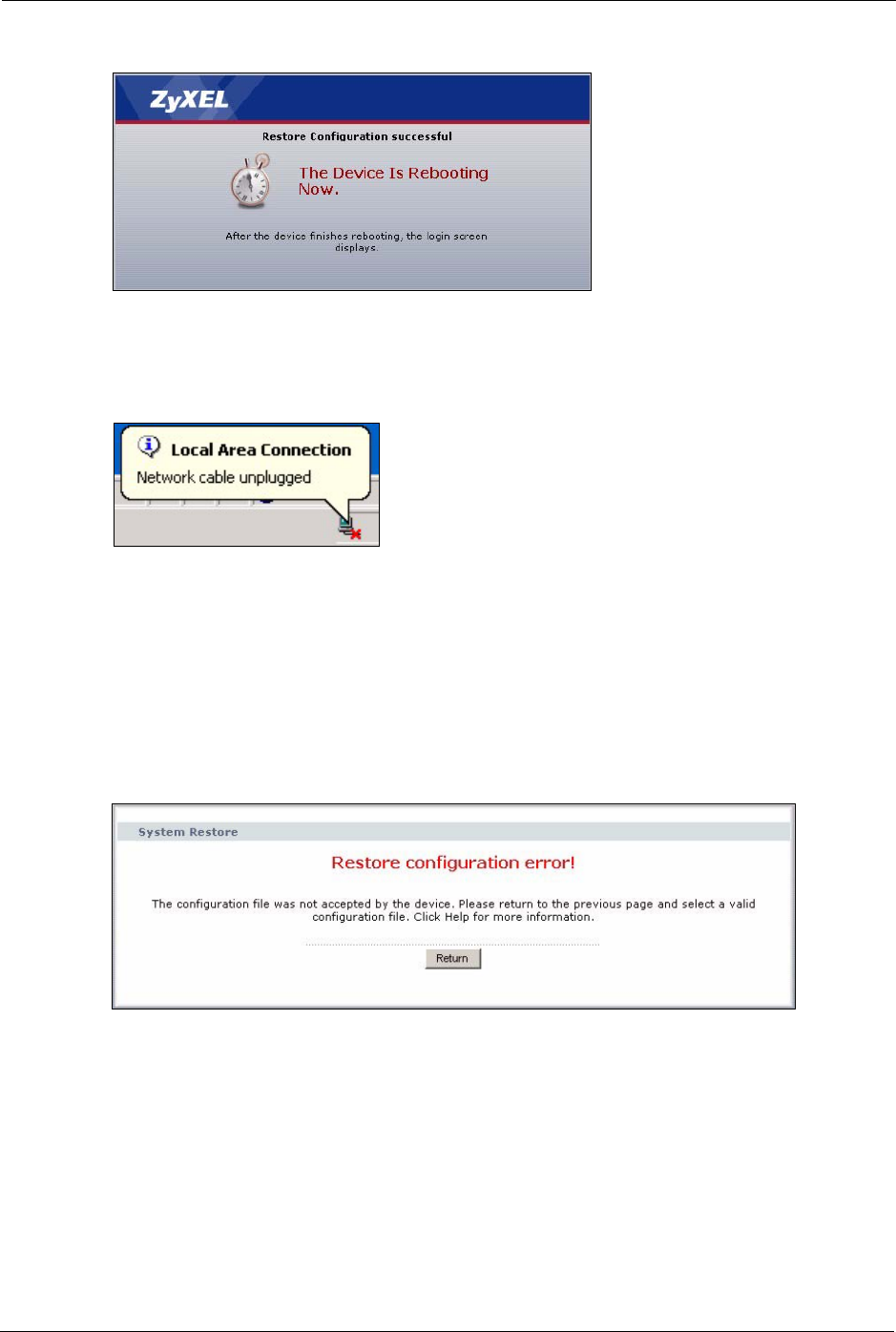
P-334U/P-335U User’s Guide
226 Chapter 22 Tools
Figure 150 Configuration Restore Successful
The ZyXEL Device automatically restarts in this time causing a temporary network
disconnect. In some operating systems, you may see the following icon on your desktop.
Figure 151 Temporarily Disconnected
If you uploaded the default configuration file you may need to change the IP address of your
computer to be in the same subnet as that of the default ZyXEL Device IP address
(192.168.1.1). See your Quick Start Guide for details on how to set up your computer’s IP
address.
If the upload was not successful, the following screen will appear. Click Return to go back to
the Configuration screen.
Figure 152 Configuration Restore Error
22.2.3 Back to Factory Defaults
Pressing the Reset button in this section clears all user-entered configuration information and
returns the ZyXEL Device to its factory defaults.
You can also press the RESET button on the rear panel to reset the factory defaults of your
ZyXEL Device. Refer to the chapter about introducing the web configurator for more
information on the RESET button.