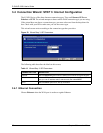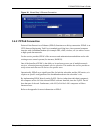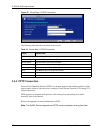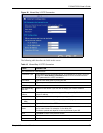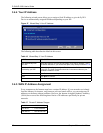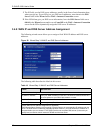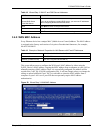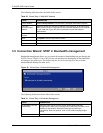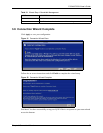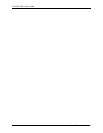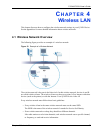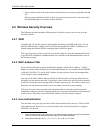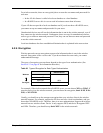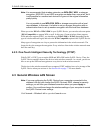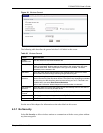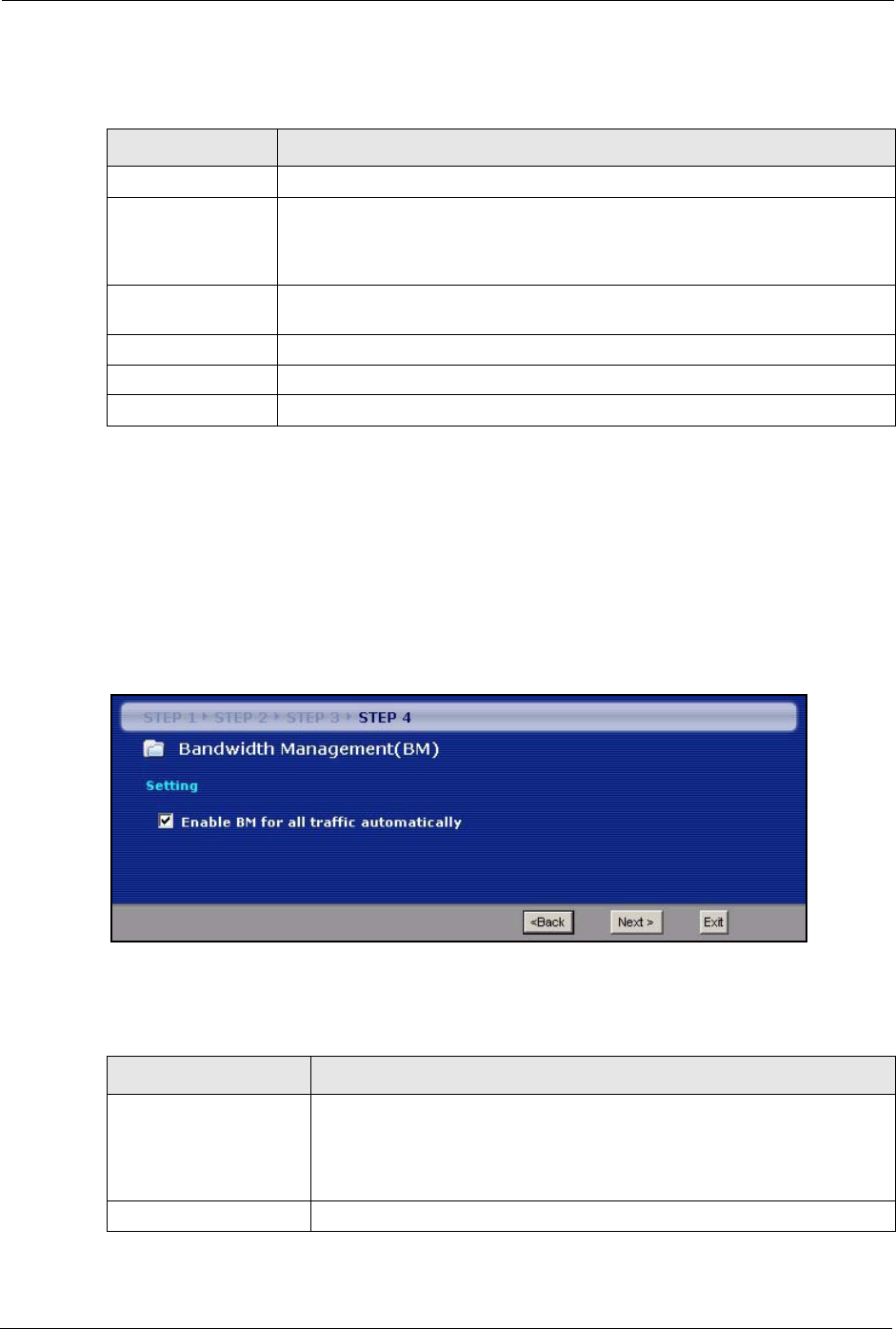
P-334U/P-335U User’s Guide
64 Chapter 3 Connection Wizard
The following table describes the fields in this screen.
Table 20 Wizard Step 3: WAN MAC Address
LABEL DESCRIPTION
Factory Default Select Factory Default to use the factory assigned default MAC address.
Clone the
computer’s MAC
address
Select this option and enter the IP address of the computer on the LAN whose
MAC you are cloning. It is advisable to clone the MAC address from a computer
on your LAN even if your ISP does not presently require MAC address
authentication.
Set WAN MAC
Address
Select this option and enter the MAC address you want to use.
Back Click Back to return to the previous screen.
Next Click Next to continue.
Exit Click Exit to close the wizard screen without saving.
3.5 Connection Wizard: STEP 4: Bandwidth management
Bandwidth management allows you to control the amount of bandwidth going out through the
ZyXEL Device’s WAN, LAN or WLAN port and prioritize the distribution of the bandwidth
according to the traffic type. This helps keep one service from using all of the available
bandwidth and shutting out other users.
Figure 30 Wizard Step 4: Bandwidth Management
The following fields describe the label in this screen.
Table 21 Wizard Step 4: Bandwidth Management
LABEL DESCRIPTION
Enable BM for all traffic
automatically
Select the check box to have the ZyXEL Device apply bandwidth
management to traffic going out through the ZyXEL Device’s WAN, LAN or
WLAN port. Bandwidth is allocated according to the traffic type
automatically. Real-time packets, such as VoIP traffic always get higher
priority.
Back Click Back to return to the previous screen.