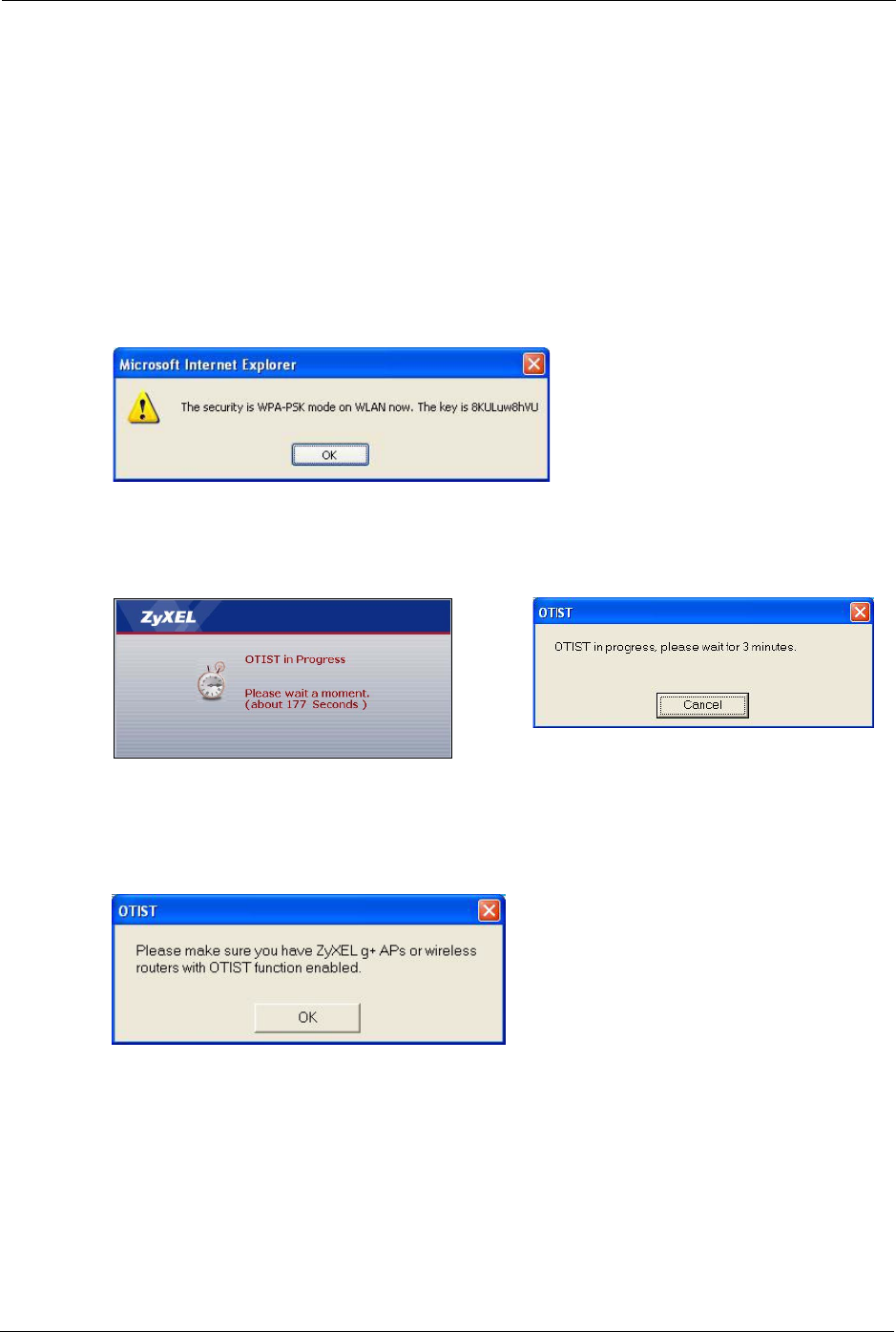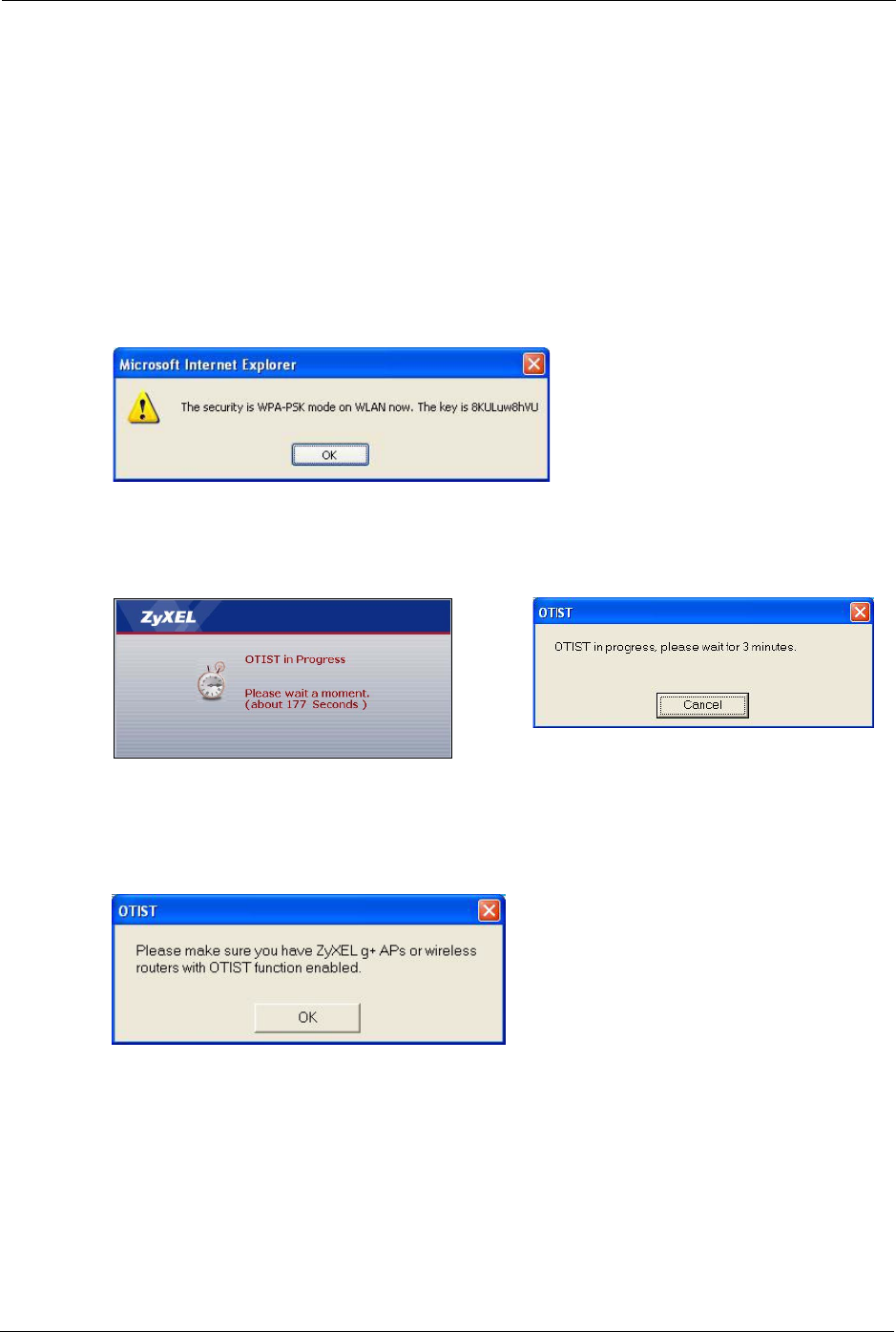
P-334U/P-335U User’s Guide
80 Chapter 4 Wireless LAN
4.4.2 Starting OTIST
Note: You must press the OTIST button or click Start in the AP OTIST web
configurator screen and in the wireless client(s) Adapter screen all within three
minutes (at the time of writing). You can start OTIST in the wireless clients and
AP in any order but they must all be within range and have OTIST enabled.
1 In the AP, a web configurator screen pops up showing you the security settings to transfer.
You can use the key in this screen to set up WEP or WPA-PSK encryption manually for
non-OTIST devices in the wireless network. After reviewing the settings, click OK.
Figure 41 Security Key
2 This screen appears while OTIST settings are being transferred. It closes when the
transfer is complete.
Figure 42 OTIST in Progress (AP) Figure 43 OTIST in Progress (Client)
• In the wireless client, you see this screen if it can't find an OTIST-enabled AP (with the
same Setup key). Click OK to go back to the ZyXEL utility main screen.
Figure 44 No AP with OTIST Found
• If there is more than one OTIST-enabled AP within range, you see a screen asking you to
select one AP to get settings from.
4.4.3 Notes on OTIST
1 If you enabled OTIST in the wireless client, you see this screen each time you start the
utility. Click Yes for it to search for an OTIST-enabled AP.