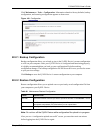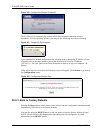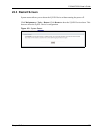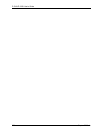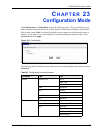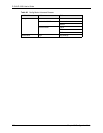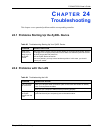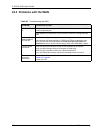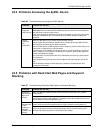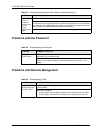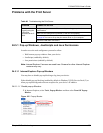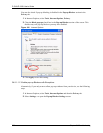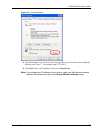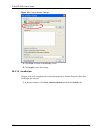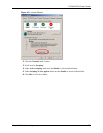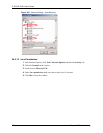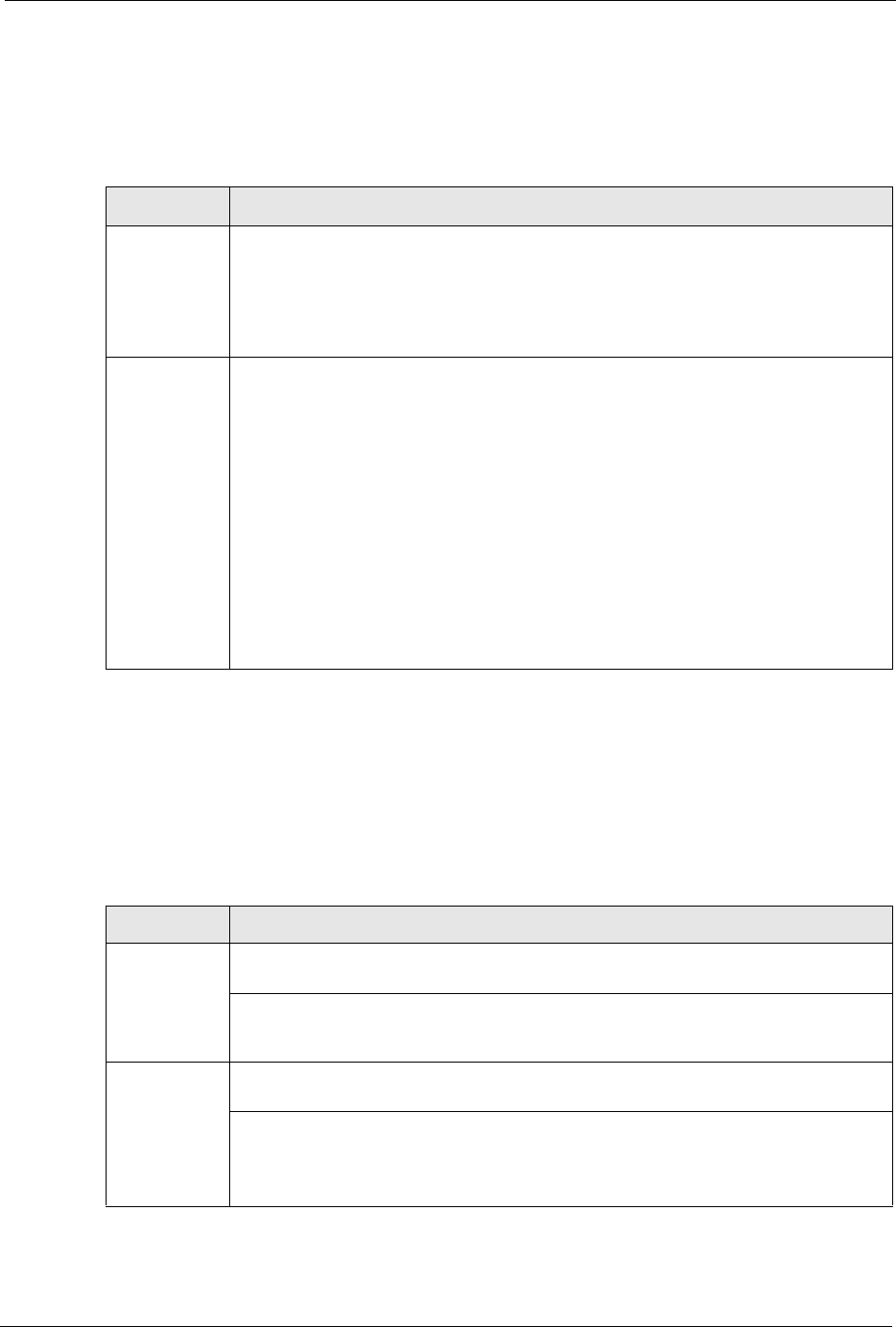
P-334U/P-335U User’s Guide
Chapter 24 Troubleshooting 233
24.4 Problems Accessing the ZyXEL Device
Table 86 Troubleshooting Accessing the ZyXEL Device
PROBLEM CORRECTIVE ACTION
I cannot
access the
ZyXEL Device.
The username is “admin”. The default password is “1234”. The Password and
Username fields are case-sensitive. Make sure that you enter the correct password
and username using the proper casing.
If you have changed the password and have now forgotten it, you will need to upload
the default configuration file. This restores all of the factory defaults including the
password.
I cannot
access the
web
configurator.
Make sure that there is not a Telnet console session running.
Use the ZyXEL Device’s WAN IP address when configuring from the WAN. Refer to
the instructions on checking your WAN connection.
Use the ZyXEL Device’s LAN IP address when configuring from the LAN. Refer to for
instructions on checking your LAN connection.
Check that you have enabled web service access. If you have configured a secured
client IP address, your computer’s IP address must match it. Refer to the chapter on
remote management for details.
Your computer’s and the ZyXEL Device’s IP addresses must be on the same subnet
for LAN access.
If you changed the ZyXEL Device’s LAN IP address, then enter the new one as the
URL.
See the following section to check that pop-up windows, JavaScripts and Java
permissions are allowed.
24.5 Problems with Restricted Web Pages and Keyword
Blocking
Table 87 Troubleshooting Restricted Web Pages and Keyword Blocking
PROBLEM CORRECTIVE ACTION
Access to a
restricted web
page is not
blocked.
Make sure that the Enable Parental Control check box is selected in the Parental
Control screen.
Make sure that you select a category in the Parental Control screen to restrict access
to web pages relevant to that category. For example, select the Gambling check box to
prevent access to www.onlinegambling.com.
Access to a
web page with
a URL
containing a
forbidden
keyword is not
blocked.
Make sure that you select the Keyword Blocking check box in the Content Filtering
screen. Make sure that the keywords that you type are listed in the Keyword List.
If a keyword that is listed in the Keyword List is not blocked when it is found in a URL,
customize the keyword blocking using commands. See the Customizing Keyword
Blocking URL Checking section in the Content Filter chapter.