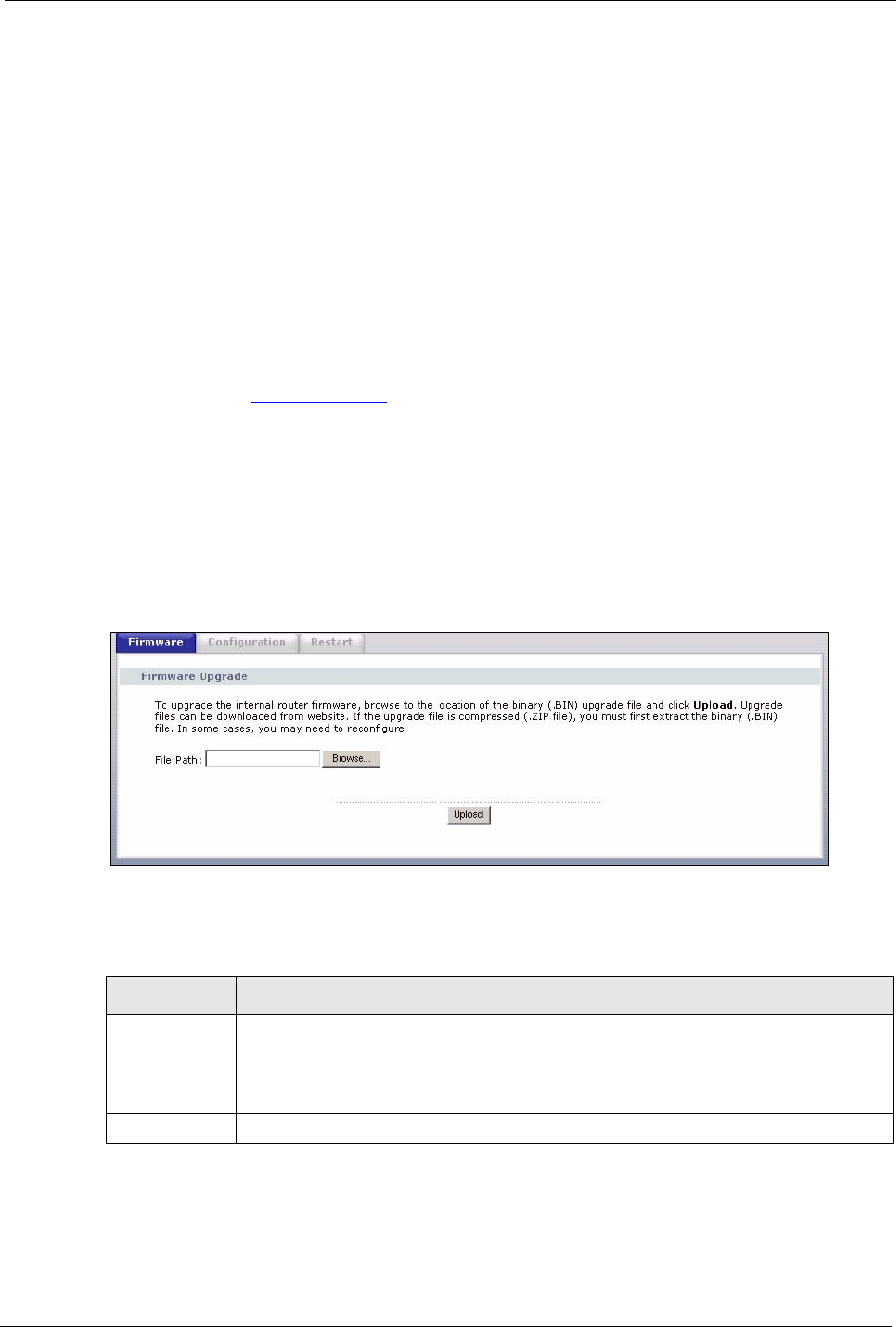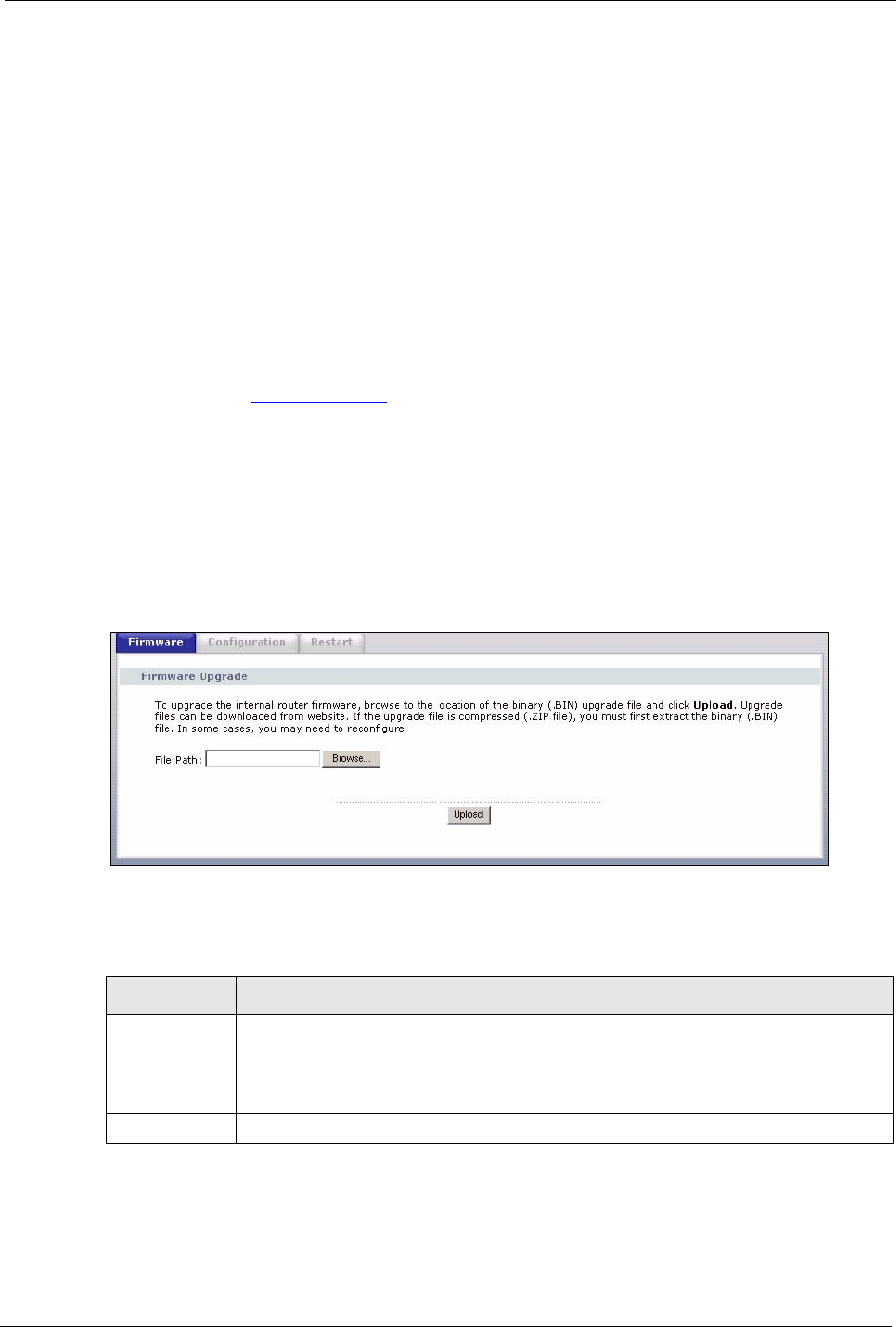
P-334U/P-335U User’s Guide
Chapter 22 Tools 223
CHAPTER 22
To o l s
This chapter shows you how to upload a new firmware, upload or save backup configuration
files and restart the ZyXEL Device.
22.1 Firmware Upload Screen
Find firmware at www.zyxel.com in a file that (usually) uses the system model name with a
"*.bin" extension, e.g., "ZyXEL Device.bin". The upload process uses HTTP (Hypertext
Transfer Protocol) and may take up to two minutes. After a successful upload, the system will
reboot. See the Firmware and Configuration File Maintenance chapter for upgrading firmware
using FTP/TFTP commands.
Click Maintenance > Tools. Follow the instructions in this screen to upload firmware to your
ZyXEL Device.
Figure 145 Maintenance Firmware Upload
The following table describes the labels in this screen.
Table 80 Maintenance Firmware Upload
LABEL DESCRIPTION
File Path Type in the location of the file you want to upload in this field or click Browse... to find
it.
Browse... Click Browse... to find the .bin file you want to upload. Remember that you must
decompress compressed (.zip) files before you can upload them.
Upload Click Upload to begin the upload process. This process may take up to two minutes.
Note: Do not turn off the ZyXEL Device while firmware upload is in progress!