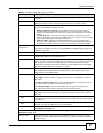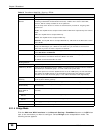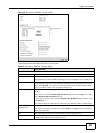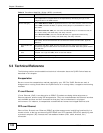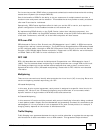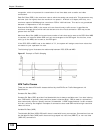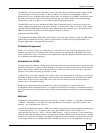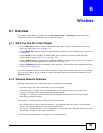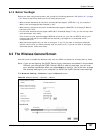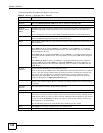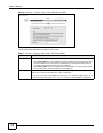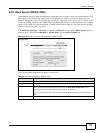ADSL Series User’s Guide 105
CHAPTER 6
Wireless
6.1 Overview
This chapter describes the ZyXEL Device’s Network Setting > Wireless screens. Use these
screens to set up your ZyXEL Device’s wireless connection.
6.1.1 What You Can Do in this Chapter
•Use the General screen to enable the Wireless LAN, enter the SSID and select the wireless
security mode (Section 6.2 on page 107).
•Use the More AP screen to set up multiple wireless networks on your ZyXEL Device (Section 6.3
on page 113).
•Use the WPS screen to enable or disable WPS, view or generate a security PIN (Personal
Identification Number) (Section 6.4 on page 115).
•Use the WMM screen to enable Wi-Fi MultiMedia (WMM) to ensure quality of service in wireless
networks for multimedia applications (Section 6.5 on page 117).
•Use the Scheduling screen to schedule a time period for the wireless LAN to operate each day
(Section 6.6 on page 118).
You don’t necessarily need to use all these screens to set up your wireless connection. For example,
you may just want to set up a network name, a wireless radio channel and some security in the
General screen.
6.1.2 Wireless Network Overview
Wireless networks consist of wireless clients, access points and bridges.
• A wireless client is a radio connected to a user’s computer.
• An access point is a radio with a wired connection to a network, which can connect with
numerous wireless clients and let them access the network.
• A bridge is a radio that relays communications between access points and wireless clients,
extending a network’s range.
Traditionally, a wireless network operates in one of two ways.
• An “infrastructure” type of network has one or more access points and one or more wireless
clients. The wireless clients connect to the access points.
• An “ad-hoc” type of network is one in which there is no access point. Wireless clients connect to
one another in order to exchange information.
The following figure provides an example of a wireless network.