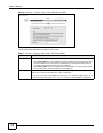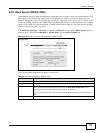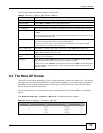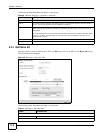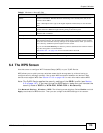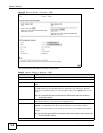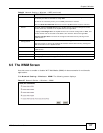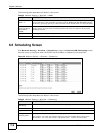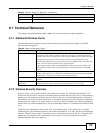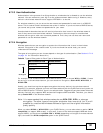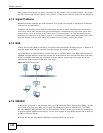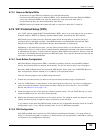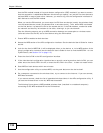Chapter 6 Wireless
ADSL Series User’s Guide
117
6.5 The WMM Screen
Use this screen to enable or disable Wi-Fi MultiMedia (WMM) wireless networks for multimedia
applications.
Click Network Setting > Wireless > WMM. The following screen displays.
Figure 37 Network Setting > Wireless > WMM
AP PIN The PIN of the ZyXEL Device is shown here. Enter this PIN in the configuration utility of
the device you want to connect to using WPS.
The PIN is not necessary when you use WPS push-button method.
Click the Generate New PIN button to have the ZyXEL Device create a new PIN.
Status This field displays Configured when the ZyXEL Device has been configured, and a
wireless client can connect to the ZyXEL Device through WPS.
It displays Unconfigured if the ZyXEL Device has not been configured for WPS, and
wireless clients will not be able to establish a link with the device through WPS.
Release Configuration removes the configured wireless security settings in the
ZyXEL Device.
Release
Configuration
This button is available when the WPS status is Configured.
Click this button to remove all configured wireless and wireless security settings for
WPS connections on the ZyXEL Device.
802.11 Mode This is the 802.11 mode used. Only compliant WLAN devices can associate with the
ZyXEL Device.
SSID This is the name of the wireless network.
Security This is the type of wireless security employed by the network.
Apply Click Apply to save your changes.
Table 22 Network Setting > Wireless > WPS (continued)
LABEL DESCRIPTION