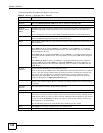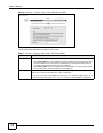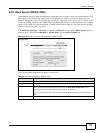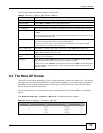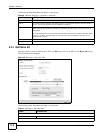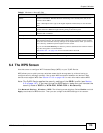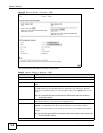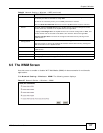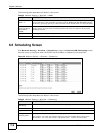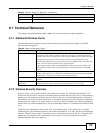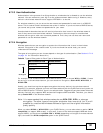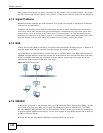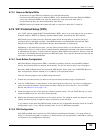Chapter 6 Wireless
ADSL Series User’s Guide
116
Figure 36 Network Setting > Wireless > WPS
The following table describes the labels in this screen.
Table 22 Network Setting > Wireless > WPS
LABEL DESCRIPTION
Enable WPS Select Enable to activate WPS on the ZyXEL Device.
Add a new device with WPS Method
Method 1 PBC Use this section to set up a WPS wireless network using Push Button Configuration
(PBC).
WPS Click this button to add another WPS-enabled wireless device (within wireless range of
the ZyXEL Device) to your wireless network. This button may either be a physical
button on the outside of device, or a menu button similar to the WPS button on this
screen.
Note: You must press the other wireless device’s WPS button within two minutes of
pressing this button.
Method 2 PIN Use this section to set up a WPS wireless network by entering the PIN (Personal
Identification Number) of the client into the ZyXEL Device.
Register Enter the PIN of the device that you are setting up a WPS connection with and click
Register to authenticate and add the wireless device to your wireless network.
You can find the PIN either on the outside of the device, or by checking the device’s
settings.
Note: You must also activate WPS on that device within two minutes to have it present its
PIN to the ZyXEL Device.
WPS Configuration Summary