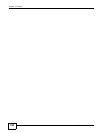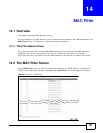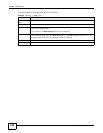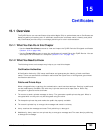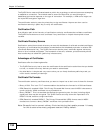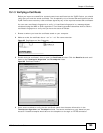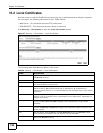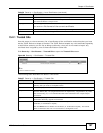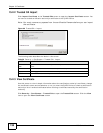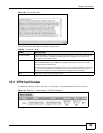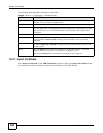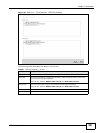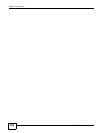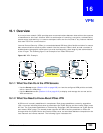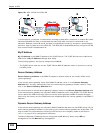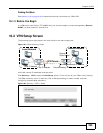Chapter 15 Certificates
ADSL Series User’s Guide
198
15.2.2 Trusted CA Import
Click Import Certificate in the Trusted CAs screen to open the Import Certificate screen. You
can save a trusted certification authority’s certificate to the ZyXEL Device.
Note: You must remove any spaces from the certificate’s filename before you can import
the certificate.
Figure 99 Trusted CA > Import
The following table describes the labels in this screen.
15.2.3 View Certificate
Use this screen to view in-depth information about the certification authority’s certificate, change
the certificate’s name and set whether or not you want the ZyXEL Device to check a certification
authority’s list of revoked certificates before trusting a certificate issued by the certification
authority.
Click Security > Certificates > Trusted CAs to open the Trusted CAs screen. Click the View
icon to open the View Certificate screen.
Table 58 Security > Certificates > Trusted CA > Import
LABEL DESCRIPTION
Certificate File
Path
Type in the location of the file you want to upload in this field or click Browse to
find it.
Browse Click Browse to find the certificate file you want to upload.
Apply Click Apply to save the certificate on the ZyXEL Device.
Back Click Back to return to the previous screen.