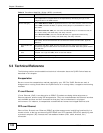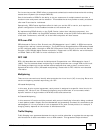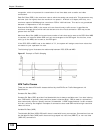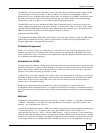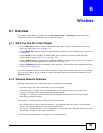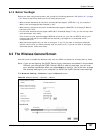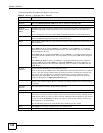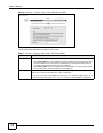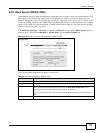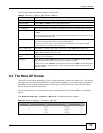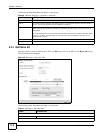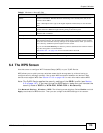Chapter 6 Wireless
ADSL Series User’s Guide
108
The following table describes the labels in this screen.
Table 15 Network > Wireless LAN > General
LABEL DESCRIPTION
Wireless Network Setup
Wireless Select the Enable Wireless LAN check box to activate the wireless LAN.
Wireless Network Settings
Wireless
Network Name
(SSID)
The SSID (Service Set IDentity) identifies the service set with which a wireless device is
associated. Wireless devices associating to the access point (AP) must have the same
SSID.
Enter a descriptive name (up to 32 English keyboard characters) for the wireless LAN.
Hide SSID Select this check box to hide the SSID in the outgoing beacon frame so a station cannot
obtain the SSID through scanning using a site survey tool.
BSSID This shows the MAC address of the wireless interface on the ZyXEL Device when wireless
LAN is enabled.
Mode Select This makes sure that only compliant WLAN devices can associate with the ZyXEL Device.
Select 802.11b/g/n to allow IEEE802.11b, IEEE802.11g and IEEE802.11n compliant
WLAN devices to associate with the ZyXEL Device. The transmission rate of your ZyXEL
Device might be reduced.
Select 802.11b/g to allow both IEEE802.11b and IEEE802.11g compliant WLAN devices
to associate with the ZyXEL Device. The transmission rate of your ZyXEL Device might be
reduced.
Select 802.11g Only to allow only IEEE 802.11g compliant WLAN devices to associate
with the ZyXEL Device. Select 802.11n only in 2.4G band to allow only IEEE 802.11n
compliant WLAN devices with the same frequency range (2.4 GHz) to associate with the
ZyXEL Device.
Channel
Selection
Set the channel depending on your particular region.
Select a channel or use Auto to have the ZyXEL Device automatically determine a channel
to use. If you are having problems with wireless interference, changing the channel may
help. Try to use a channel that is as many channels away from any channels used by
neighboring APs as possible. The channel number which the ZyXEL Device is currently
using then displays in the Operating Channel field.
Scan Click this button to have the ZyXEL Device immediately scan for and select a channel
(which is not used by another device) whenever the device reboots or the wireless setting
is changed.
Operating
Channel
This is the channel currently being used by your AP.
Security Level
Security Mode Select Basic or More Secure to add security on this wireless network. The wireless clients
which want to associate to this network must have same wireless security settings as the
ZyXEL Device. When you select to use a security, additional options appears in this screen.
Or you can select No Security to allow any client to associate this network without any
data encryption or authentication.
See the following sections for more details about wireless security modes.
Apply Click Apply to save your changes back to the ZyXEL Device.
Cancel Click Cancel to restore your previously saved settings.