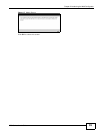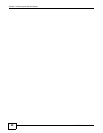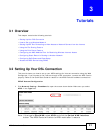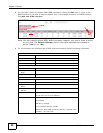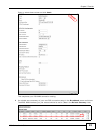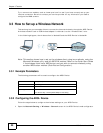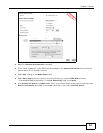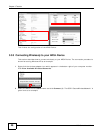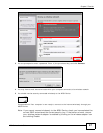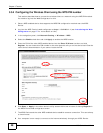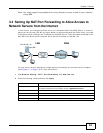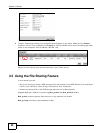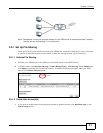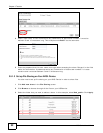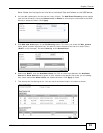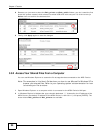Chapter 3 Tutorials
ADSL Series User’s Guide
47
Tutorial: Status
3 You are prompted to enter a password. Enter it (the pre-shared key) and click Connect.
Tutorial: Network > Wireless LAN > SecuritOpen the Status screen. Verify your wireless and wireless security settings under De vice Information and check if the WLAN connection is up under Interface Status
Tutorial: Status
4 You may have to wait several minutes while your computer connects to the wireless network.
5 You should now be securely connected wirelessly to the ADSL Device.
Tutorial: Network > Wireless LAN > SecuritOpen the Status screen. Verify your wireless and wireless security settings under De vice Information and check if the WLAN connection is up under Interface Status
Tutorial: Status
Congratulations! Your computer is now ready to connect to the Internet wirelessly through your
ADSL Device.
Note: If you cannot connect wirelessly to the ADSL Device, check you have selected the
correct SSID and entered the correct security key. If that does not work, ensure
your wireless network adapter is enabled by clicking on the wireless adapter icon
and clicking Enable.
A