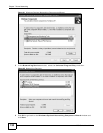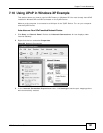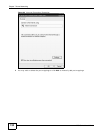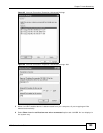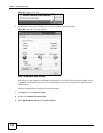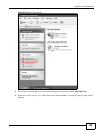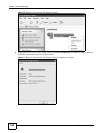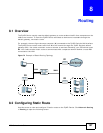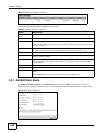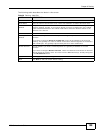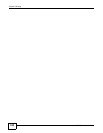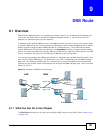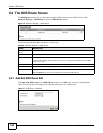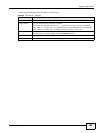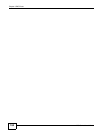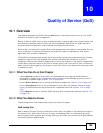Chapter 8 Routing
ADSL Series User’s Guide
158
Figure 73 Network Setting > Routing
The following table describes the labels in this screen.
8.2.1 Add/Edit Static Route
Click add new Static Route in the Routing screen or click the Edit icon next to a rule. The
following screen appears. Use this screen to configure the required information for a static route.
Figure 74 Routing: Add/Edit
Table 37 Network Setting > Routing
LABEL DESCRIPTION
Add New Static
Route
Click this to set up a new static route on the ZyXEL Device.
# This is the number of an individual static route.
Active This indicates whether the rule is active or not.
A yellow bulb signifies that this static route is active. A gray bulb signifies that this static
route is not active.
Status This shows whether the static route is currently in use or not. A yellow bulb signifies that
this static route is in use. A gray bulb signifies that this static route is not in use.
Name This is the name that describes or identifies this route.
Destination IP This parameter specifies the IP network address of the final destination. Routing is always
based on network number.
Gateway This is the IP address of the gateway. The gateway is a router or switch on the same
network segment as the device's LAN or WAN port. The gateway helps forward packets to
their destinations.
Subnet Mask This parameter specifies the IP network subnet mask of the final destination.
Interface This is the WAN interface through which the traffic is routed.
Modify Click the Edit icon to go to the screen where you can set up a static route on the ZyXEL
Device.
Click the Delete icon to remove a static route from the ZyXEL Device.