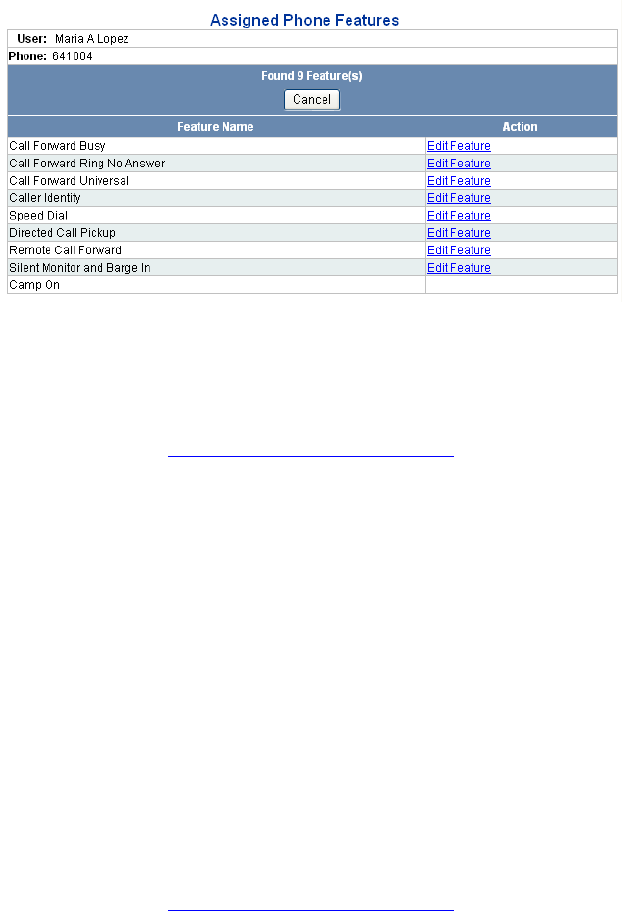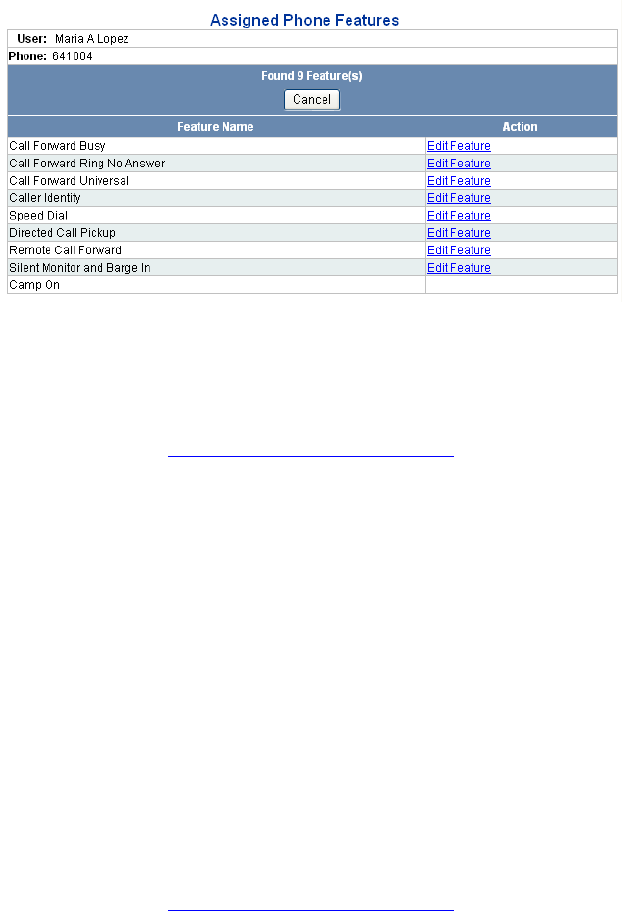
Configuring ToS Phone Features 165
Figure 52 Assigned Phone Features Page
5 Click the Edit Feature link for the feature you want to configure.
Configuring Call
Forward Busy
To configure the Call Busy Forward feature:
1 Follow the steps in Configuring ToS Phone Features
to access the
Assigned Phone Features page for a user.
2 In the Action column, click Edit Feature in the Call Forward Busy row.
The Call Forward Busy configuration page appears.
3 To enable the feature, ensure a check mark appears in the Enabled box.
To disable the feature, remove the check mark.
4 In the Phone Address field, enter the phone number or extension of the
phone that will receive incoming calls when this phone is busy, for
example: 631002.
5 Click Update.
The feature settings are applied to the user’s phone.
Configuring Call
Forward Ring No
Answer
To configure the Call Forward Ring No Answer feature:
1 Follow the steps in Configuring ToS Phone Features
to access the
Assigned Phone Features page for a user.
2 In the Action column, click Edit Feature in the Call Forward Ring No
Answer row.