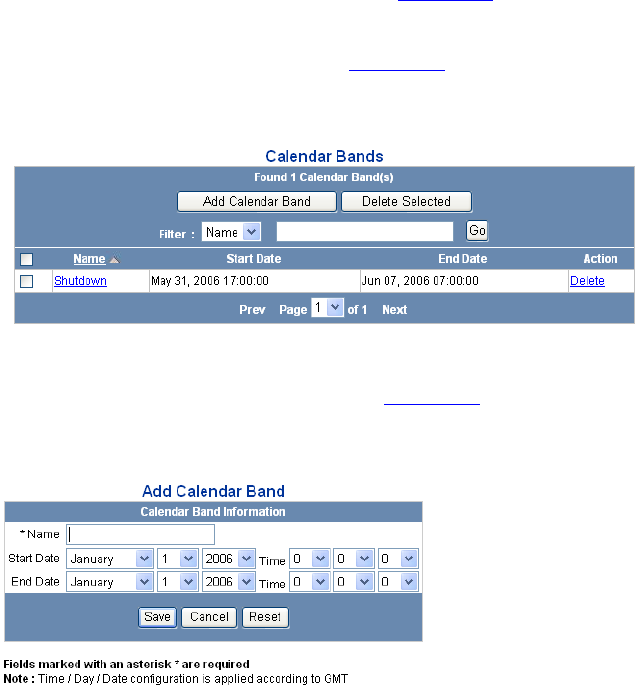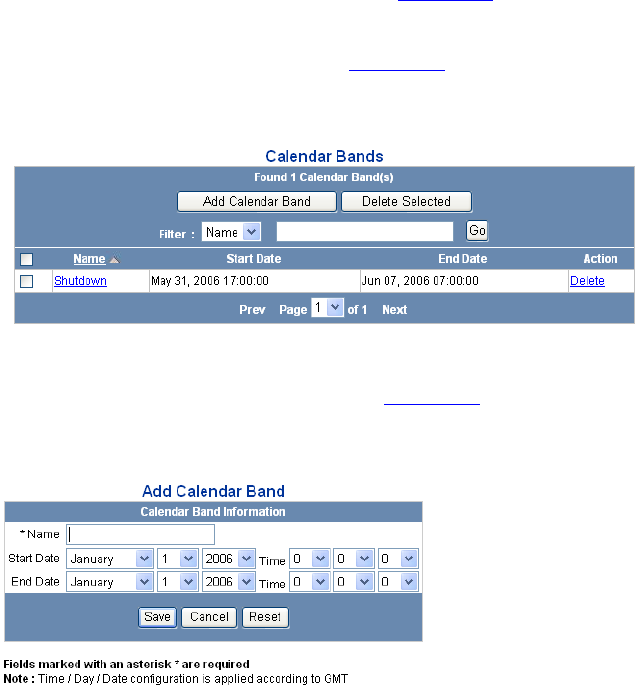
326 CHAPTER 10: CONFIGURING ROUTING AND TRANSLATION SERVICES
2 Click DIRECTORY.
The DIRECTORY interface page appears. See Figure 103
.
3 Click Calendar Bands.
The Calendar Bands page appears. See Figure 131
.
Figure 131 Calendar Bands Page
4 Click Add Calendar Band.
The Add Calendar Band page appears. See Figure 132
.
Figure 132 Add Calendar Band Page
5 Enter the following field information:
■ Name — Enter a unique name to identify this calendar band.
■ Start Date — From the drop-down lists, select the starting Month,
Date, Year, Hour, Minute, and Second for the calendar band. The time
drop-down lists use military time, for example, 0 equals 12:00:00 AM
(midnight) and 23:00:00 equals 11:00:00 PM.
■ End Date — From the drop-down lists, select the ending Month, Date,
Year, Hour, Minute, and Second for the calendar band. The
drop-down lists use military time, for example, 0 equals 12:00:00 AM
(midnight) and 23:00:00 equals 11:00:00 PM.