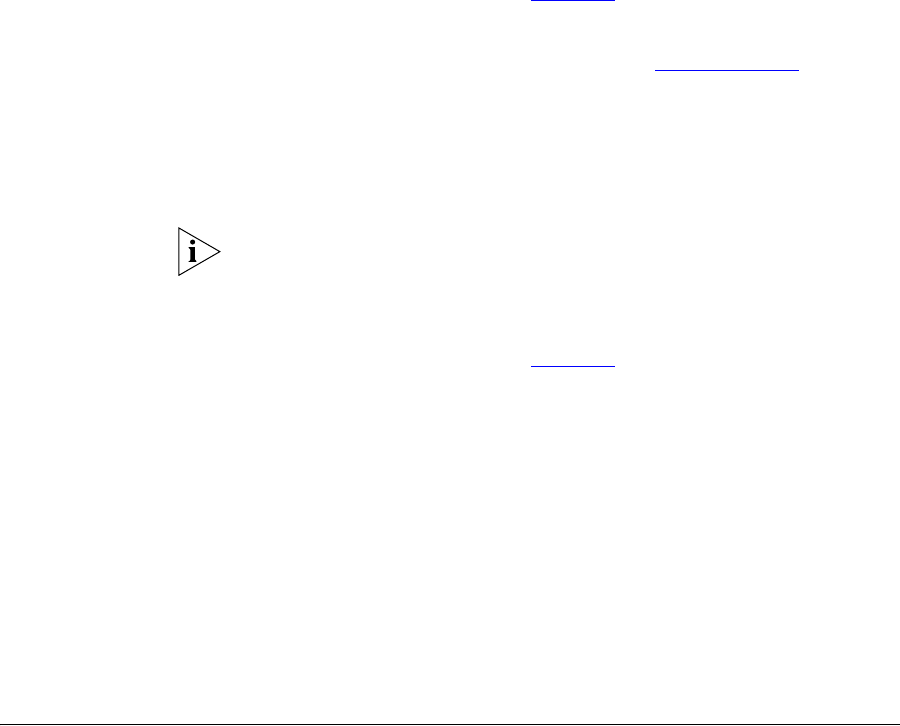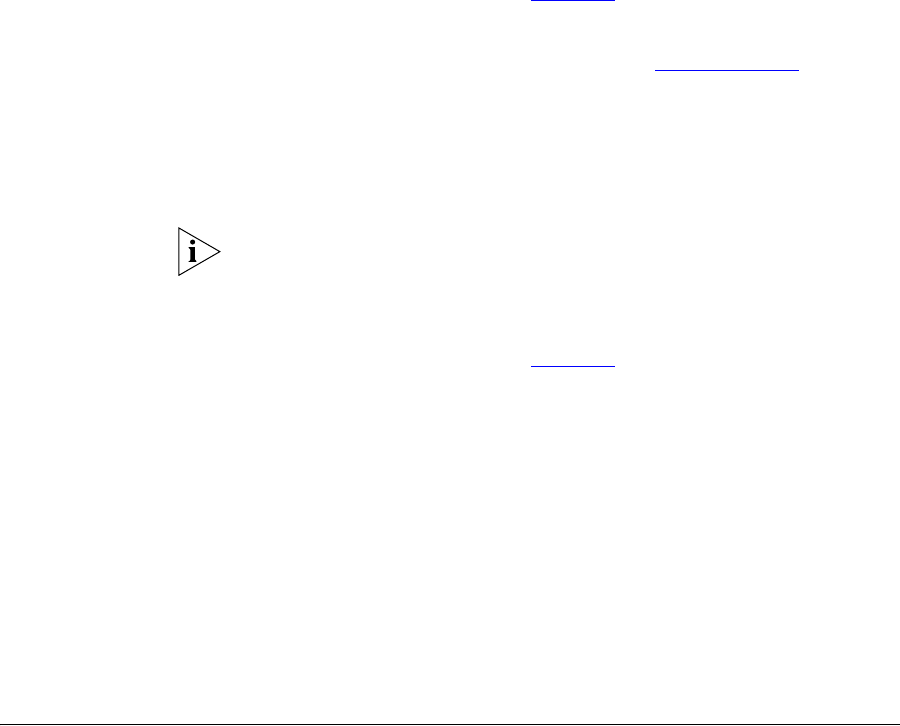
Configuring Number Translation (USERS) 263
Editing Patterns To edit a pattern:
1 Click Patterns.
The Patterns page appears. See Figure 99
.
2 In the Name column, click the name of the pattern you want to edit.
3 Modify the fields (see the field descriptions in Adding Patterns
).
4 Click Save.
The Patterns page appears.
Deleting Patterns To delete a pattern:
A pattern cannot be deleted if it is associated with a route plan. The VCX
Administrator application generates an error if you try to delete a pattern
that is associated with a route plan.
1 Click Patterns.
The Patterns page appears. See Figure 99
.
2 You can delete one pattern or multiple patterns.
■ To delete one pattern, click Delete in the Action column for the
pattern entry you want to delete.
■ To delete multiple patterns, enter a check mark in the check box
preceding each pattern you want to delete, then click Delete Selected.
A confirmation window appears prompting you to verify the delete
action.
3 Click OK.
The Patterns page appears and the deleted pattern (or patterns) are no
longer listed.
Configuring
Number Translation
(USERS)
The VCX system routes calls by translating numbers based on source and
destination calling patterns.
For example, you can set up number translation to facilitate calling
between users on the same site. In a multi-site VCX system, you can set
up a dialing prefix to identify different sites. Regional office extensions
might use the range 771000 through 771099. A branch office might use
the range 641000 through 641009. Callers at each site must dial the
complete extension to reach a user at the other site. Callers at a site must