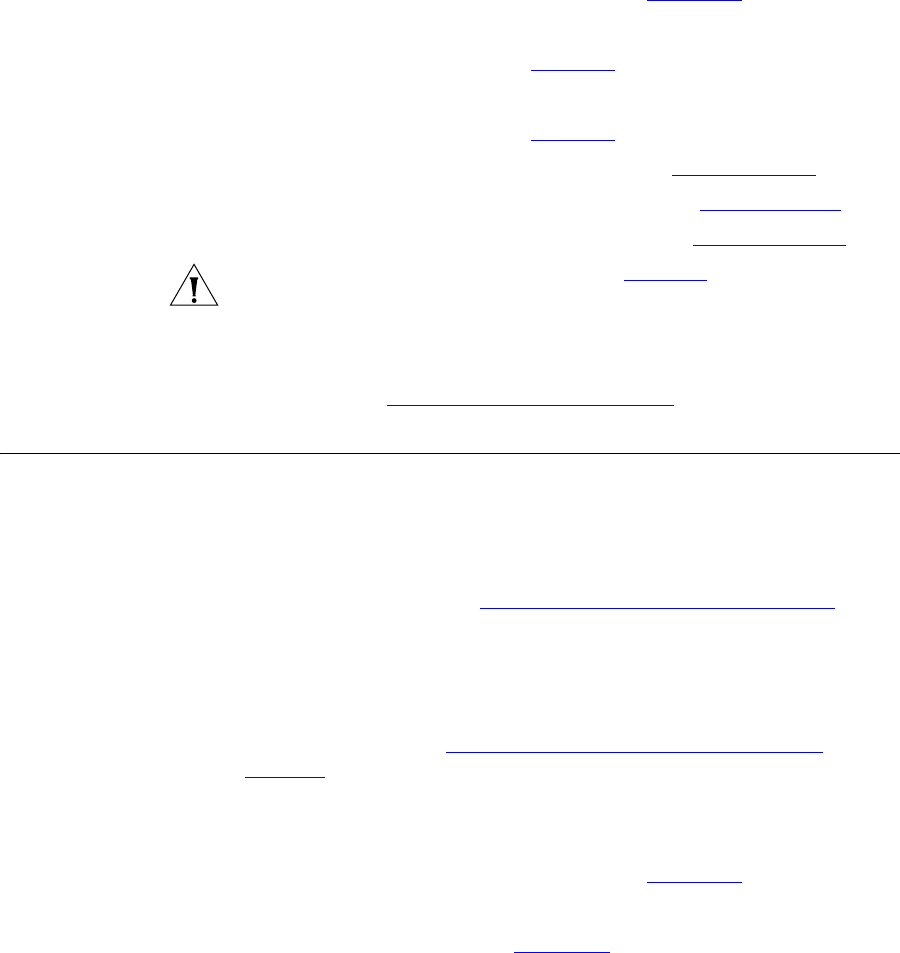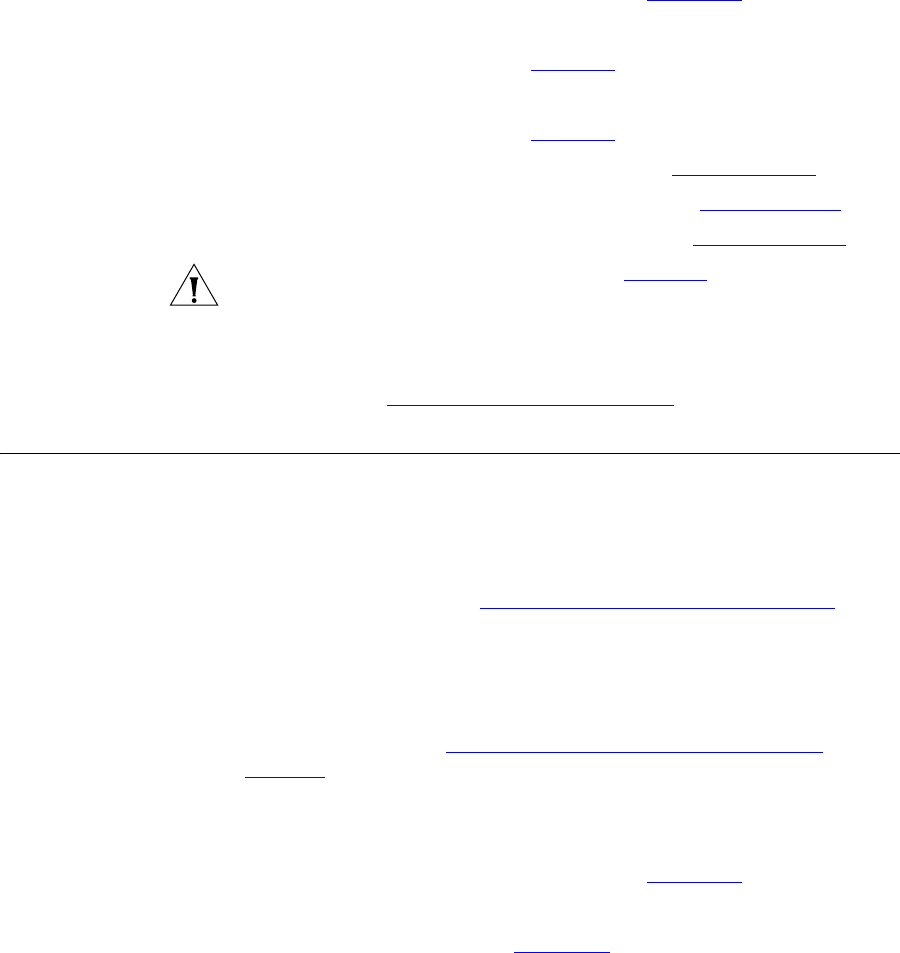
Managing End Points 291
2 Click DIRECTORY.
The DIRECTORY interface page appears. See Figure 103
.
3 Click Patterns.
The Patterns page appears. See Figure 98
.
4 Click Patterns.
The Patterns page appears. See Figure 98
.
■ To add a pattern, follow the directions in Adding Patterns.
■ To modify a pattern, follow the directions in Editing Patterns.
■ To delete a pattern, follow the directions in Deleting Patterns.
CAUTION: Most of the patterns shown in Figure 98
are provided by VCX
software, including patterns for the emergency numbers 911 and 9911.
If your country does not use 911 emergency dialing, you must ensure
that a dial pattern and dial plan exist for your emergency number, and
that the dial plan is included in the phone profile assigned to your users’
extensions. See Configuring Emergency Services
for more information.
Managing End
Points
This section describes how to add, edit, and delete end points, and
manage the OutDial patterns associated with them. An end point is
usually a Tier 1 component that is a destination in a route. End points are
assigned to routes and are returned to the signaling application in the
route response. The end points you need to define depend on your
system configuration. See Route
Plan Configuration Requirements for
information.
Adding End Points To add an end point:
1 From the Central Manager, select the VCX server on which you want to
add an end point (see A
ccessing a VCX Site through the Central
Manager).
The USERS interface is enabled and the Users page appears.
2 Click DIRECTORY.
The DIRECTORY interface page appears. See Figure 103
.
3 Click End Points.
The End Points page appears. Figure 104
shows eight configured end
points.