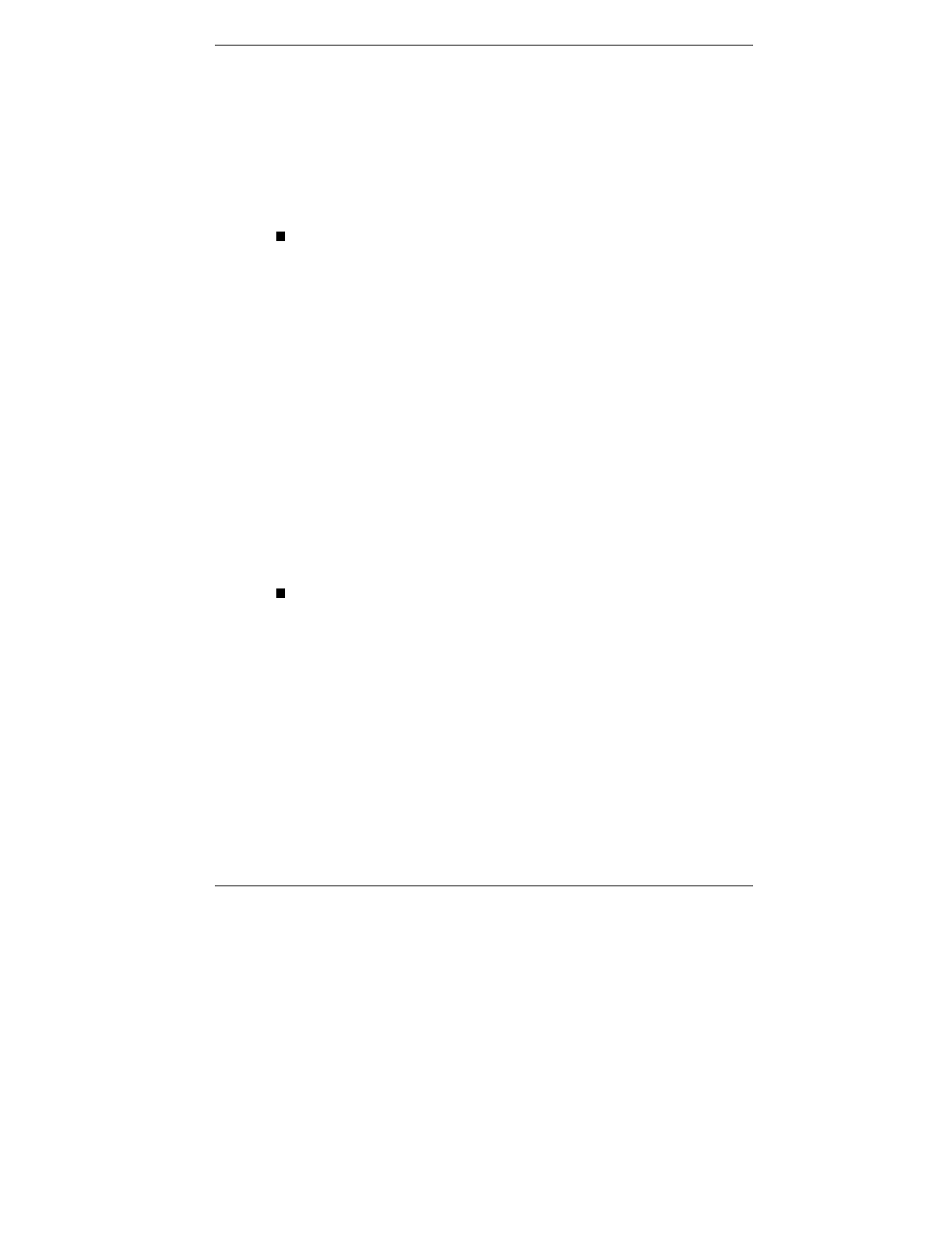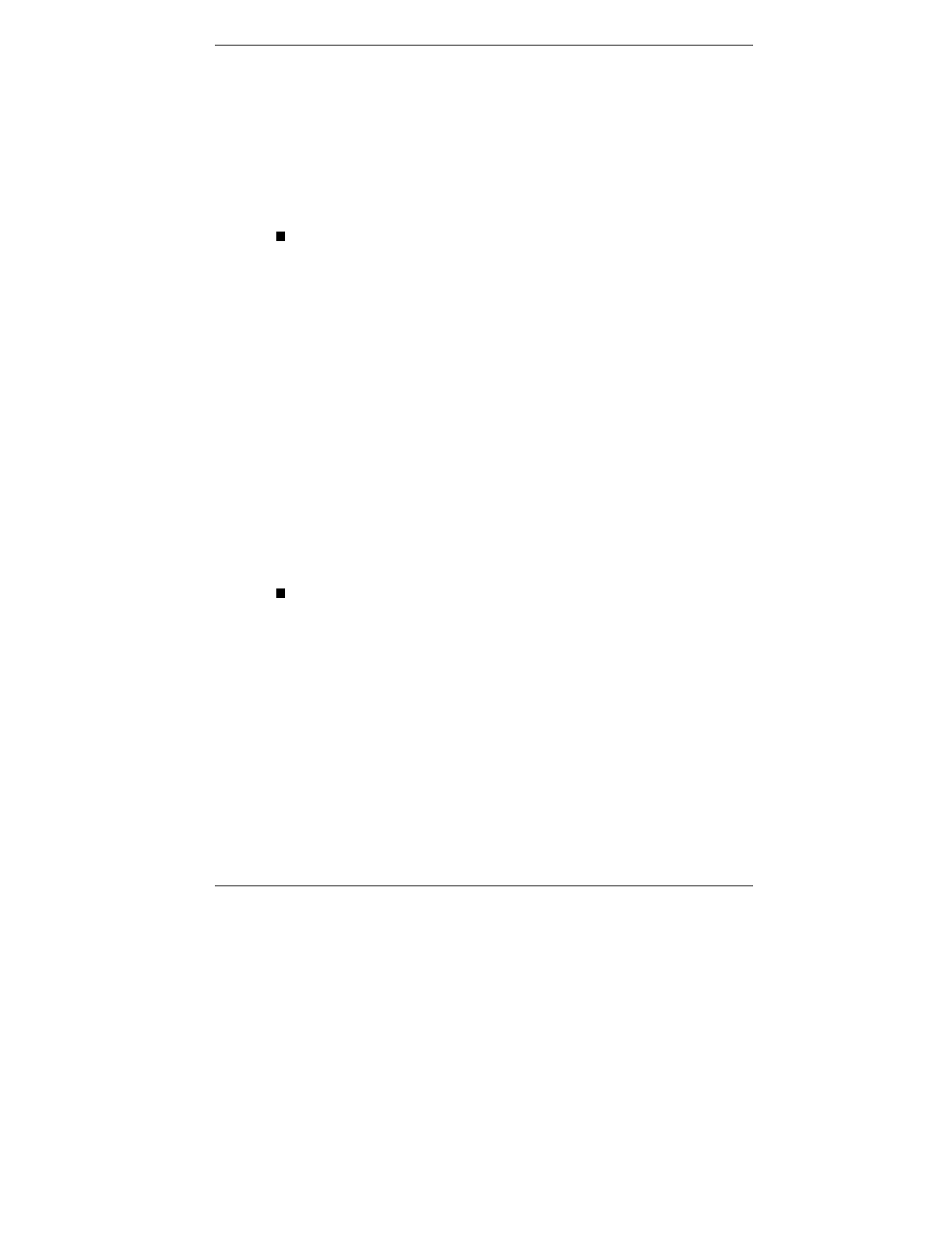
Reviewing System Features 1-3
System Controls and Lamps
System controls let you select specific system operations.
Lamps let you know the status of system operation. The
following describes the controls and lamps. The previous
figure shows the controls and lamps on the front of the
system.
Power/Sleep button
Press this button to turn on system power. To turn off
power, press the button and hold in place until the system
powers down (approximately three to four seconds).
Press and immediately release the power/sleep button to
suspend system operation when you plan to be away from
your computer for a short time. This places the system in a
power saving mode. If you have a VESA-compliant
monitor, your monitor also goes into a power-saving
mode.
Press any key or move your mouse to resume system
operation at the point where you stopped it.
An amber system unit power lamp indicates that the
system is in a power-saving mode.
Power/Sleep lamp
The power/sleep lamp indicates whether system power is
on or off. It also lets you know if the system is operating
in a power-saving mode.
A steady green lamp indicates that the power is on to all
system components. An amber lamp indicates that the
system is in Sleep mode with full-power reduction.