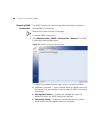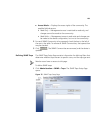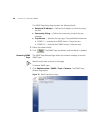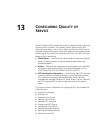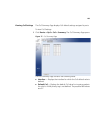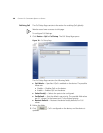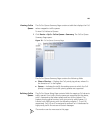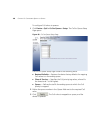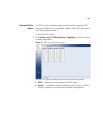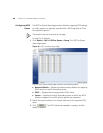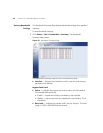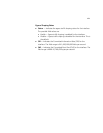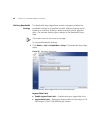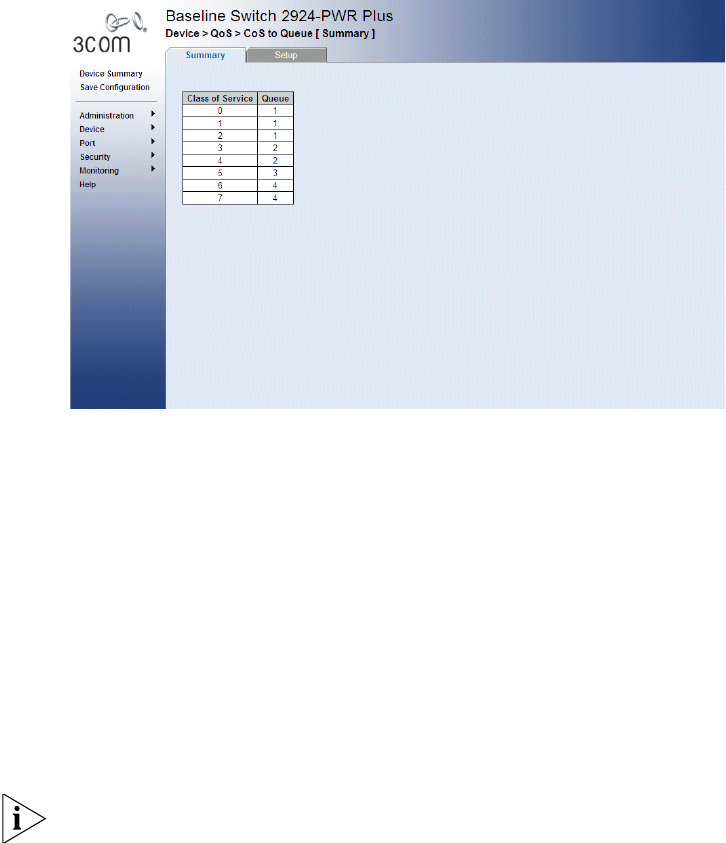
165
Viewing CoS to
Queue
The CoS to Queue Summary Page contains a table that displays the CoS
values mapped to traffic queues.
To view CoS Values to Queues:
1 Click Device > QoS > CoS to Queue > Summary. The CoS to Queue
Summary Page opens:
Figure 79 CoS to Queue Summary Page
The CoS to Queue Summary Page contains the following fields:
■ Class of Service — Displays the CoS priority tag values, where 0 is
the lowest and 7 is the highest.
■ Queue — Indicates the traffic forwarding queue to which the CoS
priority is mapped. Four traffic priority queues are supported.
Defining CoS to
Queue
The CoS to Queue Setup Page contains fields for mapping CoS values to
traffic queues. Four traffic priority queues are supported on the device,
with 1 representing the lowest queue and four as the highest. The
highest priority queue functions with strict priority while queues 1-3
function with WRR priority with the following weights (1, 2 and 10)
respectively. CoS 0-5 can’t be assigned to queue 4 as it is dedicated to
high priority traffic like voice and control messages.
The monitor user has no access to this page.