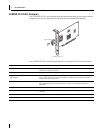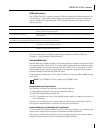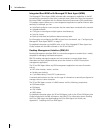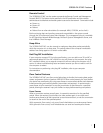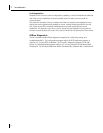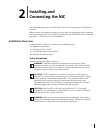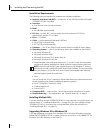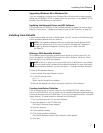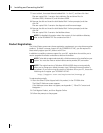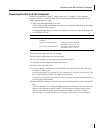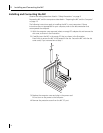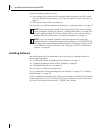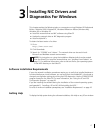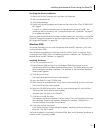2 Installing and Connecting the NIC
12
7 Insert a blank, formatted diskette labeled Disk 1 in the PC, and then click Next.
Files are copied. Disk 1 contains the installation files and driver files for
Windows 2000, Windows NT, and Windows 95/98.
8 Remove the disk and insert the disk labeled Disk 2 when prompted, and then
click OK.
Files are copied. Disk 2 contains the diagnostic and firmware images.
9 Remove the disk and insert the disk labeled Disk 3 when prompted, and then
click OK.
Files are copied. Disk 3 contains the NetWare drivers.
Product Registration
The United States government places registration requirements on using data encryption
products. To obtain customer support for the 3CR990-FX-97 NIC, you are required to
electronically register your NIC product with 3Com.
In addition to enabling customer support for your NIC, registration also entitles you to
receive upgrade information and advance feature information.
To register electronically:
1 Insert the EtherCD (that shipped with this product) in the CD-ROM drive.
The EtherCD Welcome screen appears.
If the Welcome screen does not appear, see Appendix C, "EtherCD Content and
Navigation."
2 Click Register Product, and then Register Online.
3 Follow the prompts as they appear.
NOTE: For detailed information about the content of the installation diskettes,
refer to the ROADMAP.TXT file contained on Disk 2.
NOTE: To be able to register electronically, a Web browser must be installed on your
system. You must also have an active Internet service provider (ISP) connection.
NOTE: The original version of Windows 95 (Build 950) does not automatically
allow you to change your default browser, even if Microsoft Internet Explorer is
not present. If you are running this version of Windows 95 on your PC, access the
following site to register your 3CR990-FX-97 NIC:
http://support.3com.com/registration/frontpg.pl